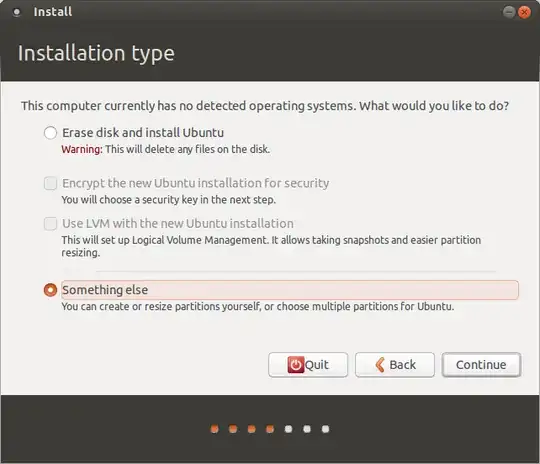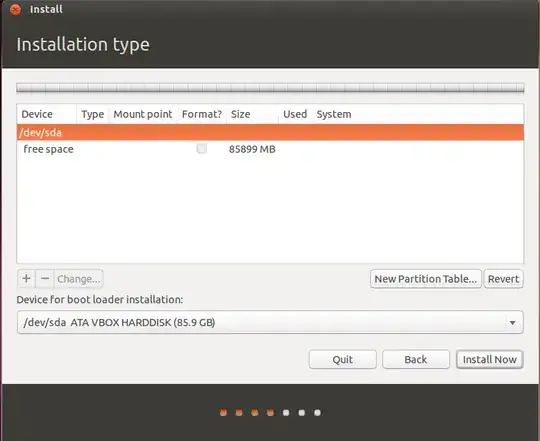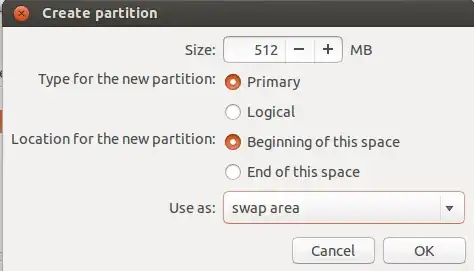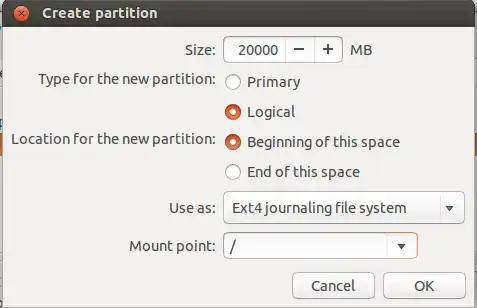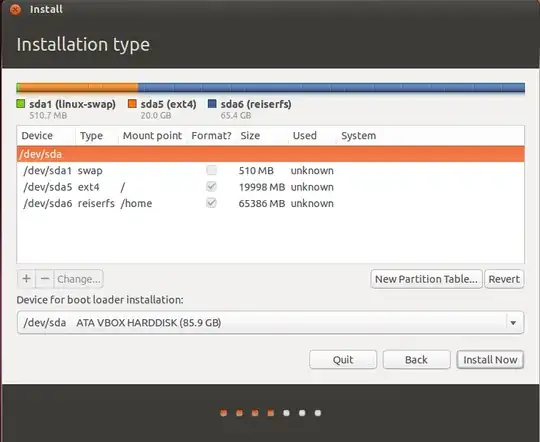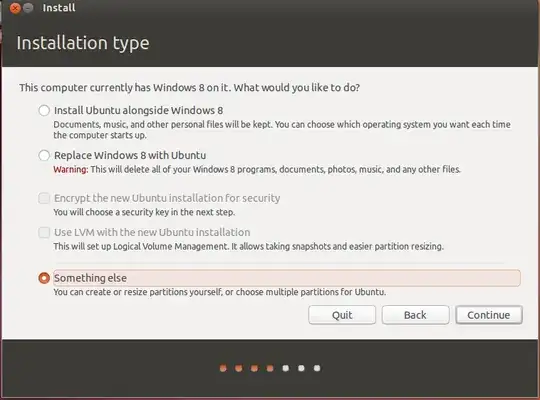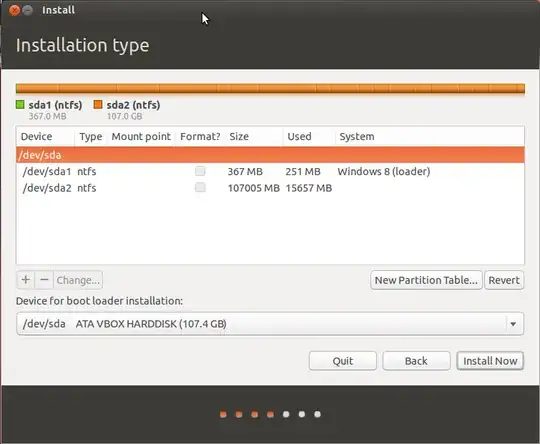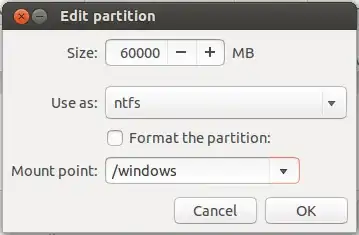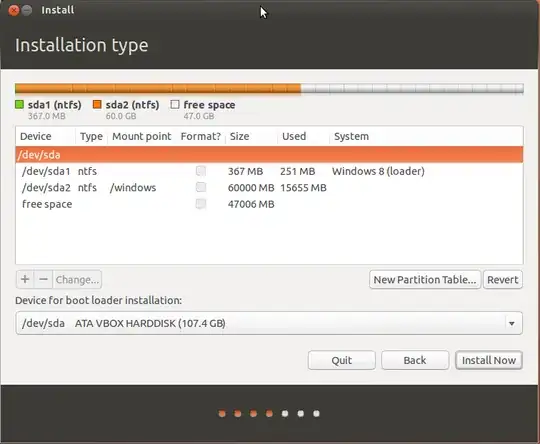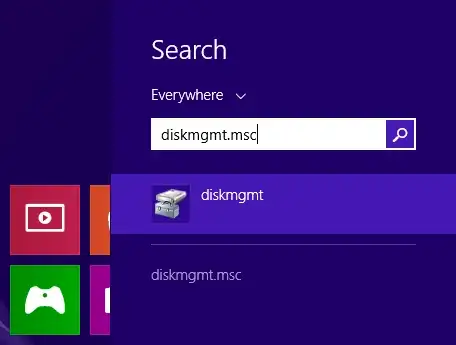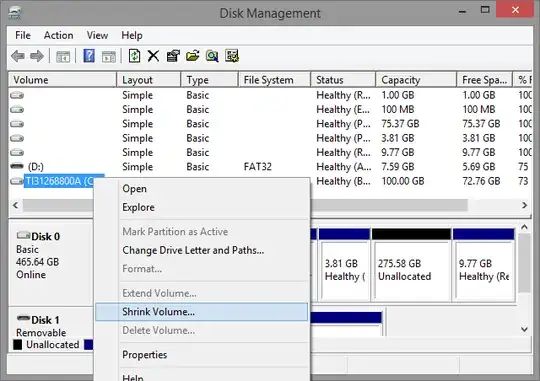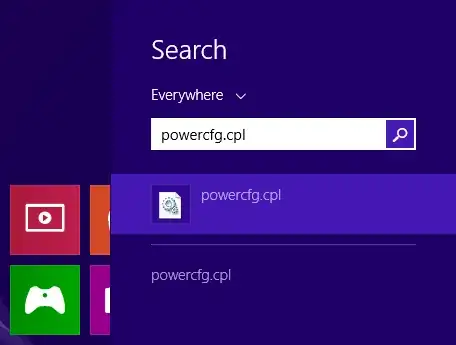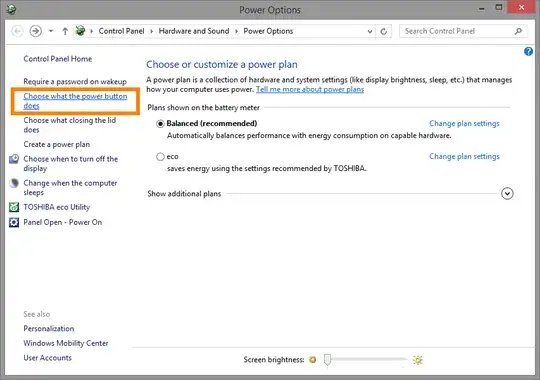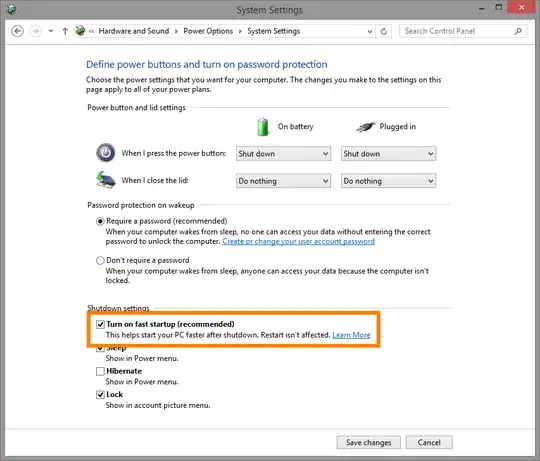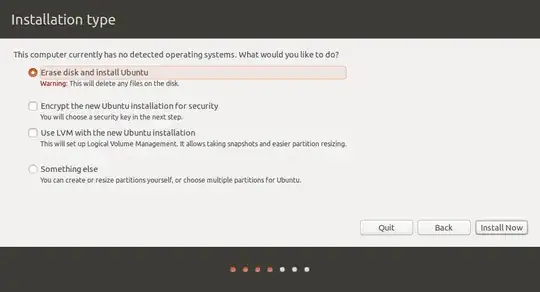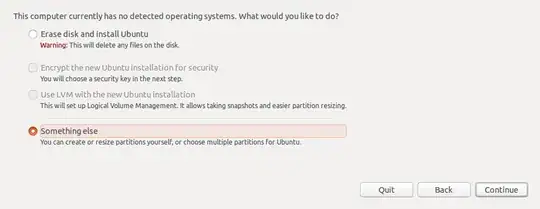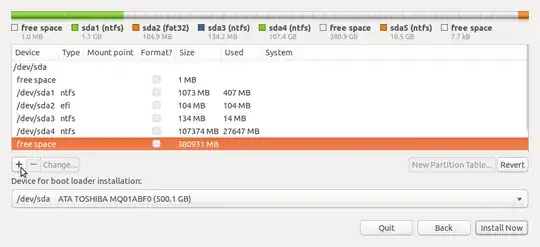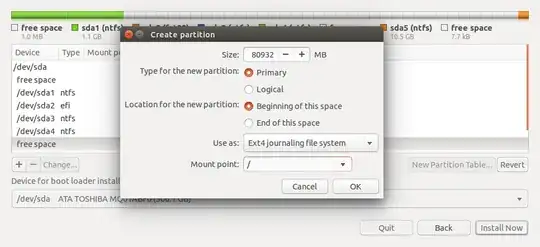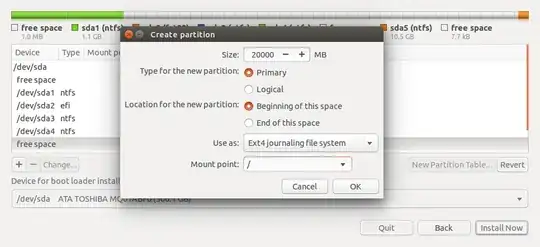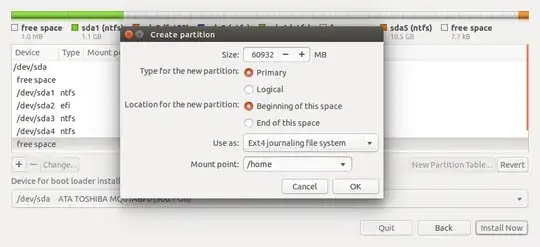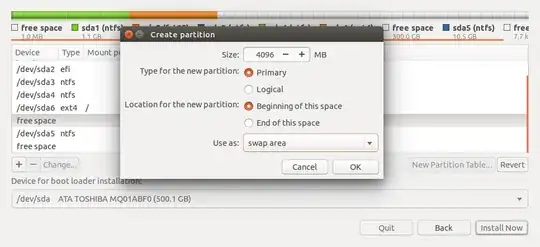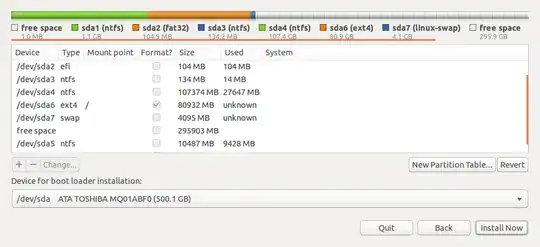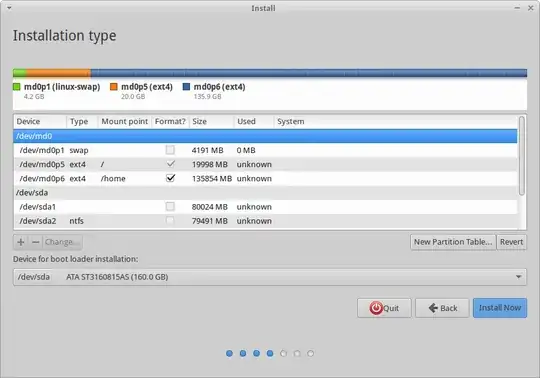Do any of the following help you? (sorry, I don't have enough rep to comment this).
Now suppose that we are going to install Ubuntu 11.04 and at first of the installation process we will meet Allocate drive space screen (the most important step in the installation process). In Allocate drive space screen Select Something else to partition your disk drive manually.
The Next screen shows sda1 partition for Windows Xp and free space, Now we are going to install Ubuntu 11.04 so we need to create / partition and Swap.
Create / Partition:
Select free space and press on Add button.
Ubuntu 11.04 requires about 4.4 GB, So we should type a value more than 4.4 GB. Here in my case I put 6000 MB i.e 6 GB.
From "Use as" I selected Ext4 journalling file system.
From "Mount point" I selected /.
Press Add button to create / partition.
Create Swap:
In the previous screen select free space, and press Add button.
Swap doesn't need much space. In my case I put 500 MB
From "Use as" select Swap area
No need to Mount point.
Click Ok button to create swap.
Install:
Now we have /, partition, and swap so we are ready to install.
To start installation process press Install now button.
Manual partitioning on Ubuntu installation
For installing Windows on a separate partition, this should be fairly self explanatory from the "Install Ubuntu alongside them" option, however you may come across the following bug.
Your existing partition (Windows) is on the left, Ubuntu is on the right. That's the standard order when shrinking one partition to create another for dual-booting.
Installing Ubuntu with Windows installed on a partition