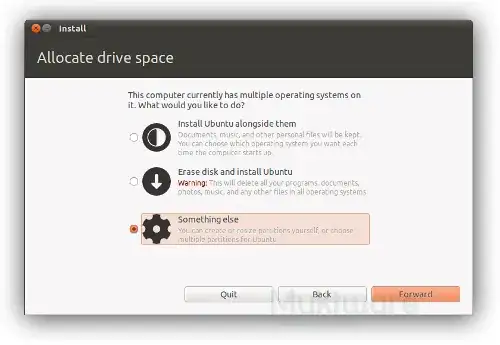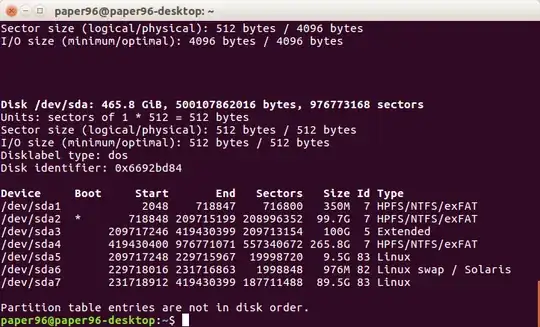when installing Ubuntu in UEFI mode alongside Windows 10 I don't know what the partition table should look like. After this image:
what options will be presented? Assuming no recovery partition for Windows, just that the whole drive is partitioned for Windows 10 with GPT and UEFI.
The WindowsDualBoot directions specify:
Manual partitioning
Choose "Manually edit partition table".
Listed will be your current partitions.
Select the partition you want to resize and press Enter.
Select "Size:", press Enter.
Select Yes, press Enter.
Type in a new size in gigabytes for your partition, it's recommended you free up at least 10 GB of free space for your Ubuntu install. Press Enter when happy with your changes. It may take some time to apply the changes.
Create a swap partition of at least your amount of RAM (if you don't know, 8000 MB is a good value).
Create a partition for your Ubuntu installation.
Create other partitions if necessary: see DiskSpace
Select "Finish partitioning and write changes to disk".
before I install what should the disk look like from fdisk or similar? On my system lsblk shows:
thufir@doge:~$
thufir@doge:~$ sudo lsblk
NAME MAJ:MIN RM SIZE RO TYPE MOUNTPOINT
sda 8:0 0 74.5G 0 disk
├─sda1 8:1 0 487M 0 part /boot
├─sda2 8:2 0 1K 0 part
└─sda5 8:5 0 74.1G 0 part
├─ubuntu--vg-root 252:0 0 72G 0 lvm /
└─ubuntu--vg-swap_1 252:1 0 2G 0 lvm [SWAP]
sr0 11:0 1 1024M 0 rom
thufir@doge:~$
but before I press the button to install alongside Windows 10, what should it look like from fdisk or similar? Assuming UEFI and GPT and that Windows 10 is on the first partition.
GPT: https://en.wikipedia.org/wiki/GUID_Partition_Table
and UEFI: