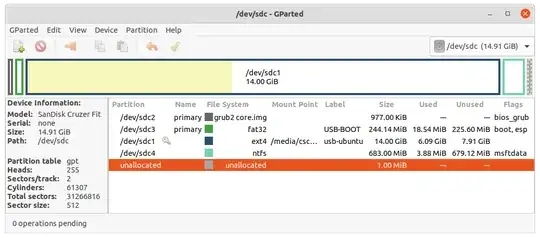So, I followed many tutorials on how to make a Full Install Ubuntu USB, and they all go over partitioning the USB. I have a 1TB USB and don't know how to partition it when I choose Something Else. I have tried formatting it, deleting every partition on the USB so it is all unallocated space and Ubuntu STILL can't partition it, it just tells me it that the ext4 partition for the mount point '/' failed. Any suggestions?
1 Answers
Creating a Full install Ubuntu USB from a Pre-built Image File that Boots BIOS and UEFI
Download Image File: https://phillw.net/isos/linux-tools/uefi-n-bios/dd_unb_ubuntu-20.04_15GB_2020-06-26.img.xz
Download Rufus: https://github.com/pbatard/rufus/releases/download/v3.11/rufus-3.11.exe
Double click Rufus exe file. (No need to install it).
Select USB Target drive in Rufus.
Select above Image File in Rufus.
Click Rufus start button.
Wait for flashing to complete... Done.
Open GParted and adjust partition sizes, create a FAT32 or NTFS data partition in the empty space if wanted.
(Password is "changeme", change it),
The SSD should boot on almost any modern X64 computer.
Thanks to sudodus for the image file.
In Windows it may be necessary to install 7Zip before proceeding. Rufus will use it when working with the .xz image: https://www.7-zip.org/a/7z1900-x64.exe
- 20,530
- 12
- 78
- 125