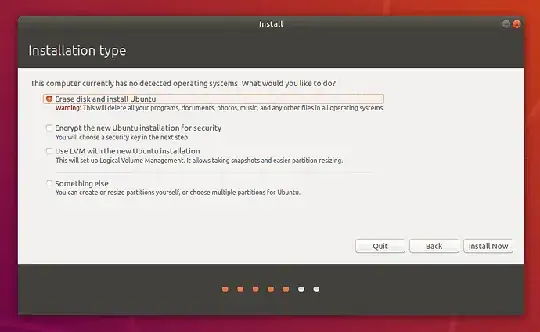I want to install Ubuntu on my device which already has Windows 7. On my Windows 7 I have three partitions including two for storage called D and E (with no important data on them maybe a gigabyte or two) and one for Windows system called C.
Now I want to install Ubuntu instead of Windows, and on Ubuntu I want to make three brand new partitions: two for storage and one for the system, like the way it was in Windows:
How can I do this? Do I choose the Something else option during the installation, or should this be done after the installation has been completed? What are the steps to follow?
Thanks in Advance.