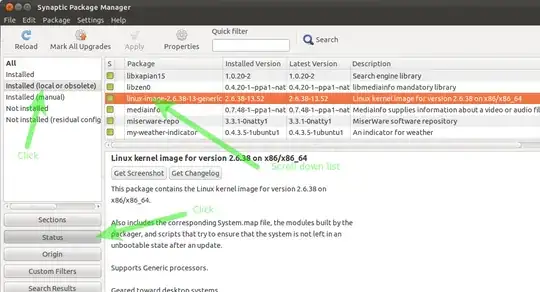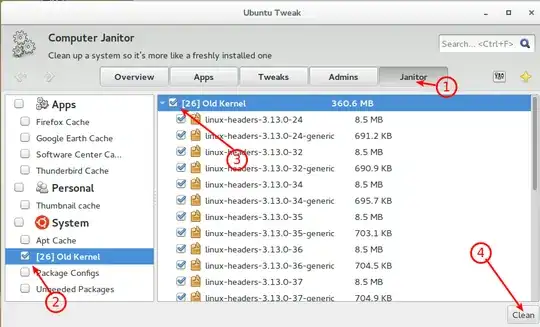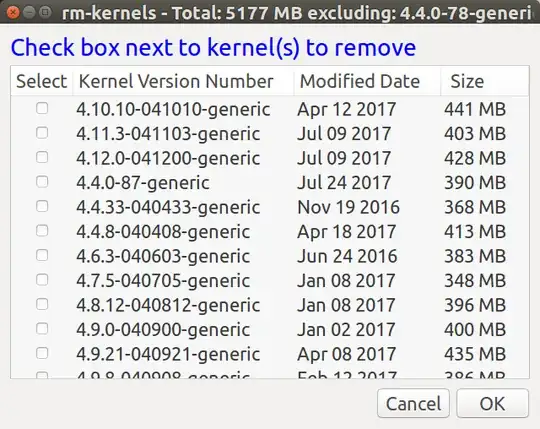My /boot partition is nearly full and I get a warning every time I reboot my system. I already deleted old kernel packages (linux-headers...), actually I did that to install a newer kernel version that came with the automatic updates.
After installing that new version, the partition is nearly full again. So what else can I delete? Are there some other files associated to the old kernel images?
Here is a list of files that are on my /boot partition:
:~$ ls /boot/
abi-2.6.31-21-generic lost+found
abi-2.6.32-25-generic memtest86+.bin
abi-2.6.38-10-generic memtest86+_multiboot.bin
abi-2.6.38-11-generic System.map-2.6.31-21-generic
abi-2.6.38-12-generic System.map-2.6.32-25-generic
abi-2.6.38-8-generic System.map-2.6.38-10-generic
abi-3.0.0-12-generic System.map-2.6.38-11-generic
abi-3.0.0-13-generic System.map-2.6.38-12-generic
abi-3.0.0-14-generic System.map-2.6.38-8-generic
boot System.map-3.0.0-12-generic
config-2.6.31-21-generic System.map-3.0.0-13-generic
config-2.6.32-25-generic System.map-3.0.0-14-generic
config-2.6.38-10-generic vmcoreinfo-2.6.31-21-generic
config-2.6.38-11-generic vmcoreinfo-2.6.32-25-generic
config-2.6.38-12-generic vmcoreinfo-2.6.38-10-generic
config-2.6.38-8-generic vmcoreinfo-2.6.38-11-generic
config-3.0.0-12-generic vmcoreinfo-2.6.38-12-generic
config-3.0.0-13-generic vmcoreinfo-2.6.38-8-generic
config-3.0.0-14-generic vmcoreinfo-3.0.0-12-generic
extlinux vmcoreinfo-3.0.0-13-generic
grub vmcoreinfo-3.0.0-14-generic
initrd.img-2.6.31-21-generic vmlinuz-2.6.31-21-generic
initrd.img-2.6.32-25-generic vmlinuz-2.6.32-25-generic
initrd.img-2.6.38-10-generic vmlinuz-2.6.38-10-generic
initrd.img-2.6.38-11-generic vmlinuz-2.6.38-11-generic
initrd.img-2.6.38-12-generic vmlinuz-2.6.38-12-generic
initrd.img-2.6.38-8-generic vmlinuz-2.6.38-8-generic
initrd.img-3.0.0-12-generic vmlinuz-3.0.0-12-generic
initrd.img-3.0.0-13-generic vmlinuz-3.0.0-13-generic
initrd.img-3.0.0-14-generic vmlinuz-3.0.0-14-generic
Currently, I'm using the 3.0.0-14-generic kernel.