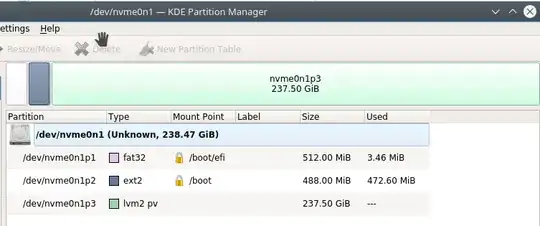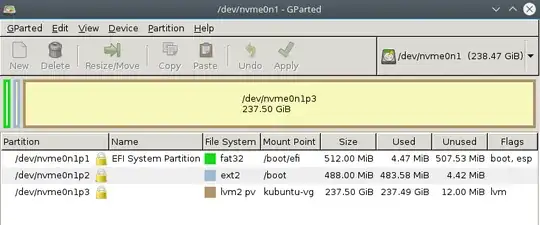Hoping someone will be able to help me unpick this. I have a 250GB SSD drive with a 488MiB /boot partition that is at 100%. I would like to resize the lvm2 partition to allow me to allocate more space to /boot but this is not working via kubuntu live CD using the KDE partition manager. On my kubuntu install gparted reports that only 12MiB is available however this is incorrect as the results from df -h show. KDE partition manager on the installed kubuntu doesnt manage to report a number for used space.
df -h
Filesystem Size Used Avail Use% Mounted on
udev 16G 0 16G 0% /dev
tmpfs 3.2G 9.5M 3.2G 1% /run
/dev/mapper/kubuntu--vg-root 203G 57G 136G 30% /
tmpfs 16G 34M 16G 1% /dev/shm
tmpfs 5.0M 4.0K 5.0M 1% /run/lock
tmpfs 16G 0 16G 0% /sys/fs/cgroup
/dev/nvme0n1p2 473M 469M 0 100% /boot
/dev/nvme0n1p1 511M 3.5M 508M 1% /boot/efi
tmpfs 3.2G 0 3.2G 0% /run/user/118
tmpfs 3.2G 12K 3.2G 1% /run/user/1000
/home/mike/.Private 203G 57G 136G 30% /home/mike