Heads-up display

The heads-up display (HUD) is a system showing the player's conditions. It is superimposed on their view of the game world.
Display

The HUD typically consists of the user's health, hunger and experience bars, the hotbar, as well as a crosshair that designates the currently focused on block or entity if the player is not playing on a mobile device and has not enabled split controls. The armor condition bar appears above the health bar if the player is wearing armor, and the oxygen bar displays above the hunger bar if the player's air supply unit is below 300.[note 1] Note that in the mobile versions of Bedrock Edition, the health and armor bars are on the top left and the hunger and oxygen bars are on the top right. The "UI Profile" option under the video settings can be set to "Classic" mode to match Java Edition style.
In Creative mode, the health, hunger, oxygen, experience and armor bars are hidden.
- ↑ Represented in [Short] Air NBT tag on entity format.
Hotbar


The hotbar is a selection bar that appears on the bottom of the screen. It is where the player stores and selects commonly used items. It consists of the bottom nine slots within the player's inventory. The selected item also displays on the right side of the screen (left side if the player's main hand is set to "left"), or an empty fist if the slot is empty. When the player switches an item in hand by mouse wheel or 1-9, its name is shown above the experience level for a short period of time. In Java Edition, this name appears in italics, while in Bedrock Edition, the text has a black background and also shows enchantments of the selected item. The background opacity can be adjusted with the "Text Background Opacity" option in the accessibility settings.
Players can dual wield allowing a second item to be shown on the left (or right if the player's main hand is set to "left"), along with an additional hotbar slot on the same side. Both the slot and the item are shown only if it contains an item, which can either be added using the GUI or by pressing "swap items." In Java Edition, it shows the off-hand slot with the items equipped on the left of the hotbar. In Bedrock Edition, this is not the case although the item is still equipped in the off-hand slot.
In Bedrock Edition, the hotbar has an additional button for the inventory when using touch controls. On the New Nintendo 3DS Edition, the hotbar is located on the "Touch Screen" and is slightly different.
If the option for the attack indicator is set to "Hotbar" mode, the attack cooldown timer is indicated by a sword icon near the crosshair that fills, representing the cooldown progress. This sword icon disappears once the weapon is fully cooled.
Locator bar

The locator bar appears in place of the experience bar, except when gaining XP. It shows the position of other players in multiplayer as colored square indicators, often referred to as waypoints. They appear approximately within 120 degrees of the camera facing towards the target. If the target is on a significantly different Y-level, an arrow pointing to the target vertically appears over the square indicator.
The color of a waypoint is randomly assigned to a player when they join a multiplayer game, or when a waypoint is tracked for the entity; it may also be assigned by their team color. In Java Edition, it can be customized using the /waypoint command.
The locator bar can be toggled by the locatorBar game rule. In Java Edition, entities in the locator bar may be tracked if waypoint_transmit_range attribute is set.
Crosshair
The crosshair is a small cross in the middle of the screen. It shows the aim point of the tool or item being held to entities or blocks for attacking or any interactions within a specific range from the player. The crosshair inverts the colors of the area it is upon, which can result in a nearly invisible crosshair if the area is a medium gray. The crosshair is only shown on touch devices when the control mode is set to "Joystick & aim crosshair", or when the "Split Controls" option is enabled.
In Java Edition, if the option for the attack indicator is set to "Crosshair" mode, the attack cooldown timer is indicated by a sword icon near the crosshair that fills, representing the cooldown progress. This sword icon disappears once the weapon is fully cooled. In this mode, if a fully cooled weapon is being held, and a mob or player is in range, the sword icon and an additional plus-sign (+) indicator is shown below the crosshair, indicating that the weapon is in range to land a full-damage blow.
Chat
Chat messages are also shown on the HUD, in the bottom left corner/top left corner, showing anything recently spoken or commands recently executed. In Java Edition, this can be expanded with T, allowing the player to enter chat messages or commands, and view the full chat history. In Bedrock Edition, pressing T opens the chat menu, which is not part of the HUD but a separate menu screen.
Elements such as the chat size, background opacity, its visibility in general, font, text color, and more can be changed in the options/chat settings.
Effects
All effects (other than effects with hideParticles, including Darkness from the warden[1]) the player currently has are shown on the top-right of the screen. Effects that run out sooner appear farther to the left, and effects that are about to run out start to flash. Additionally, positive effects are shown on the top, and other effects (neutral or negative) are shown on the bottom. Beacon effects have a blue (instead of gray) outline, and effects with particles hidden are not indicated in the HUD.
Riding mobs


Upon mounting a horse, donkey, mule, llama, pig, strider, camel or happy ghast, the ridden mob's health bar appears above the hunger bar. It uses a slightly different heart texture than the player's health bar, with them made to resemble saddles.
Also, upon mounting a horse or camel, the horse jump bar/camel dash bar also appears above the experience bar. When riding a skeleton horse underwater, the oxygen bar, if necessary, appears above the mob health bar.
Action Bar
The action bar is a space just above the player's hotbar where text can be displayed. Some gameplay elements, such as jukeboxes, use this to give contextual hints to the player. Text can also be displayed here using the /title command. In Bedrock Edition, the opacity of the black background of the action bar can be adjusted with the "Action Bar Background Opacity" option in the accessibility settings.
Autosave indicator

The autosave indicator indicates when the game is autosaving. In Java Edition, this is turned on by default and shows "Saving world" in the bottom-right of the screen. In Bedrock Edition, this is turned off by default and shows an animation of an arrow pointing into a chest in the top-right of the screen.
Whether or not this appears can be toggled in the options.
Bossbar

A bossbar is a bar at the top of the screen that can track health of a boss mob or the total health of raid mobs. The bossbar appears naturally in the game through three means: during a raid, after constructing a wither, and upon entering the End if the ender dragon has not yet been defeated. In Java Edition, a bossbar can be created manually using the /bossbar command.
Screen effects and overlays
Screen effects encompass a variety of effects applied alongside or beneath the heads-up display as augmentations to the player's point of view as a method of conveying further information about a player's current state.
Screen title
A screen title is displayed to players as a single line of large center-aligned text in the middle of their displays, and can include a subtitle; a second, separate line of text displayed just below the title. It is controlled with the /title and /titleraw commands. In Bedrock Edition, the opacity of the black background of the screen title can be adjusted with the "Text Background Opacity" option in the accessibility settings.
Scoreboard
The scoreboard system is a complex gameplay mechanic utilized through commands. Mainly intended for mapmakers and server operators, scoreboards are used to track, set, and list the scores of entities in a myriad of different ways. It is displayed on the right side of the screen.
Toasts
Toasts are text boxes shown when the player unlocks new crafting recipes. Additionally, in Java Edition, exclusive toasts show when a new music track starts playing, or the player obtains advancements. Most of them show up in the top right corner of the screen, and are displayed in front of effect icons. Music toasts appear in the top left of the screen instead.
Tutorial hints (also known as game tips in Bedrock Edition) are toasts which show up when a player starts a world in Survival mode for the first time on a device. They are meant to guide new players who may not know the controls. These can be turned off in the options.
If multiple recipes are unlocked at once, they all use the same toast. If multiple advancements are unlocked at once, they appear listed one under the other. Up to five toasts can be displayed at once.
In Bedrock Edition, the duration of toast messages can be adjusted in the accessibility settings.
Elements exclusive to Bedrock Edition
Button prompts
When using a controller, available actions the player can take are listed on the bottom left and right of the screen, alongside the icon of the button to press to perform that action.
Mobile controller
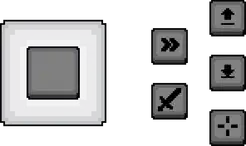
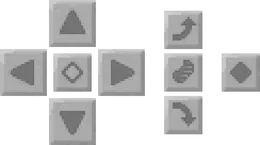
These buttons are present only in mobile and desktop versions with a touchscreen, and they are used to control the player. Players can sneak, fly and jump using the mobile controller.
In the settings under "Controls" → "Touch", players can choose between D-Pad, normal joystick (touch control mode), and joystick with crosshair aim control mode. D-Pad crosshair aim is available separate using "Split Controls" setting.
The position, scale, and opacity of individual buttons and the joystick can be customized in the touch settings.
Paper doll
The paper doll is a side-view of the player displayed in the top-left corner of the screen. It shows the player's skin and any armor worn. If the player is walking, the paper doll shows the player's legs moving. If the player is sneaking, sprint-swimming, or flying with elytra, this can also be seen.
The paper doll can be turned on and off by pressing F8 on PC, or in the options.
Position and Days Played
If enabled in the world options, the player's coordinates and/or days played will be displayed in a box in the top left of the screen. If both are enabled at the same time, the position is listed above the number of days played. Both are shown below the paper doll, and above the chat.
Elements exclusive to Java Edition


Attack Indicator
The attack indicator represents the attack cooldown timer. It can be displayed next the the crosshair, beside the hotbar, or be hidden completely. This disappears when the cooldown is full. If the option for the attack indicator is set to "Crosshair" mode, a fully cooled weapon is being held, and a mob or player is in range, the sword icon and an additional plus-sign (+) indicator is shown below the crosshair, indicating that the weapon is in range to land a full-damage blow.
In the combat tests, a shield indicator can also be enabled in the same locations.
Debug screen
The debug screen (also commonly referred to as the "F3 screen") is triggered when F3 is pressed. It functions as a menu for accessing debugging information, but it also provides useful in-game information like player coordinates.
The debug screen consists of info text lines and five toggleable graphs: profiler, frame rate, tick rate, bandwidth, and ping time graphs. These graphs can be toggled with specific key combinations.
List Players
In multiplayer, holding the key bound to List Players (default: Tab ↹) will show a list of players at the middle of the top of the screen, including their username, the front face of their skin's head, and their signal strength.
Subtitles
Subtitles display text for sounds in-game. When subtitles are turned on, a black box appears in the bottom right corner, which lists sounds in the world that are nearby to the player. If the sounds are offscreen, "<" or ">" point in the direction the sound is coming from. As the sound fades away, the text also fades, becoming less white.
Subtitles can be enabled in the "Music & Sounds" or "Accessibility Settings" sections of the options menu.
Options
In the options menu, the GUI scale option changes the size of the HUD and GUI. The default setting, "auto", changes the size of the HUD and GUI depending on the size of the game window.
There is an option to hide the HUD. If the player is using keyboard controls, this can also be done with F1. In Bedrock Edition, the "Hide HUD" option toggles the hotbar, crosshair, and if using touch controls, buttons. The hand, paper doll, and coordinates are separate options.
In Bedrock Edition, the /hud command can toggle the visibility of each HUD element.
Players can toggle the HUD, the vignette effect on fancy graphics, some screen effects and overlays, and the block hitbox by pressing the F1 key.
The player can choose whether to use their right or left hand. This option also moves the off-hand slot to the opposite side in Java Edition, and mirrors the touch controls in Bedrock Edition.
In Java Edition, the attack indicator can be set to show by the crosshair, beside the hotbar, or to have it hidden. In the combat tests, a shield indicator can also be enabled in the same locations.
In Java Edition, subtitles can be enabled in the "Music & Sounds" or "Accessibility Settings" sections of the options menu.
In Java Edition, music toasts can be disabled in "Music & Sounds".
The autosave indicator can be toggled in the video settings.
In Java Edition, various settings related to the chat can be modified in options. In Bedrock Edition, these settings can only be changed in the chat settings accessible from the chat menu, except for the opacity and message duration, which can be changed in the accessibility settings.
In Bedrock Edition, the opacity of several HUD elements can be changed in the accessibility settings, as well as toast notification duration.
Minecraft China
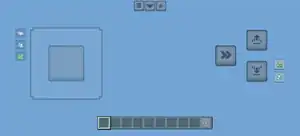
In Minecraft China, a "2 button" can be seen at the top of the screen. There is also a button to allow the player to take a screenshot or switch the camera and change voice settings.
At the right of the screen, a button can be seen that is used to lock walking, sprinting or sneaking. It can be useful in some situations.
Sounds
| Sounds | ||||||||
|---|---|---|---|---|---|---|---|---|
| Sound | Subtitles | Source | Description | Resource location | Translation key | Volume | Pitch | Attenuation distance |
| Breath meter dropping | Players | When a UI bubble pops | ui | subtitles | Varies[sound 1] | Varies[sound 2] | 16 | |
| Sounds | |||||
|---|---|---|---|---|---|
| Sound | Source | Description | Resource location | Volume | Pitch |
| Sound | When a UI bubble pops | hud | ? | ? | |
Video
History


| Java Edition pre-Classic | |||||||
|---|---|---|---|---|---|---|---|
| rd-20090515 | Added crosshair. | ||||||
| Was thin. | |||||||
| Preview of currently selected block can now be seen in the top right corner. | |||||||
| rd-161348 | Made crosshair thicker. | ||||||
| Block preview is now flipped. | |||||||
| Java Edition Classic | |||||||
| 0.0.2a | Added a version number to the top-left corner. | ||||||
| FPS and chunk updates display below the version number. | |||||||
| 0.0.19a | Added hotbar. | ||||||
| Removed block preview. | |||||||
| 0.0.23a | FPS and chunk updates no longer display by default. | ||||||
| Now toggled via Show FPS button in the options. | |||||||
| 0.24_SURVIVAL_TEST |  Added health bar and a hand, with its front facing toward the camera. Added health bar and a hand, with its front facing toward the camera.
| ||||||
| Held blocks appear in the hand's place when selected. | |||||||
| Added oxygen bar, which appears when underwater. | |||||||
| The hand animation was seen while walking when view bobbing is set to on (this has preset by default.) | |||||||
| Java Edition Indev | |||||||
| 0.31 | 20091231-1856 | The player's hand is no longer visible. | |||||
| 20100122-2251 | Removed arrow counter. | ||||||
| 20100128-2200 | Non-block items are now rendered in 3D when held in hand. | ||||||
| 20100212-1622 | The crosshair now turns the opposite color of what it is covering. | ||||||
| 20100214 |  Changed hand position, with the front facing left. Changed hand position, with the front facing left. | ||||||
| 20100218-0011 | Added armor bar. It appeared next to health bar when any armor is worn. | ||||||
| Java Edition Infdev | |||||||
| 20100611 |  Due to a bug, the hand was not visible. However, that was fixed in 20100617-1531. Due to a bug, the hand was not visible. However, that was fixed in 20100617-1531. | ||||||
| 20100617-1531 |  Changed hand position, and the invisible hand glitch has been fixed. Changed hand position, and the invisible hand glitch has been fixed. | ||||||
| Java Edition Alpha | |||||||
| v1.0.13 | The hand no longer animates alongside the player model when the inventory is opened. | ||||||
| The hand no longer gets stuck when leaving third-person view while walking. | |||||||
| v1.0.17 | The hand animation is now present when interacting with items like doors. | ||||||
| v1.2.0 | preview | Added function of hiding the HUD from view by pressing F1. | |||||
| Java Edition Beta | |||||||
| 1.6.5 | Version number in top-left corner is now displayed only in the debug screen. | ||||||
| 1.8 | preview | Armor bar is now positioned above the health bar. | |||||
| Pre-release | Version number is displayed even if not in the debug screen. | ||||||
| Added hunger bar. | |||||||
| Oxygen bar is now positioned above the hunger bar. | |||||||
| Added experience bar. | |||||||
| Java Edition | |||||||
| 1.0.0 | Beta 1.9 Prerelease | Added level number to experience bar. | |||||
| Beta 1.9 Prerelease 4 | Version number in top-left corner is displayed only in the debug screen again. | ||||||
| Beta 1.9 Prerelease 5 | The version number is again always displayed. | ||||||
| release | Version number in top-left corner is displayed only in the debug screen again. | ||||||
| 1.4.6 | 12w50a | When switching items in the hotbar, its name is shown on the HUD. | |||||
| 1.6.1 | 13w16a | When the player rides a horse, its health is shown on the HUD. Instead of it, the hunger bar disappears while riding, and the experience bar is replaced with the jump bar. | |||||
| 13w21a | Experience levels no longer appear in Creative. Previously, the experience bar would be hidden, but experience levels would show. | ||||||
| 1.9 | 15w31a | When an item or block is held in the off hand, a slot appears on the left of the hotbar (on the right for left-handers) | |||||
| When an effect is active on the player, it appears on the top-right corner of the screen. It blinks when about to run out. | |||||||
| The player can now change whether their main hand is the right or left. | |||||||
| Crosshairs no longer show in 3rd person view. | |||||||
| 1.9 | 15w44b | The hand no longer gets stuck when leaving third-person view while riding an entity. | |||||
| 1.11 | 16w32a | The hunger bar is now visible when riding a minecart or a boat. | |||||
| 1.21.2 | 1.21.2 Pre-Release 1 | ||||||
| Added a popping sound when bubbles pop on the oxygen bar. | |||||||
| Pocket Edition Alpha | |||||||
| v0.2.0 | Added health and oxygen bars. | ||||||
| v0.5.0 | HUD bars moved from above the hotbar to the top left of the screen | ||||||
| Name of items appear over hotbar when selected. | |||||||
| v0.6.0 | Armor bar added along with armor | ||||||
| v0.7.0 | Added option to edit D-pad size | ||||||
| Added option to hide GUI | |||||||
| Added Chat Screen button on HUD | |||||||
| v0.8.0 | build 1 | The hotbar is now transparent. | |||||
| v0.9.0 | build 1 | Added an interaction button that appears when placing finger/crosshair over certain entities for actions other than placing, mining and hitting. | |||||
| v0.11.0 | build 6 | Positions of items in the hotbar can now be swapped. | |||||
| v0.12.1 | build 1 | Added hunger and experience bars. | |||||
| build 3 | The hotbar now has 9 slots instead of 7. | ||||||
| v0.14.2 | Changed texture of inventory button. | ||||||
| Pocket Edition | |||||||
| 1.1.0 | alpha 1.1.0.0 | The HUD can now be set to display the same way as it does in the Java and Legacy Console Editions, when "Classic UI" is toggled on. | |||||
| Bedrock Edition | |||||||
| 1.2.0 | beta 1.2.0.2 | Added a Hide Hand option and replaced Hide GUI with Hide HUD. | |||||
| Added paper doll. | |||||||
| 1.2.1 | The crosshair no longer appears in 3rd person view. | ||||||
| 1.16.0 | beta 1.16.0.63 | Held item tooltips now have a dark background. | |||||
| 1.21.0 | Preview 1.21.0.24 | ||||||
| Added a popping sound when bubbles pop on the oxygen bar. | |||||||
| Legacy Console Edition | |||||||
| Xbox 360 | Xbox One | PS3 | PS4 | PS Vita | Wii U | Switch | |
| TU5 | CU1 | 1.00 | 1.00 | 1.00 | Patch 1 | 1.0.1 | Added the hunger bar. |
| Added the animated character, which activates when the player is sprinting or flying. | |||||||
| TU6 | Added option to disable HUD and appearance of player hand in graphics settings. | ||||||
| TU7 | Added the experience bar. | ||||||
| When switching items in the hotbar, its name is shown on the HUD. | |||||||
| TU9 | Added HUD size options for both splitscreen and full-screen modes. Individual splitscreen users can have their own settings for HUD. | ||||||
| TU19 | CU7 | 1.12 | 1.12 | 1.12 | When the player rides a horse, its health is shown on the HUD. Instead of it, the hunger bar disappears while riding, and the experience bar is replaced with the jump bar. | ||
| TU36 | CU25 | 1.28 | 1.28 | 1.28 | Patch 7 | When switching items in the hotbar, the first 3 lines of the item's lore such as enchantments, attributes and effects from potions are now shown on the HUD in addition to the item name. | |
| TU46 | CU36 | 1.38 | 1.38 | 1.38 | Patch 15 | Crosshairs no longer show in 3rd person view. | |
| TU53 | CU43 | 1.49 | 1.50 | 1.49 | Patch 23 | 1.0.3 | When an item is held in the off hand, a slot appears on the left of the hotbar (on the right for left-handers). |
| TU54 | CU44 | 1.52 | 1.52 | 1.52 | Patch 24 | 1.0.4 | When an effect is active on the player, it appears on the top-right corner of the screen. It blinks when about to run out. |
Issues
Issues relating to "HUD" are maintained on the bug tracker. Issues should be reported and viewed there.
Trivia
- The player's hand does not disappear in first person mode after death.[2]
- The hearts on a mounted mob's health bar resemble saddles.
- The background of each hotbar slot uses a unique texture that resembles sand.
References
| General mechanics | |
|---|---|
| Survival |
|
| Combat | |
| Environment |
More |
| Movement | |
| User interface | |
| Visuals | |
| Outdated | |