Options
Minecraft's user environment can be configured through the Options menus. A few additional options can be changed only by editing the options.txt file manually.
Java Edition
Options
Selecting "Options" brings up the main options page:
| Setting | Description | Default | |||||||||||||||||||||||||||||||||||||
|---|---|---|---|---|---|---|---|---|---|---|---|---|---|---|---|---|---|---|---|---|---|---|---|---|---|---|---|---|---|---|---|---|---|---|---|---|---|---|---|
| FOV | A value that controls how much of the game world is visible on the screen. Also known as Field of View.
In Minecraft, the FOV value represents how many degrees of vertical vision the player gets without modifying effects such as sprinting, flying or status effects. Note that other games' FOV setting might represent different angles, meaning that using the same FOV value across different games can yield different results. The table below shows how Minecraft's FOV setting affects horizontal field of view in different display aspect ratios.
|
70[note 1] | |||||||||||||||||||||||||||||||||||||
| Difficulty | Set the difficulty level from the choice of Peaceful, Easy, Normal, and Hard. If the padlock is clicked and confirmed, the difficulty on that world cannot be changed without commands. (Note that the difficulty cannot be changed if playing Hardcore mode. On a server, difficulty can be changed only by commands or editing the server.properties file.) Only visible when in a world. |
Varies on difficulty set on current world or server; defaults to Normal on Create New World screen. | |||||||||||||||||||||||||||||||||||||
Online
This is visible only in the main menu or when on a server.
| Online Options | Description | Default |
|---|---|---|
| Realms Notifications | Toggles realms notifications. | ON |
| Allow Server Listings | Toggles whether the player name appears in server listings. | ON |
| Server Difficulty | Toggles the difficulty of the server. | N/A |
Skin Customization
| Skin customization setting | Description | Default |
|---|---|---|
| Cape | Toggles the cape. If set to off, the cape texture for wearing a pair of Elytra would also be deactivated. | ON |
| Jacket | Toggles the body second layer. | |
| Left Sleeve | Toggles the left arm second layer. | |
| Right Sleeve | Toggles the right arm second layer. | |
| Left Pants Leg | Toggles the left leg second layer. | |
| Right Pants Leg | Toggles the right leg second layer. | |
| Hat | Toggles the head second layer. | |
| Main Hand | Switches the main hand, between left and right. | Right |
Music & Sounds
| Sound setting | Description | Default |
|---|---|---|
| Master Volume | The volume of all sounds. | 100% |
| Music | The volume of gameplay music, which is stopped by switching to OFF | |
| Jukebox/Noteblocks | The volume of music and sounds played from jukeboxes and note blocks | |
| Weather | The volume of rain and thunder | |
| Blocks | The volume of blocks (pistons, chests, doors, etc.) | |
| Hostile Mobs | The volume of monsters | |
| Friendly Mobs | The volume of animals (except hoglins) and non-mob entities like minecarts[1] | |
| Players | The volume of players (item plops, hurt sounds, etc.) | |
| Ambient/Environment | The volume of ambience, sound of entering/exiting water and fireworks | |
| Voice/Speech | The volume of speech in Minecraft (for map makers) | |
| UI | The volume of sounds for UI elements, like button clicks. | |
| Device | Switch audio device. | System Default |
| Show Subtitles | Toggles subtitles. | OFF |
| Directional Audio | OFF defaults to stereo sound. ON uses HRTF (head related transfer function) based directional audio to improve simulation of 3D sound, which requires HRTF-compatible hardware and is best experienced when using headphones. |
OFF |
| Music Frequency | Changes how frequently music plays. Frequent halves the delay between music tracks and Constant sets the delay to 5 seconds. | Default |
| Show Music Toast | Shows a toast with the name of the currently playing song. | OFF |
Video Settings
| Video setting | Description | Default | |||||||||||||||||||||||||||||||||||||||||||||||||||||||||||||||||||||||||||||||||||||||||||||||||||||||||||||||||||||||||||||||||||
|---|---|---|---|---|---|---|---|---|---|---|---|---|---|---|---|---|---|---|---|---|---|---|---|---|---|---|---|---|---|---|---|---|---|---|---|---|---|---|---|---|---|---|---|---|---|---|---|---|---|---|---|---|---|---|---|---|---|---|---|---|---|---|---|---|---|---|---|---|---|---|---|---|---|---|---|---|---|---|---|---|---|---|---|---|---|---|---|---|---|---|---|---|---|---|---|---|---|---|---|---|---|---|---|---|---|---|---|---|---|---|---|---|---|---|---|---|---|---|---|---|---|---|---|---|---|---|---|---|---|---|---|---|---|
| Fullscreen Resolution | Sets the resolution and framerate of the game when playing in fullscreen. | Current | |||||||||||||||||||||||||||||||||||||||||||||||||||||||||||||||||||||||||||||||||||||||||||||||||||||||||||||||||||||||||||||||||||
| Biome Blend | Sets the distance of color transitions between biomes. | 5×5 (Normal) | |||||||||||||||||||||||||||||||||||||||||||||||||||||||||||||||||||||||||||||||||||||||||||||||||||||||||||||||||||||||||||||||||||
| Graphics |
|
Fancy | |||||||||||||||||||||||||||||||||||||||||||||||||||||||||||||||||||||||||||||||||||||||||||||||||||||||||||||||||||||||||||||||||||
| Render Distance | The render distance controls how many chunks of the world are visible at once. The fewer chunks that are included, the faster each frame can be rendered, resulting in higher frames per second (FPS).
The most distant terrain is faded into the sky color as if by fog, to avoid a sharp edge to the visible world; so this option is also known as "fog". The maximum value is 32 for 64-bit Java installs with at least 1 gigabyte of memory, and 16 in all other cases. Note: diameter = radius × 2 + 1
|
12 chunks (64‑bit Java)
8 chunks (32‑bit Java) | |||||||||||||||||||||||||||||||||||||||||||||||||||||||||||||||||||||||||||||||||||||||||||||||||||||||||||||||||||||||||||||||||||
| Chunk Builder | Determines which chunk sections are updated synchronously during a single frame.
|
Threaded | |||||||||||||||||||||||||||||||||||||||||||||||||||||||||||||||||||||||||||||||||||||||||||||||||||||||||||||||||||||||||||||||||||
| Simulation Distance | Simulation distance is similar to render distance, but affects the number of chunks in which entities are updated, and blocks and fluids are ticked. Simulation distance is more taxing on performance than the equivalent level of render distance. The available values are the same as render distance, except the minimum value is 5 chunks. | 12 chunks (64‑bit Java)
8 chunks (32‑bit Java) | |||||||||||||||||||||||||||||||||||||||||||||||||||||||||||||||||||||||||||||||||||||||||||||||||||||||||||||||||||||||||||||||||||
| Smooth Lighting | Lighting is smoothed across the blocks (ambient occlusion) or each block has a distinctive light level. This setting does not change the gameplay in any way, but it has a slight effect on performance. | ON | |||||||||||||||||||||||||||||||||||||||||||||||||||||||||||||||||||||||||||||||||||||||||||||||||||||||||||||||||||||||||||||||||||
| Max Framerate | Limits the FPS. Limiting the framerate to a multiple of the player monitor's refresh rate can save processing power. | 120 fps | |||||||||||||||||||||||||||||||||||||||||||||||||||||||||||||||||||||||||||||||||||||||||||||||||||||||||||||||||||||||||||||||||||
| Reduce FPS when | Limits FPS to a certain amount whether the player is AFK (Away From Keyboard) or Minecraft is minimized.
AFK: If there is no player movement for 1 minute, the FPS will be capped at 30. When there is no movement for a total of 10 minutes, the FPS will be capped at 10. Minimized: When the game window is minimized, the FPS will be capped at 10. |
AFK | |||||||||||||||||||||||||||||||||||||||||||||||||||||||||||||||||||||||||||||||||||||||||||||||||||||||||||||||||||||||||||||||||||
| VSync | Limits the player's frames per second to the screen's refresh rate, which is usually 60 Hz, 75 Hz, or 120 to 240 Hz on some gaming-targeted screens. Enabling VSync fixes tearing, but increases input latency and causes stuttering if one's computer cannot draw enough frames per second. | ON | |||||||||||||||||||||||||||||||||||||||||||||||||||||||||||||||||||||||||||||||||||||||||||||||||||||||||||||||||||||||||||||||||||
| View Bobbing | Toggles the "bobbing" motion of the camera as the player is walking. | ON | |||||||||||||||||||||||||||||||||||||||||||||||||||||||||||||||||||||||||||||||||||||||||||||||||||||||||||||||||||||||||||||||||||
| GUI Scale | Controls the GUI (Graphical User Interface) scale. This also controls the HUD (Heads Up Display) size. Note that the options available to the player depends on the game resolution. The number of available GUI scales for a specific resolution can be calculated using this formula: max(1, min(floor(width / 320), floor(height / 240))). A GUI scale of 1 is properly scaled using a resolution of 320×240, but smaller resolutions might cause elements to run offscreen. A GUI scale of n is available at a resolution equal to or higher than (320 * n)x(240 * n), so a GUI scale of 2 is available at resolution 640×480 or higher, a GUI scale of 3 is available at resolution 960×720 or higher, and so on. There is no technical limit to how many GUI scales can be available. Auto sets the GUI scale to the highest value available for the current resolution.
The GUI scale can also be changed by holding Ctrl and scrolling the mouse wheel in the Video Settings screen. |
Auto | |||||||||||||||||||||||||||||||||||||||||||||||||||||||||||||||||||||||||||||||||||||||||||||||||||||||||||||||||||||||||||||||||||
| Attack Indicator |
|
Crosshair | |||||||||||||||||||||||||||||||||||||||||||||||||||||||||||||||||||||||||||||||||||||||||||||||||||||||||||||||||||||||||||||||||||
| Brightness | Dims down or lights up the game's surfaces, even if fully dark. It has no effect on gameplay, it is a visual effect. Works in any dimension and affects the Night Vision status effect. | 50[note 2] | |||||||||||||||||||||||||||||||||||||||||||||||||||||||||||||||||||||||||||||||||||||||||||||||||||||||||||||||||||||||||||||||||||
| Clouds |
|
Fancy | |||||||||||||||||||||||||||||||||||||||||||||||||||||||||||||||||||||||||||||||||||||||||||||||||||||||||||||||||||||||||||||||||||
| Fullscreen | Puts Minecraft into Fullscreen mode; keeping it off keeps it in a window. This can also be changed with F11. | OFF | |||||||||||||||||||||||||||||||||||||||||||||||||||||||||||||||||||||||||||||||||||||||||||||||||||||||||||||||||||||||||||||||||||
| Particles |
|
All | |||||||||||||||||||||||||||||||||||||||||||||||||||||||||||||||||||||||||||||||||||||||||||||||||||||||||||||||||||||||||||||||||||
| Mipmap Levels | The higher the level, the more the textures look "smooth". See File:Mipmap comparison.png for a comparison of the four mipmap levels and without mipmap. | 4 | |||||||||||||||||||||||||||||||||||||||||||||||||||||||||||||||||||||||||||||||||||||||||||||||||||||||||||||||||||||||||||||||||||
| Entity Shadows | Determines whether entities display simple shadows. | ON | |||||||||||||||||||||||||||||||||||||||||||||||||||||||||||||||||||||||||||||||||||||||||||||||||||||||||||||||||||||||||||||||||||
| Distortion Effects | Changes the distortion effects (e.g. Nausea and nether portal distortion). | 100% | |||||||||||||||||||||||||||||||||||||||||||||||||||||||||||||||||||||||||||||||||||||||||||||||||||||||||||||||||||||||||||||||||||
| Entity Distance | Adjusts the distance that entities can be seen. Entities not within render distance can't be seen. At 100% entities are visible up to 160 blocks away. (Unless render distance is lower.) | 100% | |||||||||||||||||||||||||||||||||||||||||||||||||||||||||||||||||||||||||||||||||||||||||||||||||||||||||||||||||||||||||||||||||||
| FOV Effects | Changes the FOV effects of anything affecting them. | 100% | |||||||||||||||||||||||||||||||||||||||||||||||||||||||||||||||||||||||||||||||||||||||||||||||||||||||||||||||||||||||||||||||||||
| Autosave Indicator | Toggles the autosave indicator. | ON | |||||||||||||||||||||||||||||||||||||||||||||||||||||||||||||||||||||||||||||||||||||||||||||||||||||||||||||||||||||||||||||||||||
| Glint Speed | Controls how fast the visual glint shimmers across enchanted items. | 50% | |||||||||||||||||||||||||||||||||||||||||||||||||||||||||||||||||||||||||||||||||||||||||||||||||||||||||||||||||||||||||||||||||||
| Glint Strength | Controls the transparency of the visual glint across enchanted items. | 75% | |||||||||||||||||||||||||||||||||||||||||||||||||||||||||||||||||||||||||||||||||||||||||||||||||||||||||||||||||||||||||||||||||||
| Menu Background Blur | Changes the blurriness of menu background. | 50% | |||||||||||||||||||||||||||||||||||||||||||||||||||||||||||||||||||||||||||||||||||||||||||||||||||||||||||||||||||||||||||||||||||
| Cloud Distance | Changes the render distance of clouds. | 128 chunks | |||||||||||||||||||||||||||||||||||||||||||||||||||||||||||||||||||||||||||||||||||||||||||||||||||||||||||||||||||||||||||||||||||
Controls
From the main Options page, one can click down to Controls for these additional settings:
| Control Setting | Description | Default |
|---|---|---|
| Sneak | Enables players to stay sneaked. | Hold |
| Sprint | Enables players to stay sprinting. | Hold |
| Auto-Jump | Enables automatically jumping when the player walks near a block with a block of air above. | OFF |
| Operator Items Tab | Enables the "Operator Utilities" tab in the Creative inventory if the player has the appropriate permissions. | OFF |
| Key Binds | Configuring keyboard controls. | N/A |
Mouse Settings
| Mouse setting | Description | Default |
|---|---|---|
| Sensitivity | Changes the sensitivity of the mouse when looking in-game. | 100% |
| Invert Mouse | Inverts vertical axis of the mouse when looking in-game. | OFF |
| Scroll Sensitivity | Changes the sensitivity of the scroll wheel in-game. Values above 1 do not affect selecting items in the Hotbar. | 1.00 |
| Discrete Scrolling | Tells the game to ignore scroll magnitude values given by the operating system and instead to act as if the operating system supplied −1 or +1. | OFF |
| Touchscreen Mode | Toggles touchscreen mode, intended for touchscreen devices. | OFF |
| Raw Input | Takes the mouse input directly, instead of from the mouse cursor. This means that mouse movement is not affected by cursor acceleration or scaling, such as Windows' built in "Enhance pointer precision" and "Pointer speed". | ON |
Language
Allows players to change the language that is viewed by their client.
Font Settings
| Font settings | Description | Default |
|---|---|---|
| Force Unicode Font |
|
OFF |
| Japanese Glyph Variants | Uses Japanese variants of CJK (Chinese, Japanese, and Korean) characters in the default font | Based on system locale language setting |
Chat Settings
| Chat setting | Description | Default |
|---|---|---|
| Chat |
|
Shown |
| Colors |
|
ON |
| Web Links |
| |
| Prompt on Links |
| |
| Chat Text Opacity | Changes the opacity of the chat text. | 100% |
| Text Background Opacity | Changes the opacity of the text background. | 50% |
| Chat Text Size | Changes how large the chat is shown. | 100% |
| Line Spacing | Changes the amount of spacing between chat messages. | 0% |
| Chat Delay | Changes the delay between chat messages. | None |
| Width | Changes the maximum width that the chat may appear. | 320px |
| Focused Height | Changes the maximum height that the chat is allowed to appear when in focus (chat input and history open). | 180px |
| Unfocused Height | Changes the maximum height that the chat is allowed to appear normally (chat input and history closed). | 90px |
| Narrator |
|
OFF |
| Command Suggestions | Toggles if command suggestions show up or not, if off the player has to press tab to bring them up. | ON |
| Hide Matched Names | Toggles if the game attempts to apply chat hiding by matching the text in messages. | |
| Reduced Debug Info | Toggles reduced information on the debug screen. | OFF |
| Only Show Signed Chat | Toggles whether the chat displays cryptographically signed messages. This may result in alterations by the server, such as chat styling not being displayed properly. | OFF |
Resource Packs
Allows the player to change their resource pack settings.
Accessibility Settings
| Accessibility setting | Description | Default |
|---|---|---|
| Narrator | Toggles whether the narrator narrates all text, text in chat only, or text in menus only. | OFF |
| Show Subtitles | Toggles whether subtitles are shown. | OFF |
| Text Background Opacity | Changes the opacity of the background behind text. | 50% |
| Text Background | Toggles whether the background behind text is restricted to chat or used everywhere. | Chat |
| Chat Text Opacity | Changes the opacity of the chat. | 100% |
| Line Spacing | Changes the amount of spacing between chat messages. | 0% |
| Chat Delay | Changes the delay between chat messages. | None |
| Auto-Jump | Enables automatically jumping when the player passes near a one block high wall. | OFF |
| Menu Background Blur | Changes the blurriness of menu background. | 50% |
| Sneak | Enables players to stay sneaking without holding the assigned key down. | Hold |
| Sprint | Enables players to stay sprinting without holding the assigned key down. | Hold |
| Distortion Effects | Changes the distortion effects (e.g. Nausea and nether portal distortion). | 100% |
| FOV Effects | Changes the FOV effects of anything affecting them. | 100% |
| Monochrome Logo | Changes the Mojang Studios loading screen color from red to black. | OFF |
| Hide Lightning Flashes | Prevents the screen from flashing when lightning strikes. The lightning bolts themselves are still visible. | OFF |
| Darkness Pulsing | Changes how dark the Darkness effect gets when a warden or sculk shrieker gives it to the player. Fog distance remains unaffected. | 100% |
| Panorama Scroll Speed | Changes the scrolling speed of the panorama in the main menu. | 100% |
| Notification Time | Changes how long toast notifications (advancements, new recipes, etc.) display on screen. | 10.0x |
| Glint Speed | Controls how fast the visual glint shimmers across enchanted items. | 50% |
| Glint Strength | Controls the transparency of the visual glint across enchanted items. | 75% |
| Damage Tilt | Controls the amount of camera shake caused by being hurt. | 100% |
| High Contrast | Enhances the contrast of UI elements. | OFF |
| Narrator Hotkey | Toggles the ability to turn the narrator on and off with Ctrl + B (⌘ Cmd + B on Mac). | ON |
| Hide Splash Texts | Toggles the ability to show or hide splash text on the main menu. | OFF |
| Rotate with Minecarts | When toggled, the player will change direction alongside the Minecart they're in. | OFF |
| High Contrast Block Outlines | Makes the targeted block outlines more visible. | OFF |
Server Options
| Server setting | Description | Default |
|---|---|---|
| Server Resource Packs | Allows Minecraft to download resource packs from the server. | Prompt |
Telemetry Data
This option shows information on what data the game can send to Mojang, stating that it helps Mojang improve Minecraft based on info relevant to players. The "Give Feedback" button opens a link to feedback website while "Open My Data" shows the player information on telemetry data that is sent to Mojang, with the files removed after seven days. A link to the Microsoft privacy statement can be found on this page as well. A toggle for data collection is also available, though it is impossible to disable telemetry completely without client modifications.
| Telemetry data collection setting | Description | Default |
|---|---|---|
| Data Collection |
Toggles between two options:
Additionally, when in an offline game, this option is forced to be None. |
Minimal |
Credits & Attribution
| Option | Description |
|---|---|
| Credits | Opens the credits. |
| Attribution | Opens a link to this page. |
| Licensing | Opens a link to this page. |
Bedrock Edition
Accessibility
| Option | Description | Default |
|---|---|---|
| Text To Speech with Device Settings[note 3] | Toggles the system speech settings. | ON |
| Text To Speech For UI[note 3] | Toggles to read and speak text in UI's and menu screens. | OFF |
| Text To Speech For Chat[note 3] | Toggles to speak the chat messages and commands. | |
| Text to Speech[note 3] | Adjusts the volume of text to speech. | 100 |
| Enable Open Chat Message | Toggles to show the "Press T, ↵ Return, or Gamepad Button8 to open chat" message in the chat upon entering a world or traveling between dimensions. | ON |
| Text Background Opacity | Controls background opacity for certain text tooltips above the hotbar and text displayed with the /title command.
|
60% |
| Chat Background Opacity | Controls background opacity for chat messages on the HUD. | 70% |
| Action Bar Background Opacity | Controls background opacity for text shown on the action bar. | 60% |
| Camera Shake | Toggles how the camera can visually shake. | ON |
| Darkness effect strength | Adjusts how dark the screen gets during the Darkness effect. | 100% |
| Glint Strength | Adjusts how transparent the glint effect is on enchanted items. | 75% |
| Glint Speed | Adjusts how fast the visual glint shimmers across enchanted items. | 50% |
| Toast notification duration | Adjusts how long toast notifications and messages like game invites and Marketplace offers are visible. Available options are 3 seconds, 10 seconds, and 30 seconds. | 3 seconds |
| Chat message duration | Adjusts how long messages in the chat remain visible in the HUD. Available options are 3 seconds, 10 seconds, and 30 seconds. | 10 seconds |
| GUI Scale Modifier | Controls the scale of the GUI (graphical user interface). This also controls the HUD size. | 0 |
| Extra Large New UI | Enables an extra large version of the Ore UI menu interface as an additional accessibility option. This setting might cause visual glitches to appear in some menu screens. Enabling this locks "GUI Scale Modifier" to 0. | OFF |
Controls
Keyboard & Mouse
| Option | Description | Default |
|---|---|---|
| Camera Sensitivity | Changes the sensitivity of the camera when turning. | 50 |
| Spyglass Damping | Changes the sensitivity of the camera when turning while using spyglass. | |
| Invert Y-Axis | Toggles inversion of camera when looking up/down. | OFF |
| Auto Jump | Enables automatically jumping when the player walks near a block with a block of air above. | ON on mobile, OFF on other platforms |
| Full Keyboard Gameplay | Toggles full keyboard gameplay feature. | OFF |
| Keyboard Layout | Chooses the keyboard layout to use. |
Controller/Wireless Controller
| Option | Description | Default |
|---|---|---|
| Camera Sensitivity | Changes the sensitivity of the camera when turning. | 50 |
| Spyglass Damping | Changes the sensitivity of the camera when turning while using spyglass. | |
| Invert Y-Axis | Toggles inversion of camera when looking up/down. | OFF |
| Auto Jump | Enables automatically jumping when the player walks near a block with a block of air above. | ON on mobile, OFF on other platforms |
| Hide Controller Hints | Toggles to hide the controller hints. | OFF |
| Hide Controller Cursor | Toggles the controller cursor feature. | |
| Clear Hotbar | Enables the use of a button ( | |
| A/B Button Swap | Chooses whether to swap the position of | |
| X/Y Button Swap | Chooses whether to swap the position of | |
| Controller Cursor Sensitivity | Changes the sensitivity of the controller cursor in GUI's. | 100% |
| Controller Layout | Chooses the controller layout to use. |
Touch
| Option | Description | Default |
|---|---|---|
| Control Mode | Chooses the control scheme.
|
Joystick & tap to interact |
| Customize Controls | Enables a menu where the position, opacity, and size of individual buttons can be changed. Touch controls can only be customized while loaded into a world. | OFF |
| Camera Sensitivity | Changes the sensitivity of the camera when turning. | 50 |
| Spyglass Damping | Changes the sensitivity of the camera when turning while using a spyglass. | |
| Show action buttons | Toggles whether buttons or the touchscreen are used to interact with blocks and items. Available when using joystick controls with a crosshair. | ON |
| Pick Block | Enables a button that allows the player to quickly equip the block being looked at, if possible. | OFF |
| Left Hand Mode | Mirrors all buttons and objects for touch controls. | |
| Auto Jump | Enables automatically jumping when the player walks near a block with a block of air above. | ON on mobile, OFF on other platforms |
| Sprint using the joystick | Enables players to sprint by holding the joystick forward. Available when using joystick controls. | OFF |
| Show Camera Perspective Buttton | Shows a button that changes the camera perspective. | |
| Joystick Visibility Option | Changes the joystick's visibility. Available when using joystick controls.
|
Visible Joystick |
| Joystick Opacity | Changes the joystick's opacity. Available when using joystick controls. | 50% |
| Sneak | Toggles whether to tap the sneak button once to sneak, or to hold it down to sneak. Available when using joystick controls. | Tap button once to sneak |
| Mobile menu size | Changes the size of the controls. | 50% |
| Vibrate When Breaking Blocks | Toggles vibration when destroying blocks. | ON |
| Vibrate When Splitting Items | Toggles vibration when splitting a stack of items in a GUI. | |
| Delayed Block Breaking (Creative Only) | Toggles whether blocks require a longer press to break in Creative mode. Not available when "Show action buttons" is on. | |
| Invert Y-Axis | Toggles inversion of camera when looking up/down. | OFF |
| Split controls | Chooses whether to use the touchscreen to interact throughout the screen or use a crosshair. Available when using D-pad controls. | |
| Swap Jump and Sneak | Chooses whether to swap the position of jump and sneak buttons. Available when using D-pad controls. | |
| Highlight Always On | Determines whether blocks are always highlighted by the crosshair, or if they are highlighted only when tapped. Available when using joystick controls with a crosshair. | ON |
| Touch Only Affects Hotbar | Chooses whether to use touch for the hotbar only. | OFF |
General
General
| Option | Description | Default |
|---|---|---|
| Allow mobile data for online play | Toggles to enable multiplayer connections when connected to a mobile network instead of Wi-Fi. Only available for mobile devices. | OFF |
| Websockets Enabled | Allows the player to connect to WebSocket servers, primarily used on Minecraft Education. | |
| Require Encrypted Websockets | Only allows WebSocket connections with encryption. Only available when "Websockets Enabled" is turned on. | ON |
| Auto Update Unlocked Packs | Toggles to auto update unlocked Marketplace packs. For mobile devices only, this is a dropdown menu with 3 options:
|
ON on other platforms, ON with Wi-Fi only on mobile devices |
| Tutorial | Toggles the tutorial hints when playing the first few times in a world. Only available for certain players. | ON |
| Restart Tutorial | Resets all tutorial hints and shows all toasts again when playing in a world, when the tutorial has been finished before. Only available for certain players. | |
| Only Allow Trusted Skins | Toggle to replace custom skins of other player to default skins. | ON |
| Filter Profanity | Turns on profanity filtering. When on, a filter is applied to displayed text. When off, most text will be unfiltered. Can only disabled while signed in with an adult account. | |
| Enable Game Pause | Pauses the game while in the pause menu in singleplayer. This option is only available from the pause menu. | |
| Lower Framerate When Controller Is Disconnected | Whether the game limits the FPS when a controller gets disconnected. | |
| Credits | Opens the credits screen. | |
| Attribution | Opens to the attribution site. | |
| Help Center | Opens the Minecraft Help Center. | |
| Licensed Content | Opens to the licensed content site. | |
| Font License | Shows the Noto Sans font license. |
Video
| Option | Description | Default | ||||||||||||||||||||||||||||||||||||||||||||||||||||||||||||||||||||||||||||||||||||||||||||||||||||||||||||||||||||||||||||||||||||||||||||||||||||||||||||||||||||||||||||||||||||||||||||||||||||||||||||
|---|---|---|---|---|---|---|---|---|---|---|---|---|---|---|---|---|---|---|---|---|---|---|---|---|---|---|---|---|---|---|---|---|---|---|---|---|---|---|---|---|---|---|---|---|---|---|---|---|---|---|---|---|---|---|---|---|---|---|---|---|---|---|---|---|---|---|---|---|---|---|---|---|---|---|---|---|---|---|---|---|---|---|---|---|---|---|---|---|---|---|---|---|---|---|---|---|---|---|---|---|---|---|---|---|---|---|---|---|---|---|---|---|---|---|---|---|---|---|---|---|---|---|---|---|---|---|---|---|---|---|---|---|---|---|---|---|---|---|---|---|---|---|---|---|---|---|---|---|---|---|---|---|---|---|---|---|---|---|---|---|---|---|---|---|---|---|---|---|---|---|---|---|---|---|---|---|---|---|---|---|---|---|---|---|---|---|---|---|---|---|---|---|---|---|---|---|---|---|---|---|---|---|---|---|---|---|
| Brightness | Adjusts the brightness of the game. Dims down or lights up the game's surfaces, even if fully dark. It has no effect on gameplay, it is a visual effect. Works in any dimension and affects the Night Vision status effect. Not available when the graphics mode is set to Vibrant Visuals or Ray Traced. | 50 | ||||||||||||||||||||||||||||||||||||||||||||||||||||||||||||||||||||||||||||||||||||||||||||||||||||||||||||||||||||||||||||||||||||||||||||||||||||||||||||||||||||||||||||||||||||||||||||||||||||||||||||
| Camera Perspective | Toggles camera perspective between First Person, Third Person Back, and Third Person Front. | First Person | ||||||||||||||||||||||||||||||||||||||||||||||||||||||||||||||||||||||||||||||||||||||||||||||||||||||||||||||||||||||||||||||||||||||||||||||||||||||||||||||||||||||||||||||||||||||||||||||||||||||||||||
| Fullscreen | Toggles the resolution of the game when playing in fullscreen. | OFF | ||||||||||||||||||||||||||||||||||||||||||||||||||||||||||||||||||||||||||||||||||||||||||||||||||||||||||||||||||||||||||||||||||||||||||||||||||||||||||||||||||||||||||||||||||||||||||||||||||||||||||||
| Hide Hand | Toggles to hide the player hand. | |||||||||||||||||||||||||||||||||||||||||||||||||||||||||||||||||||||||||||||||||||||||||||||||||||||||||||||||||||||||||||||||||||||||||||||||||||||||||||||||||||||||||||||||||||||||||||||||||||||||||||||
| Hide Paper Doll | Toggles the side-view of the player displayed in the top-left corner of the screen. | |||||||||||||||||||||||||||||||||||||||||||||||||||||||||||||||||||||||||||||||||||||||||||||||||||||||||||||||||||||||||||||||||||||||||||||||||||||||||||||||||||||||||||||||||||||||||||||||||||||||||||||
| Hide HUD | Toggles to hide the HUD. | |||||||||||||||||||||||||||||||||||||||||||||||||||||||||||||||||||||||||||||||||||||||||||||||||||||||||||||||||||||||||||||||||||||||||||||||||||||||||||||||||||||||||||||||||||||||||||||||||||||||||||||
| Screen Animations | Toggles the animations when switching UI or menus. | ON | ||||||||||||||||||||||||||||||||||||||||||||||||||||||||||||||||||||||||||||||||||||||||||||||||||||||||||||||||||||||||||||||||||||||||||||||||||||||||||||||||||||||||||||||||||||||||||||||||||||||||||||
| HUD Opacity | Changes the opacity of the HUD. | 100% | ||||||||||||||||||||||||||||||||||||||||||||||||||||||||||||||||||||||||||||||||||||||||||||||||||||||||||||||||||||||||||||||||||||||||||||||||||||||||||||||||||||||||||||||||||||||||||||||||||||||||||||
| Splitscreen HUD Opacity [note 4] | Changes the opacity of the HUD, while in split screen. | |||||||||||||||||||||||||||||||||||||||||||||||||||||||||||||||||||||||||||||||||||||||||||||||||||||||||||||||||||||||||||||||||||||||||||||||||||||||||||||||||||||||||||||||||||||||||||||||||||||||||||||
| Change Screen Safe Area | Adjusts the position of the game screen. This button is not available when loaded in a world. | 100.0 | ||||||||||||||||||||||||||||||||||||||||||||||||||||||||||||||||||||||||||||||||||||||||||||||||||||||||||||||||||||||||||||||||||||||||||||||||||||||||||||||||||||||||||||||||||||||||||||||||||||||||||||
| FOV | Changes the field of view. | 60.00° | ||||||||||||||||||||||||||||||||||||||||||||||||||||||||||||||||||||||||||||||||||||||||||||||||||||||||||||||||||||||||||||||||||||||||||||||||||||||||||||||||||||||||||||||||||||||||||||||||||||||||||||
| Splitscreen[note 4] | Toggles between the horizontal and vertical orientation of the split screen. | Horizontal | ||||||||||||||||||||||||||||||||||||||||||||||||||||||||||||||||||||||||||||||||||||||||||||||||||||||||||||||||||||||||||||||||||||||||||||||||||||||||||||||||||||||||||||||||||||||||||||||||||||||||||||
| Show Autosave Icon | Toggles the autosave icon in the top-right of the screen. | OFF | ||||||||||||||||||||||||||||||||||||||||||||||||||||||||||||||||||||||||||||||||||||||||||||||||||||||||||||||||||||||||||||||||||||||||||||||||||||||||||||||||||||||||||||||||||||||||||||||||||||||||||||
| Outline Selection | Toggles the outline selection of blocks. | OFF on mobile, ON on other platforms | ||||||||||||||||||||||||||||||||||||||||||||||||||||||||||||||||||||||||||||||||||||||||||||||||||||||||||||||||||||||||||||||||||||||||||||||||||||||||||||||||||||||||||||||||||||||||||||||||||||||||||||
| In-game Player Names | Toggles to show nametags from other players. | ON | ||||||||||||||||||||||||||||||||||||||||||||||||||||||||||||||||||||||||||||||||||||||||||||||||||||||||||||||||||||||||||||||||||||||||||||||||||||||||||||||||||||||||||||||||||||||||||||||||||||||||||||
| Splitscreen Names[note 4] | Toggles the player nametag while in split screen. | |||||||||||||||||||||||||||||||||||||||||||||||||||||||||||||||||||||||||||||||||||||||||||||||||||||||||||||||||||||||||||||||||||||||||||||||||||||||||||||||||||||||||||||||||||||||||||||||||||||||||||||
| View Bobbing | Toggles to show the bobbing when walking. | |||||||||||||||||||||||||||||||||||||||||||||||||||||||||||||||||||||||||||||||||||||||||||||||||||||||||||||||||||||||||||||||||||||||||||||||||||||||||||||||||||||||||||||||||||||||||||||||||||||||||||||
| Camera Shake | Toggles how the camera can visually shake. | |||||||||||||||||||||||||||||||||||||||||||||||||||||||||||||||||||||||||||||||||||||||||||||||||||||||||||||||||||||||||||||||||||||||||||||||||||||||||||||||||||||||||||||||||||||||||||||||||||||||||||||
| Fancy Leaves | Toggles transparent leaves. | |||||||||||||||||||||||||||||||||||||||||||||||||||||||||||||||||||||||||||||||||||||||||||||||||||||||||||||||||||||||||||||||||||||||||||||||||||||||||||||||||||||||||||||||||||||||||||||||||||||||||||||
| Fancy Bubbles | Toggles the water bubbles graphics. This option is locked when loaded in a world. | OFF on mobile, ON on other platforms | ||||||||||||||||||||||||||||||||||||||||||||||||||||||||||||||||||||||||||||||||||||||||||||||||||||||||||||||||||||||||||||||||||||||||||||||||||||||||||||||||||||||||||||||||||||||||||||||||||||||||||||
| Render Clouds | Toggles the clouds graphics. | ON | ||||||||||||||||||||||||||||||||||||||||||||||||||||||||||||||||||||||||||||||||||||||||||||||||||||||||||||||||||||||||||||||||||||||||||||||||||||||||||||||||||||||||||||||||||||||||||||||||||||||||||||
| FOV Can Be Altered By Gameplay | Toggles whether gameplay affects FOV changes. | |||||||||||||||||||||||||||||||||||||||||||||||||||||||||||||||||||||||||||||||||||||||||||||||||||||||||||||||||||||||||||||||||||||||||||||||||||||||||||||||||||||||||||||||||||||||||||||||||||||||||||||
| UI Profile | Changes the game UI style between classic (desktop UI) and Pocket UI. | Pocket on mobile devices, Classic on other platforms | ||||||||||||||||||||||||||||||||||||||||||||||||||||||||||||||||||||||||||||||||||||||||||||||||||||||||||||||||||||||||||||||||||||||||||||||||||||||||||||||||||||||||||||||||||||||||||||||||||||||||||||
| GUI Scale Modifier | Controls the scale of the GUI (graphical user interface). This also controls the HUD size. | 0 | ||||||||||||||||||||||||||||||||||||||||||||||||||||||||||||||||||||||||||||||||||||||||||||||||||||||||||||||||||||||||||||||||||||||||||||||||||||||||||||||||||||||||||||||||||||||||||||||||||||||||||||
| Extra Large New UI | Enables an extra large version of the Ore UI menu interface as an additional accessibility option. This setting might cause visual glitches to appear in some menu screens. Enabling this locks "GUI Scale Modifier" to 0. | OFF | ||||||||||||||||||||||||||||||||||||||||||||||||||||||||||||||||||||||||||||||||||||||||||||||||||||||||||||||||||||||||||||||||||||||||||||||||||||||||||||||||||||||||||||||||||||||||||||||||||||||||||||
| Improved Input Response | Reduces the delay between player input and what is displayed on-screen. This setting might use more battery power. Not available when the graphics mode is set to Vibrant Visuals or Ray Traced, and not available on mobile devices. | |||||||||||||||||||||||||||||||||||||||||||||||||||||||||||||||||||||||||||||||||||||||||||||||||||||||||||||||||||||||||||||||||||||||||||||||||||||||||||||||||||||||||||||||||||||||||||||||||||||||||||||
| Use Recommended Texture Limit | Allow Mojang to set the texture limit. This could significantly improve texture quality. This may cause issues with large Add-Ons and resource packs. | ON | ||||||||||||||||||||||||||||||||||||||||||||||||||||||||||||||||||||||||||||||||||||||||||||||||||||||||||||||||||||||||||||||||||||||||||||||||||||||||||||||||||||||||||||||||||||||||||||||||||||||||||||
| Frame Pacing | Turn this on for a smoother, more stable experience. This may cap the game at a lower frame rate. | OFF | ||||||||||||||||||||||||||||||||||||||||||||||||||||||||||||||||||||||||||||||||||||||||||||||||||||||||||||||||||||||||||||||||||||||||||||||||||||||||||||||||||||||||||||||||||||||||||||||||||||||||||||
| Allow In-Game Graphics Mode Switching | Toggles whether the graphics mode can be changed in-game. This option is locked when loaded in a world. | |||||||||||||||||||||||||||||||||||||||||||||||||||||||||||||||||||||||||||||||||||||||||||||||||||||||||||||||||||||||||||||||||||||||||||||||||||||||||||||||||||||||||||||||||||||||||||||||||||||||||||||
| Render Distance | The render distance controls how many chunks of the world are visible at once. The fewer chunks that are included, the faster each frame can be rendered, resulting in higher frames per second (FPS). This also affects the render distance of foliage such as transparent leaves, crops and animated textures. Available in 2-10 sections on the slider, ranging from 5-96 chunks maximum (depending on the device). The most distant terrain is faded into the sky color as if by fog, to avoid a sharp edge to the visible world. This slider is only available when the graphics mode is set to "Simple" or "Fancy".
The maximum render distance available on the slider depends on the device.
Note: diameter = radius × 2 + 1
|
Varies[note 6] | ||||||||||||||||||||||||||||||||||||||||||||||||||||||||||||||||||||||||||||||||||||||||||||||||||||||||||||||||||||||||||||||||||||||||||||||||||||||||||||||||||||||||||||||||||||||||||||||||||||||||||||
| Deferred Render Distance | Controls the chunk render distance if Vibrant Visuals is selected as graphics mode. Slider can be set between 8 and 24 chunks (28 on PS5, Xbox Series X & Windows, might be limited to lower values on specific devices), but can be changed to any value in options.txt. Values below 8 chunks will result in chunks at higher distances not initially loading, but the chunks will not be unloaded until the distance is higher than 8 chunks. Values above 24 chunks will result in the game actually rendering this distance up to 128 chunks away from the player. | |||||||||||||||||||||||||||||||||||||||||||||||||||||||||||||||||||||||||||||||||||||||||||||||||||||||||||||||||||||||||||||||||||||||||||||||||||||||||||||||||||||||||||||||||||||||||||||||||||||||||||||
| Ray Tracing Render Distance[note 7] | Controls the chunk render distance of ray tracing if "Ray Tracing" is selected as graphics mode. Slider can be set between 5 and 24 chunks, but can be increased to 96 chunks in options.txt. | 8 chunks | ||||||||||||||||||||||||||||||||||||||||||||||||||||||||||||||||||||||||||||||||||||||||||||||||||||||||||||||||||||||||||||||||||||||||||||||||||||||||||||||||||||||||||||||||||||||||||||||||||||||||||||
| Graphics Mode | Change the graphics mode.
When Vibrant Visuals is selected as the graphics mode, the graphics mode setting shows another option to select the quality of Vibrant Visuals. The default setting depends on the device specifications.
|
Fancy[note 9] Vibrant Visuals[note 10] |
Simple & Fancy Graphics Options
The following options are located behind the "Simple Graphics Options"/"Fancy Graphics Options" collapsible header when the graphics mode is set to Simple or Fancy.
| Option | Description | Default |
|---|---|---|
| Framerate Limit | Limits how many frames the game can render per second. Slider can be set between 30 and 60 FPS with steps of 5, or Unlimited. | Unlimited |
| Anti-Aliasing | Toggles the amount of multisample anti aliasing, which smooths the image and removes jagged edges. Not available on mobile devices.
|
Varies[note 6] |
| Beautiful Skies | Toggles the sun, moon, clouds, stars, and sky color. | ON |
| Smooth Lighting | Toggles smooth lighting. Lighting is smoothed across the blocks (ambient occlusion) or each block has a distinctive light level. This setting does not change the gameplay in any way, but it has a slight effect on performance. |
Vibrant Visuals Options
The following options are located behind the "Vibrant Visuals Options" collapsible header when the graphics mode is set to Vibrant Visuals.
| Option | Description | Default |
|---|---|---|
| Adjust Brightness | Opens a menu with a slider to adjust the brightness. The menu shows 3 creeper faces which are affected by the brightness slider. For an optimal experience, the left-most creeper should be completely invisible, the middle creeper should be barely visible, and the right-most creeper should be clearly visible. | |
| Shadow Quality | Changes the quality of shadows created by blocks and entities. Can be set to "Low", "Medium", "High", and "Ultra". | Varies[note 6] |
| Point Light Shadow Quality[note 11] | Changes the quality of shadows created by point light effects. Can be set to "Off", "Low", "Medium", "High", and "Ultra". | |
| Point Light Quality[note 11] | Changes the quality of point light effects. Can be set to "Off", "Low", "Medium", "High", and "Ultra". | |
| Clouds Quality | Changes the quality of clouds and their shadows. Can be set to "Low", "Medium", "High", and "Ultra". | |
| Volumetric Fog Quality | Changes the quality of volumetric fog. Can be set to "Off", "Low", "Medium", "High", and "Ultra". | |
| Reflections | Changes the quality of reflections on blocks and water. Can be set to "Off", "Low", "Medium", "High", and "Ultra". | |
| Bloom | Adjusts the strength of light bloom. Slider can be set between 0-100%. | 100% |
| Upscaling Mode | Changes the upscaling mode.
|
Bilinear |
| Resolution | Adjusts the resolution of upscaling for Vibrant Visuals. Can be set to "Automatic", 33%, 50%, 66%, 75%, and "Native". | Automatic |
Ray Traced Graphics Options
The following options are located behind the "Ray Traced Graphics Options" collapsible header when the graphics mode is set to Ray Traced.[note 7]
| Option | Description | Default |
|---|---|---|
| Framerate Limit | Limits how many frames the game can render per second. Slider can be set between 30 and 60 FPS with steps of 5, or Unlimited. | Unlimited |
| Anti-Aliasing | Toggles the amount of multisample anti aliasing, which smooths the image and removes jagged edges. This option is grayed out and can only be changed in Simple or Fancy graphics.
|
Varies[note 6] |
| Upscaling | Boosts frame rates on GeForce RTX graphics cards with NVIDIA DLSS 2.0. | ON |
Audio
This tab contains sliders that adjust the volume level of specific sounds.
| Option | Description | Default |
|---|---|---|
| Main Master |
Choose the volume level of all sounds. | 100%
50% |
| Music | Choose the volume level of the gameplay music. | 100%
30% |
| Sound | Choose the volume level of gameplay sounds. | 100% |
| Ambient/Environment Environmental audio |
Choose the volume level of Ambience, sound of entering/exiting water and fireworks. | |
| Blocks | Choose the volume level of blocks (anvils, chests, doors, etc.). | |
| Hostile Creatures Hostile mobs |
Choose the volume level of hostile and neutral mobs. | |
| Friendly Creatures Friendly mobs |
Choose the volume level of passive mobs. | |
| Players Other players |
Choose the volume level of players (item plops, hurt sounds, etc.). | |
| Jukebox/Note Blocks Musical blocks |
Choose the volume level of music and sounds played from jukeboxes and note blocks. | |
| Weather | Choose the volume level of rain and thunder. | |
| Text to Speech | Choose the volume level of text to speech. |
Account
| Option | Description | Default |
|---|---|---|
| Name | Changes the player's in-game username. Visible when player is not signed in. | Player |
| Sign in for Free! | Opens a sign in menu where the player can choose to sign in. Visible when player is not signed in. | |
| Change Gamertag | Changes the player's gamertag in the Xbox account settings. Visible when player is signed in. | |
| Manage Account | Opens the Xbox account settings. Visible when player is signed in. | |
| Privacy & online safety | Opens the privacy settings in the Xbox site. | |
| Manage Realms memberships invites | Manage the player's Realms invites. Visible when player is signed in. | |
| Sign out of your Microsoft Account | Signs the player out of their Microsoft account. Only available for non-Windows devices. | |
| Use Remote Connect for Microsoft account Sign In (requires restart) | Enables the option to sign in using a Microsoft invite link whenever the player is signed out. Only available for non-Windows devices. | OFF |
Subscriptions
Shows active and inactive in-game subscriptions, which include Realms server, including Realms Plus and Realms Core, and Marketplace Pass. Purchase and information screens can be opened from here.
Global Resources
Allows the player to activate global resource packs, which are enabled for all worlds. Minecraft Texture Pack is enabled by default.
Storage
Allows the player to delete or change the worlds, resource and behavior packs, cached data, or world template.
| Option | Description | Default |
|---|---|---|
| File Storage Location | Choose where the game files are stored on the device, inside the application folder or external. Only available for Android devices. | Application |
| Clear Marketplace Cache | Instantly clears the Marketplace cache. | |
| Clear Download Cache | Instantly clears cache created from downloading Marketplace packs, Realms worlds, or featured server resource packs. | |
| Clear Screenshots Cache | Instantly clears the screenshots cache (includes thumbnails). | |
| Delete Local Screenshots | Choose to delete all in-game screenshots. |
Language
Choose the languages in-game to use.
Creator
Instructions: provide more specific information about the debugger and the watchdog.
| Option | Description | Default |
|---|---|---|
| Enable Copy Coordinate UI | Shows feet and facing coordinates in the chat menu, as well as a button to copy them. | OFF |
| Require Passcode | VSCode will prompt user for passcode to connect. | |
| Passcode | The passcode used for the debugger. Available only when Require Passcode is enabled. | |
| Attach Debugger on Load | Attempt to attach script debugger at level load, requires that either inbound port or connect address is set and that inbound or outbound connections are enabled. When turned on, this can be set to connect or listen. When set to connect, the game will attempt to connect to debugger in listening mode on the specified port. When set to listen, the game will listen to inbound connect attempts from debugger using connect mode on the specified port. | OFF |
| Host | The specified host to connect to the debugger. Available only when Attach Debugger on Load is enabled and set to listen. | localhost |
| Port | The specified port to connect with the debugger. Available only when Attach Debugger on Load is enabled. | 19144 |
| Attach Timeout | Amount of time to wait at world load for debugger to attach. Can be set between 0-10 seconds with steps of 1. Available only when Attach Debugger on Load is enabled. | 0 Seconds |
| Enable Client Diagnostics | Starts a diagnostics capture session at level load. | OFF |
| Delete Diagnostics and Profiler Captures | Choose to delete old diagnostics and profiler capture files. | |
| Interrupt after | Sets the watchdog threshold for single tick hangs. Can be set between 3-20 seconds. | 10 Seconds |
| Script Spike Warnings | Enables the watchdog for single tick spikes. | OFF |
| Spike Exceeds | Sets the watchdog threshold for single tick spikes. Can be set between 50-500 milliseconds. Available only when Script Spike Warnings is enabled. | 100 Milliseconds |
| Slow Script Warnings | Enables the watchdog for slow scripts over multiple ticks. | OFF |
| Average Exceeds | Sets the watchdog threshold for slow scripts over multiple ticks. Can be set between 5-50 milliseconds. Available only when Slow Script Warnings is enabled. | 10 Milliseconds |
| Enable Memory Tier Override | Whether to manually set the memory tier. | OFF |
| Memory Tier | Saves and shuts down the world when the combined script memory usage exceeds the given threshold. Can be set to Super Low, Low, Mid, High, and Super High. Only available when Enable Memory Tier Override is enabled. | Mid |
| Enable Content Log File | Enables a content log file in the game's files. The file location is shown below. | OFF |
| Enable Content Log GUI | Enables the content log GUI feature. | |
| Show Content Log GUI On Error During Load | Opens the content log GUI upon errors during world load. Available only when Enable Content Log GUI is enabled. | ON |
| GUI Log Level | The minimum script level shown in the content log GUI and during world load.
|
Warn |
| Content Log History | Opens the Content Log History menu. Available only when Enable Content Log GUI is enabled. | |
| Delete Old Logs | Deletes old content log files. |
History
Instructions: Some options in Bedrock Edition are missing, add info about renaming/moving options and additions of in-game descriptions, and when graphics options were moved to a collapsible header
| Java Edition Classic | |||||||
|---|---|---|---|---|---|---|---|
| 0.0.12a | New fog distance option. | ||||||
| Pressing F cycles between four levels of render distance. | |||||||
| 0.0.23a | Added the options page. | ||||||
| New custom keymappings. | |||||||
| The FPS and chunk updates can now be toggled via the Show FPS button. | |||||||
| Can now toggle fog distance from the options. | |||||||
| 0.24_SURVIVAL_TEST | Added view bobbing button, and 3D anaglyph button. | ||||||
| 0.26 SURVIVAL TEST | Added Limit framerate button. | ||||||
| Java Edition Indev | |||||||
| 0.31 | 20100205-1558 | Added difficulty button. Can change the difficulty to Peaceful, Easy, Normal, or Hard. | |||||
| Java Edition Infdev | |||||||
| 20100615 | Added fancy/fast graphics toggle button. | ||||||
| Only the clouds could be toggled via the button. | |||||||
| 20100616-1808 | Leaves are now affected by fancy/fast graphics. | ||||||
| Java Edition Alpha | |||||||
| v1.1.1 | Removed Show FPS button. | ||||||
| The music and sound buttons became sliders. | |||||||
| Can now change mouse sensitivity with a slider. | |||||||
| Java Edition Beta | |||||||
| 1.3 | Smooth lighting was added. | ||||||
| 1.5 | Added GUI size and Advanced OpenGL settings. | ||||||
| 1.6.6 | Added the "Performance" option in Video Settings. | ||||||
| 1.8 | Pre-release | The Brightness setting was added, teased earlier that July.[2] Options for remapping block place/use and block destroy/attack were added. | |||||
| Java Edition | |||||||
| ? | The side of grass blocks is now always tinted regardless of graphics settings. | ||||||
| 1.0.0 | Beta 1.9 Prerelease 5 | The Clouds setting was added (however, texture packs were able to remove them before this option was introduced). | |||||
| 1.3.1 | 12w17a | The options menu was improved with a new "Chat Options" menu. | |||||
| 1.4.2 | 12w34a | Added new Full-screen toggle to the Video settings. | |||||
| Added new "Use VSync" toggle in the Video settings. | |||||||
| 12w41a | Renamed "Chat Settings" to "Multiplayer Settings". | ||||||
| Added an option to hide capes. | |||||||
| 1.4.6 | pre | Added an option to toggle touchscreen mode. | |||||
| 1.5 | 13w09b | Moved Texture Packs setting from the main menu to the options menu. | |||||
| 1.7.2 | 13w36a | The options menu was revamped, including a brand new layout, new key binds and a "Super Secret Settings" button in the menu. | |||||
| 13w36b | The "Super Secret Settings" button now plays a random sound when clicked. | ||||||
| 13w38a | The "Super Secret Settings" button now creates a shader effect on the game's display, in the following order: FXAA, Art, Bumpy, Blobs_2, Pencil, Color_Convolve, Deconverge, Flip, Invert, NTSC, Outline, Phosphor, Scan_Pincushion, Sobel, Bits, Desaturate, Green, Blur, Wobble, Blobs, Antialias, Default. | ||||||
| Replaced the render distance "cycle" button with a slider ranging from 2 to 16 chunks. | |||||||
| Added a max framerate slider option. | |||||||
| Added mipmapping and anisotropic filtering. | |||||||
| 1.7.4 | 13w47a | Added "Twitch Broadcast Settings" and "Twitch Chat Settings" buttons. | |||||
| 1.7.6 | pre1 | Server Resource Packs option is now per-server, and has three settings: Prompt, Enabled, and Disabled. | |||||
| The minimum FOV setting is now 30 rather than 70. | |||||||
| 1.8 | 14w05a | Dropped items on Fast graphics now face the player on all three axes, rather than just xz. | |||||
| 14w25a | Due to the introduction of proper item models, dropped items now always render in 3D, rather then just while on fancy graphics. | ||||||
| Removed anisotropic filtering. | |||||||
| 14w28a | Added the Alternate Blocks setting. | ||||||
| 14w29a | Added VBOs setting. | ||||||
| 14w30a | The render distance slider now goes to 32 on machines running 64-bit Java with at least 1 gigabyte of available memory. | ||||||
| 14w30b | Changed the 3D anaglyph effect to look more accurate close up. | ||||||
| 1.8.1 | pre1 | Renamed "Multiplayer Settings" back to "Chat Settings". | |||||
| pre4 | The option to enable entity shadows is now controlled separately from the standard fast and fancy graphics. | ||||||
| The cloud's "fast" and "fancy" shape are controlled by the same option that enables clouds, rather than by the standard fast and fancy graphics. | |||||||
| 1.9 | 15w31a | Removed "Super Secret Settings" and "Broadcast Settings". | |||||
| Removed Alternate Blocks from video settings. | |||||||
| Added "Main Hand" to the skin settings. | |||||||
| 15w34a | Added "Attack Indicator" to the video settings. | ||||||
| 16w02a | Added "Voice/Speech" to the music & sound settings. | ||||||
| 1.10 | 16w20a | Added "Auto-Jump" to controls. | |||||
| May 30, 2018 | "Super Fancy" graphic setting were mentioned at Minecraft Creator Summit 2018. | ||||||
| 1.13 | 17w43a | Removed "3D Anaglyph" option. | |||||
| Added an option to change the full-screen resolution. | |||||||
| 17w47a | Options when editing a world to make a backup and open the backups folder. | ||||||
| An option in chat settings to toggle automatic command suggestions (defaults on, otherwise hit tab to bring them up). | |||||||
| 18w21a | Disabled the "Allow Snooper" button in Snooper Settings, defaulting to being off. Was done to comply with the General Data Protection Regulation (GDPR).[3] | ||||||
| Along with Snooper Settings getting disabled, the list of data shown is shortened drastically. | |||||||
| pre6 | Removed "force unicode font" option. | ||||||
| pre8 | Re-added "force unicode font" option. | ||||||
| pre10 | Option Fullscreen resolution capitalization changed to Fullscreen Resolution. | ||||||
| 1.14 | 18w44a | Removed "Use VBOs" from video settings. VBOs are now always used. | |||||
| 19w11a | Removed "Snooper Settings" after not being able to enable it since 18w21a. Configurable only in options.txt. | ||||||
| Added "Accessibility Settings". | |||||||
| The Tab ↹ key now cycles through the options. | |||||||
| 19w11b | Moved "Auto-Jump" to accessibility settings. | ||||||
| pre2 | Added a new section called "Mouse Settings", located under controls. | ||||||
| Moved "Sensitivity", "Invert Mouse", and "Touchscreen Mode" to the mouse settings. | |||||||
| Added "Scroll Sensitivity" and "Discrete Scrolling" to the mouse settings. | |||||||
| 1.14.4 | pre2 | Added "Raw Input" to the mouse settings. | |||||
| 1.15 | 19w41a | Added "Sprint" and "Sneak" toggles to accessibility settings. | |||||
| 1.16 | 20w17a | Added "Entity Distance" to video settings. | |||||
| 20w21a | Added functionality to import/export world settings. | ||||||
| Pre-release 1 | Added new "Fabulous!" graphics option. | ||||||
| Pre-release 3 | Changed tooltip description for the "Fabulous!" graphics option from
| ||||||
| Changed tooltip description for the "Fancy" graphics option from:
| |||||||
| Removed quotations from "Fast" and changed "tree-leaves" to "leaves" from the tooltip description for the "Fast" graphics option. | |||||||
| 1.16.2 | Pre-release 1 | Added "Distortion Effects" and "FOV effects" sliders to video and accessibility settings. | |||||
| "Chat Delay" is now also available in chat settings. | |||||||
| 1.16.4 | Release Candidate 1 | Added new "Hide Matched Names" to chat settings. | |||||
| 1.17 | 21w13a | Added "Monochrome Logo" to accessibility settings. | |||||
| 1.18 | 21w37a | Added "Priority updates" to video settings. | |||||
| Added "Hide Lightning Flashes" to accessibility settings. | |||||||
| Added "Sneak" and "Sprint" to controls. | |||||||
| Moved keyboard controls into "Key Binds", which remain under controls. | |||||||
| Added "Device" to music & sounds settings. | |||||||
| 21w38a | Added "Simulation Distance" to video settings. This setting affects the entity update distance that was previously determined by "Render Distance". | ||||||
| 21w39a | The default brightness has been changed from "Moody" to 50. | ||||||
| 21w42a | Added "Autosave Indicator" to video settings. | ||||||
| 21w43a | Renamed "Priority updates" to "Chunk Builder". | ||||||
| 21w44a | Block and fluid ticking distance moved from "Render Distance" to "Simulation Distance". The minimum simulation distance is raised from 2 to 5 chunks. | ||||||
| Added Online Options as a separate screen, with the "Realms Notifications" option being moved to this screen. | |||||||
| Added "Allow Server Listings" and "Server Difficulty" to online options. | |||||||
| 1.19 | Deep Dark Experimental Snapshot 1 | Added "Darkness Effect" to accessibility settings. | |||||
| 22w11a | Added "Directional Audio" to music & sounds settings. | ||||||
| "Darkness Effect" setting is not added yet in this non-experimental snapshot. | |||||||
| 22w12a | Re-added "Darkness Effect" to accessibility settings under the name “Darkness Pulsing”. | ||||||
| The brightness can no longer be set to illegal values by editing the options.txt file.[4] | |||||||
| 22w16a | The ⮸ Caps Lock key can now be bound in controls settings.[5] | ||||||
| 22w19a | Added "Chat Preview" and "Only Show Signed Chat" to chat settings. | ||||||
| 1.19.1 | Pre-release 5 | Added an "On Send" option for the Chat Preview setting. | |||||
| The previous "ON" chat preview option is now "On Modified". | |||||||
| Release Candidate 2 | The "On Send" and "On Modified" Chat Preview options are now called "When Sending" and "While Typing", respectively. | ||||||
| 1.19.3 | 22w42a | Removed "Chat Preview" from chat settings. | |||||
| Added "Panorama Scroll Speed" to accessibility settings. | |||||||
| 22w45a | Added "Operator Items Tab" to controls menu. | ||||||
| 22w46a | Added "Telemetry Data" screen. | ||||||
| Release Candidate 1 | Removed the "Minimum" option from "Smooth Lighting" in video settings. The "Maximum" option under this setting has been renamed to "ON". | ||||||
| 1.19.4 | 23w03a | Added "Notification Display Time" to accessibility settings. | |||||
| "Auto-Jump" is now off by default. | |||||||
| 23w05a | Added "Glint Speed" and "Glint Strength" to video settings and accessibility settings. | ||||||
| 23w06a | Added "Damage Tilt" to accessibility settings. | ||||||
| Added a tooltip in the Key Binds screen that specifies which keybinds are conflicting. | |||||||
| Renamed "Notification Display Time" accessibility option to "Notification Time". | |||||||
| Texts in options buttons now have a scrolling animation whenever they are too large to fit. | |||||||
| Pre-release 1 | Added "High Contrast" to accessibility settings. | ||||||
| "Glint Strength" is now 75% by default. | |||||||
| The scrolling animation for text too large for options buttons is now slower. | |||||||
| Pre-release 2 | It is now possible to scroll using the arrow keys in the telemetry screen. | ||||||
| Pre-release 4 | Added "Credits & Attribution" button in the Options menu. | ||||||
| Minecraft's Credits, Attribution, and Licenses can be accessed. | |||||||
| 1.20 | 23w13a | The GUI can now be scaled in the Video Settings screen by holding Ctrl and scrolling the mouse wheel. | |||||
| 1.20.2 | 23w31a | Added a link to the Microsoft privacy statement in the Telemetry Data menu. | |||||
| 23w33a | Added "Narrator Hotkey" to accessibility settings. | ||||||
| 1.20.3 | 23w42a | Added "Hide Splash Texts" to accessibility settings. | |||||
| 23w43a | Reorganized the telemetry data menu. | ||||||
| The “Data Collection” option has been changed to a checkbox. | |||||||
| 1.20.5 | 24w06a | Added "Font Settings" to the language menu. | |||||
| Moved "Force Unicode Font" under font settings. | |||||||
| Added "Japanese Glyph Variants" to font settings. | |||||||
| 24w09a | Added "Menu Background Blurriness" in accessibility and video settings. | ||||||
| 1.21.2 Experiment | 24w33a | Added a new accessibility setting that makes players follow the rotation of Minecarts they ride. | |||||
| 1.21.2 | 24w33a | Added new video setting "Reduce FPS when". | |||||
| 24w40a | Added the High Contrast Block Outlines accessibility option, to make targeted block's outlines more visible. | ||||||
| 1.21.6 | 25w17a | Added "Cloud Distance" to video settings to reduce the cloud range. | |||||
| 25w20a | Added "Music Frequency" and "Show Music Toast" to Music & Sound settings. | ||||||
| Pre-Release 2 | The volume slider "Friendly Creatures" has been renamed to "Friendly Mobs". | ||||||
| The volume slider "Hostile Creatures" has been renamed to "Hostile Mobs". | |||||||
| Pre-Release 3 | Added the "UI" volume slider in Music & Sounds settings. | ||||||
| Pocket Edition Alpha | |||||||
| v0.2.1 | Added split controls option. | ||||||
| v0.4.0 | Added option for peaceful mode. | ||||||
| v0.7.0 | Redesigned options menu. There are now four sections in the menu: game, controls, graphics, and sound. | ||||||
| v0.8.0 | build 1 | Added "Show craftable recipes first" option. | |||||
| Added far (256 blocks) and farthest (400 blocks) render distances. The default render distance has been changed to far. | |||||||
| By default, fancy graphics is now on. | |||||||
| build 2 | Removed "Show craftable recipes first" option. | ||||||
| Removed option for smooth lighting. It is now always on. | |||||||
| release | The default render distance has been changed back to normal (128 blocks). | ||||||
| v0.9.3 | View distance on Android is no longer limited to 3 sliders. | ||||||
| v0.10.0 | build 1 | Added the brightness slider. It is located in the graphics menu. | |||||
| v0.11.0 | build 1 | Worlds can now be renamed. | |||||
| Gamemode can be changed in the world edit menu. | |||||||
| On creative mode worlds, the daylight cycle can be locked to day. | |||||||
| v0.12.1 | build 1 | Added option to swap jump and sneak. | |||||
| v0.13.0 | build 1 | Multiplayer can now be disabled in the options menu. | |||||
| v0.13.1 | Removed sound section in the options menu. The volume slider is now in the Game section. | ||||||
| On the title screen, the options icon is no longer a wrench. | |||||||
| Made the options icon slightly bigger. | |||||||
| v0.14.2 | Added "Fancy Leaves", "Anti-Aliasing", and "Particle Render Distance" option to the video settings on Windows 10. | ||||||
| v0.15.1 | build 1 | Added "Use Cellular Data" toggle. | |||||
| v0.16.0 | build 1 | Redesigned options screen. | |||||
| Added "Audio Settings", "Keyboard and Mouse Settings", "Controller Settings", and "Profile" settings. | |||||||
| Added "Camera Perspective" option to the video settings. | |||||||
| Pocket Edition | |||||||
| 1.0.0 | alpha 0.17.0.1 | Added "UI Profile" option to change between classic and pocket UI. | |||||
| Added "Text To Speech for Chat" option. | |||||||
| alpha 1.0.0.0 | Added "Change Screen Safe Area" option to the video settings. | ||||||
| 1.1.0 | alpha 1.1.0.0 | Classic UI now repositions the health, hunger, oxygen, and armor bars to above the hotbar instead of the top of the screen, making it like Java Edition and Legacy Console Edition. | |||||
| Added "Smooth Lighting" to the video settings. | |||||||
| Added "Require Encrypted Websockets" to the profile settings. | |||||||
| Bedrock Edition | |||||||
| 1.2.0 | beta 1.2.0.2 | Added "Hide HUD", "Hide Hand", "Outline Selection", "In-game Player Names", "HUD Opacity", "Hide Paper Doll", "Show Autosave Icon", and "Render Clouds" to the video settings. | |||||
| 1.2.1 | Added "FOV Can Be Altered By Gameplay" option to the video settings | ||||||
| 1.2.3 | beta 1.2.3.3 | Added "Licensed Content" button to the profile settings. | |||||
| 1.2.5 | beta 1.2.5.12 | Removed "Limit World Size" option. | |||||
| 1.2.10 | beta 1.2.10.1 | Added "Controller Cursor Sensitivity" option to the controller controls settings. | |||||
| 1.2.13 | beta 1.2.13.5 | Added "Screen Animation" option to the video settings. | |||||
| Added "Touch only affects hotbar" option to the touch controls settings. | |||||||
| beta 1.2.13.11 | Added "A/B Button Swap" and "X/Y Button Swap" option to the controller controls settings. | ||||||
| 1.4.0 | beta 1.2.14.2 | Added "Full Keyboard Gameplay" toggle to the Keyboard & Mouse settings. | |||||
| 1.5.0 | beta 1.5.0.7 | Added "Fancy Bubbles" to the video settings. | |||||
| 1.11.0 | beta 1.11.0.4 | Added "Accessibility Settings". | |||||
| Added "Enable UI Screen Reader" to the accessibility settings. | |||||||
| 1.13.0 | beta 1.13.0.2 | Added "Enable Open Chat Message" to the accessibility settings. | |||||
| beta 1.13.0.9 | Added "Credits" button to the profile settings. | ||||||
| beta 1.13.0.15 | Added "Enable Text To Speech with Device Settings" to the accessibility settings. | ||||||
| 1.14.60 | Added "Only Allow Trusted Skins" option to the profile settings. | ||||||
| RTX Beta | beta 1.15.0.8 | Added advanced video settings along with "Upscaling" and "DirectX Ray Tracing". | |||||
| Moved "View Bobbing", "Fancy Leaves", "Fancy Bubbles", "Render Clouds", "Beautiful Skies", "Smooth Lighting", "Fancy Bubbles", "Fancy Graphics", "Render Distance", "Particle Render Distance", and "Anti-Aliasing" options to advanced video settings. | |||||||
| 1.16.0 | beta 1.16.0.63 | Added "Text Background Opacity" to the accessibility settings. | |||||
| 1.16.100 | beta 1.16.100.50 | Added "Font License" button to the profile settings. | |||||
| beta 1.16.100.54 | Removed "Particle Render Distance" option to the video settings. | ||||||
| beta 1.16.100.57 | Added "Camera Shake" to the accessibility and video settings. | ||||||
| 1.16.200 | beta 1.16.200.53 | Added "Sound", "Ambient/Environment", "Blocks", "Hostile Creatures", "Friendly Creatures", "Players", "Jukeboxes/Note Blocks", and "Weather" to the audio settings. | |||||
| Added "Upscaling" and "Ray Tracing" to the video settings, ported from the RTX Beta. | |||||||
| Renamed "Master Volume" to "Main" in the Audio settings. | |||||||
| 1.16.210 | beta 1.16.210.54 | Added text-to-speech setting to the Audio settings. | |||||
| beta 1.16.210.58 | Broadcasting options are now completely removed from the game again, since Mixer streaming services are no longer available. | ||||||
| 1.17.0 | beta 1.17.0.50 | Added "Spyglass Damping" scale option ranging from 0 to 100. | |||||
| beta 1.17.0.54 | Added Creator settings, which currently has content log settings. | ||||||
| 1.17.30 | beta 1.17.30.20 | Added "Clear Hotbar" option to the controller settings. | |||||
| 1.19.40 | Preview 1.19.40.20 | Split "Profile" section into "General" and "Account". | |||||
| 1.19.80 | Preview 1.19.80.20 | Added "Glint Speed" and "Glint Strength" to accessibility settings. | |||||
| 1.20.80 | Preview 1.20.80.20 | Added "Tutorial" option and "Restart Tutorial" button to the general settings.[6] | |||||
| 1.21.40 | Preview 1.21.40.23 | Added text-to-speech voiceover for items in Marketplace Pass content tab and Realms content tab. | |||||
| 1.21.60 | Preview 1.21.60.21 | Added "Filter Profanity" option, currently only enabled on Windows. | |||||
| 1.21.70 | Preview 1.21.70.25 | Enabled "Filter Profanity" option on mobile platforms. | |||||
| 1.21.80 | Preview 1.21.80.25 | Enabled "Filter Profanity" option on PlayStation platforms. | |||||
| Preview 1.21.80.27 | Enabled "Filter Profanity" option on Xbox and Nintendo platforms. | ||||||
| Upcoming Bedrock Edition | |||||||
| 1.21.100 | Preview 1.21.100.20 | The audio default volumes have been updated. | |||||
| Audio settings have been updated with a brand-new look and improved navigation. | |||||||
| Each setting now includes a helpful description, making it easier to understand what it does. | |||||||
| Improved interaction with sliders that are now smoother and more responsive than before. | |||||||
| Preview 1.21.100.21 | Moved the graphics mode and render distance options to the top of the video settings tab. | ||||||
| Added preview sounds to the new audio tab. | |||||||
| Preview 1.21.100.23 | Added spaces between the tab buttons in the settings screen. | ||||||
| 1.21.110 | Preview 1.21.110.20 | Increased the maximum deferred render distance for Windows devices from 24 to 28 chunks. | |||||
| Legacy Console Edition | |||||||
| Xbox 360 | Xbox One | PS3 | PS4 | PS Vita | Wii U | Switch | |
| TU0 | CU1 | 1.00 | 1.00 | 1.00 | Patch 1 | 1.0.1 | Added the settings menu. |
| TU2 | Added the ability to turn autosave off or set it from 15 minutes up to 2 hours in 15 minute steps. | ||||||
| Split the sensitivity controls into an in-game sensitivity and an in-menu sensitivity. | |||||||
| Added an "Interface Opacity" slider for plasma screen users. | |||||||
| Added the ability to enable/disable gamertag display in splitscreen. | |||||||
| Added an option to enable/disable in-game hints. | |||||||
| Added an option to enable/disable tooltips. | |||||||
| Added new sections in the "How To Play" menu on multiplayer, sharing screenshots and recent news. | |||||||
| TU3 | Added the crosshair to the list of things affected by the opacity slider. | ||||||
| On using the quick-select bar, the opacity of the quick-select, tooltips, splitscreen gamertag display and crosshair will be set to 80 and will fade back down to the user opacity setting after 6 seconds of no quick-select bar use. | |||||||
| TU5 | Updated the "How to Play" menu with food bar information. | ||||||
| Added descriptions for Creative mode and sprinting to the "How to Play" menu. | |||||||
| Updated the "Download Content" menu with pictures of the DLC available. | |||||||
| TU6 | Updated the "How to Play" menu with information about Host and Player options. | ||||||
| TU7 | Updated the "How to Play" menu with new sections for brewing, enchanting and breeding. | ||||||
| Added a new option to disable skin animations. | |||||||
Issues
Issues relating to "Options" are maintained on the bug tracker. Issues should be reported and viewed there.
Gallery
Java Edition
-
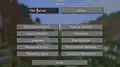 The default main options menu.
The default main options menu. -
 The default online options menu.
The default online options menu. -
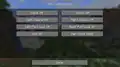 The default skin customization options menu.
The default skin customization options menu. -
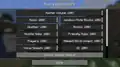
-
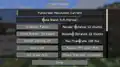 The default video options menu.
The default video options menu. -
 The default controls menu.
The default controls menu. -
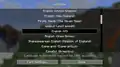 The default language options menu.
The default language options menu. -
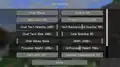 The default chat options menu.
The default chat options menu. -
 The default resource packs menu.
The default resource packs menu. -
 The default accessibility options menu.
The default accessibility options menu. -
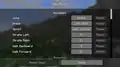 The default key binds menu.
The default key binds menu. -
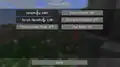 The default mouse settings menu.
The default mouse settings menu.
Development images
-
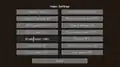 First screenshot of the VSync option.
First screenshot of the VSync option. -
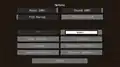 First screenshot teasing the super secret settings button.
First screenshot teasing the super secret settings button. -
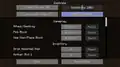 First screenshot of the auto jump option.
First screenshot of the auto jump option. -
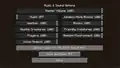 First screenshot of the audio device option.
First screenshot of the audio device option. -
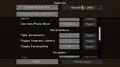 First screenshot of the revamped controls menu in 1.7.2.
First screenshot of the revamped controls menu in 1.7.2. -
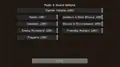 First screenshot of the revamped sound options in 1.7.2.
First screenshot of the revamped sound options in 1.7.2.
Other
-
 A comparison between the five mipmap levels. Enlarge to view animation.
A comparison between the five mipmap levels. Enlarge to view animation. -
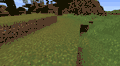 A comparison between no biome blending and 5×5 biome blending.
A comparison between no biome blending and 5×5 biome blending. -
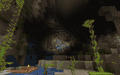 A comparison between a cave with smooth lighting enabled and the same cave without it.
A comparison between a cave with smooth lighting enabled and the same cave without it.
Bedrock Edition
-
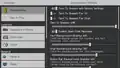 The Accessibility Settings tab.
The Accessibility Settings tab. -
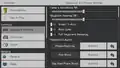 The Keyboard & Mouse Settings tab.
The Keyboard & Mouse Settings tab. -
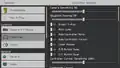 The Controller Settings tab.
The Controller Settings tab. -
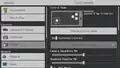 The Touch Settings tab.
The Touch Settings tab. -
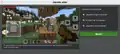 The Control Mode menu.
The Control Mode menu. -
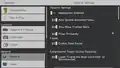 The General Settings tab.
The General Settings tab. -
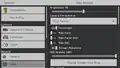 The Video Settings tab.
The Video Settings tab. -
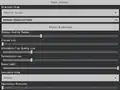 The Vibrant Visuals options in the Video Settings tab.
The Vibrant Visuals options in the Video Settings tab. -
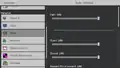 The Audio Settings tab.
The Audio Settings tab. -
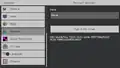 The Account Settings tab.
The Account Settings tab. -
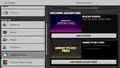 The Subscriptions tab.
The Subscriptions tab. -
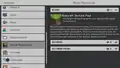 The Global Resources tab.
The Global Resources tab. -
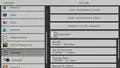 The Storage tab.
The Storage tab. -
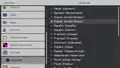 The Language tab.
The Language tab. -
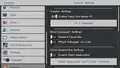 The Creator Settings tab.
The Creator Settings tab.
Ore UI : Settings experience (Only Preview)
-
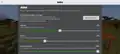 The new Audio settings menu added in Bedrock Edition Preview 1.21.100.20.
The new Audio settings menu added in Bedrock Edition Preview 1.21.100.20.
-
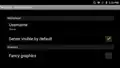 The options screen in the Android version before v0.7.0 Alpha.
The options screen in the Android version before v0.7.0 Alpha. -
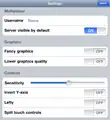 The options screen in the iOS version before v0.7.0 Alpha.
The options screen in the iOS version before v0.7.0 Alpha. -
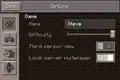
-
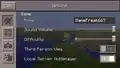 Options screen before v0.12.1 (Omitted the sound button and added the Skin button).
Options screen before v0.12.1 (Omitted the sound button and added the Skin button). -
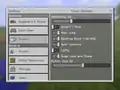
-
![The options screen in an older version[more information needed].](./_assets_/8125af47ccb4c824597f192a97ba174e.png) The options screen in an older version.
The options screen in an older version. -
 The view bobbing option.
The view bobbing option. -
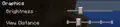 The brightness and view distance sliders.
The brightness and view distance sliders. -
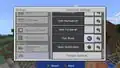 The pick block keybind option.
The pick block keybind option. -
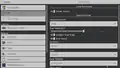 The old VR Settings tab.
The old VR Settings tab.
See also
- Heads-up display
- Third person view
- Debug screen
- Host privileges
- options.txt
- How to Play
- Menu screen
- World Options
- Ore UI, the Bedrock Edition UI refresh
Notes
- ↑ Displays as "Normal" in-game.
- ↑ Displays as "Default" in-game.
- ↑ a b c d These settings are available only with text-to-speech support
- ↑ a b c These settings are available only with splitscreen support (Xbox One/Series X|S, Nintendo Switch, PS4, & PS5)
- ↑ Varies depending on the device specifications. However, this can be bypassed by adjusting
gfx_viewdistancein options.txt - ↑ a b c d Varies depending on the device specifications.
- ↑ a b c These settings are available only with ray-tracing support (Windows 10 with specific requirements) in worlds with a compatible resource pack.
- ↑ Only available for devices with support for Vibrant Visuals and is not compatible with certain texture packs and add-ons.
- ↑ Only on Xbox One, Xbox One S, PlayStation 4, PlayStation 4 Sim, and devices without Vibrant Visuals support.
- ↑ Only on Xbox One X, Xbox Series S, Xbox Series X, PlayStation 4 Pro, PlayStation 5, PlayStation 5 Slim, PlayStation 5 Pro, iOS, iPadOS, Android, and Windows devices with Vibrant Visuals support.
- ↑ a b Only available from the pause menu when the "Render Dragon Features for Creators" experiment is enabled.
References
- ↑ MC-42132 — The sounds of minecarts aren't controlled by the correct sound slider
- ↑ "1.8 has a brightness slider. Real miners play on the darkest setting, though." – @notch (Markus Persson) on X (formerly Twitter), July 5, 2011
- ↑ https://bugs.mojang.com/browse/MC-130179?focusedCommentId=455305&page=com.atlassian.jira.plugin.system.issuetabpanels%3Acomment-tabpanel#comment-455305
- ↑ MC-51418 — resolved as "Fixed".
- ↑ MC-121376 — resolved as "Fixed".
- ↑ "[MCPE-184669] Tutorial option does not appear sometimes - Jira" – Mojira.
| |||||||||||||||||||||||
| |||||||||||||||||||||||