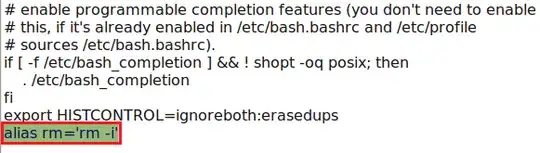I would like to create an alias to rm command in order to have a confirmation message after executing this command. So I am creating an alias like this alias rm='rm -i'. But as far as I know this is a temporary alias and it lives until you close the terminal.
As it is explained here to save alias permanently I need to execute ~/.bash_aliases or ~/.bashrc commands in terminal and add my alias there. But when I execute ~/.bashrc I get following error message :
bash: /home/bakhtiyor/.bashrc: Permission denied
When I run ~/.bash_aliases I get another error message like this:
bash: /home/bakhtiyor/.bash_aliases: File or directory doesn't exist.
What is the actual problem and how can I solve it?