Tutorial hints
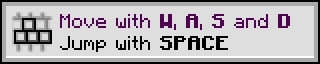
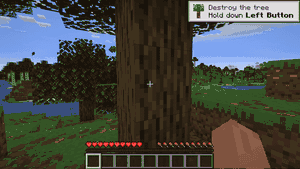
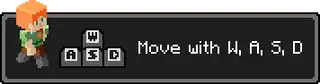
Tutorial hints (also known as game tips in Bedrock Edition) are toasts in the right-hand corner of the player's screen which show up when a player starts a world in Survival mode for the first time on a device. They are meant to guide new players on the game controls.
Interface
Main hints
When a Survival world is generated for the first time on a device, the first tutorial hint appears: the movement hint. Each tutorial hint appears as a toast in the top right of the screen (much like new recipes and advancements). Each hint consists of the hint title, a description of how to complete it, and an image to describe it. Once the tutorial hint has been completed (for example, when the player harvests a tree's log), that tutorial hint disappears. After a certain amount of time, the next hint is shown automatically. Once the "craft wooden planks" hint is completed, tutorial hints never again appear in any world.
Tutorial hints are obtained by simply completing the task given. Each hint, minus the "Open your inventory" and the "Craft wooden planks" hint, have a progress bar that shows the player's progress on the current hint and fills up as it is being completed. For example, for the "Destroy the tree" hint, the progress bar begins emptying and starts filling up as the player harvests a log, so that when the log is destroyed, the bar is complete and the hint disappears.
In Creative mode, only the first two hints are displayed.
Social interaction hint
When an open to LAN world or multiplayer server is first joined on a device, there is also a hint about the social interaction menu. It simply tells the player that they can press the P button on the keyboard to open the social interactions menu.
options.txt
In Java Edition, the gameplay stages of the tutorial is stored as tutorialStep: in the options.txt file in the game directory, except the Social Interactions hint, which is stored as joinedFirstServer:, so they are kept per device and per directory (you can set up more profiles with different game directories in the launcher options). After the last guide is shown, the value none is saved. Changing TutorialStep to this value (the game must be closed beforehand) prevents the instructions from appearing.
In Bedrock Edition, each game tip has its own line in options.txt to track whether or not it's been completed.
List of hints
| Image | In-game title and description | Actual requirements (if different) | options.txt name |
|---|---|---|---|
| Move with Forwards, Left, Backwards, and Right Jump with Jump |
Use move and jump to move around. | movement
| |
| Look around Use your mouse to turn |
— | movement
| |
| Find a tree
Punch it to collect wood |
find_tree
| ||
| Destroy the tree Hold down Mine |
Mine a log block until it breaks. | punch_tree
| |
| Open your inventory Press Inventory |
— | open_inventory
| |
| Craft wooden planks The recipe book can help |
Put wood in a crafting table or the inventory crafting. | craft_planks
| |
| Social Interactions Press Social Interactions to open |
Open the social interactions menu | joinedFirstServer
|
| Image | In-game title and description | Actual requirements (if different) | options.txt name | Input method |
|---|---|---|---|---|

|
Look around
Use your mouse to turn |
camera
|
Mouse | |

|
Touch and drag the screen to look around | Touch | ||
| Move :tip_right_stick: to look around | Controller | |||
 [note 1] [note 1]
|
Move with Forwards, Left, Backwards, Right | movement
|
Mouse | |

| ||||
| Move by using the joystick | Touch | |||
| Move by using the arrow buttons | Touch (classic) | |||
| Move Move to move around | Controller | |||
 [note 1] [note 1]
|
Double tap Jump to fly | flying
|
Mouse | |
| Double tap jump to fly | Touch | |||
 [note 1] [note 1]
|
Press Jump to fly up | fly_up
|
Mouse | |
 [note 1] [note 1]
|
Press Sneak to fly down | fly_down
|
Mouse | |
 [note 1] [note 1]
|
Double tap Jump to stop flying | stop_flying
|
Mouse | |
| Double tap fly down to stop flying | Touch | |||
 [note 1] [note 1]
|
Jump with Jump | jump
|
Mouse | |
 [note 1] [note 1]
|
Press and hold Jump to swim up | swim
|
Mouse | |
| Press to swim up | Touch | |||

|
Hold left click to break blocks | break_block
|
Mouse | |

|
Tap and hold to break blocks | Touch | ||
| Touch (classic) | ||||
| Controller | ||||
| Tap and hold :tip_virtual_button_action_attack_or_destroy:
to break blocks |
Touch (crosshair) | |||

|
Right click to place block | place_block
|
Mouse | |

|
Tap to place block | Touch | ||
| Click on the ground to place block | Controller | |||
| Tap :tip_virtual_button_action_build_or_use: to place block | Touch (crosshair) | |||

|
Open your inventory
Press Inventory |
open_inventory
|
Mouse | |

|
Open inventory to see crafting recipes | Touch | ||
| Press Inventory to open your inventory | Controller | |||

|
Open your inventory
Press Inventory |
Mouse | ||

|
Open inventory to see building blocks | Touch | ||
| Press Inventory to open your inventory | Controller | |||
 [note 1] [note 1]
|
Hold Sneak to sneak!
Can't fall off edges now |
sneak
|
Mouse | |
| You are sneaking! Can’t fall off edges now | Mouse | |||
| You're sneaking, so you can't fall off edges | Touch | |||
| Controller | ||||

|
— | stop_sneaking
|
Touch | |

|
Place your crafting table. Hold it and click to place | place_crafting_table
|
Mouse | |

|
Place your crafting table by tapping the ground | Touch | ||
| Place your crafting table, hold it then tap the ground | Controller | |||

|
Right click on Crafting Table to use | use_crafting_table
|
Mouse | |

|
Scroll or press %s to hold item[note 2] | hotbar_scrolling
|
Mouse | |

|
Tap item in hotbar to hold it | Touch | ||
 [note 3] [note 3]
|
Press Chat to open chat[note 4] | chat
|
Mouse | |

|
Tap to open chat | Touch | ||
| Tap the chat button to open chat | Touch (tts) | |||

|
Press or hold Emote to emote | emote
|
Mouse | |
| Tap to emote | Touch | |||
| Tap the emote button to emote | Touch (tts) |
- ↑ a b c d e f g h If something other than the default controls are used, the keys are removed from the animation
- ↑ A random hotbar slot with items is picked. Instead of appearing like other hints, it appears directly above the hotbar slot, pointing to it like a speech bubble.
- ↑ If ↵ Enter isn't at least one of the keys bound to Chat button, the mobile animation is used
- ↑ If multiple keys are bound, both options are listed
History
| Java Edition | |||||||
|---|---|---|---|---|---|---|---|
| 1.12 | 17w16a | Added tutorial hints. | |||||
| pre3 | Tutorial hints are now more accurate with deciding whether or not to display. | ||||||
| 1.16.4 | Pre-release 1 | ||||||
| Pre-release 2 | |||||||
| 1.19.3 | Pre-release 3 | ||||||
| 1.20.3 | 23w41a | ||||||
| Bedrock Edition | |||||||
| 1.20.70 | Preview 1.20.70.20 | Added tutorial hints. | |||||
| 1.20.80 | Preview 1.20.80.20 | Added "Tutorial" option and "Restart Tutorial" button to the general settings.[1] | |||||
| 1.21.20 | Preview 1.21.10.21 | Added chat game tip. | |||||
Issues
Issues relating to "Tutorial hints" or "Tutorial" are maintained on the bug tracker. Issues should be reported and viewed there.
See also
References
- ↑ MCPE-184669 — Tutorial option does not appear sometimes
| General mechanics | |
|---|---|
| Survival |
|
| Combat | |
| Environment |
More |
| Movement | |
| User interface | |
| Visuals | |
| Outdated | |