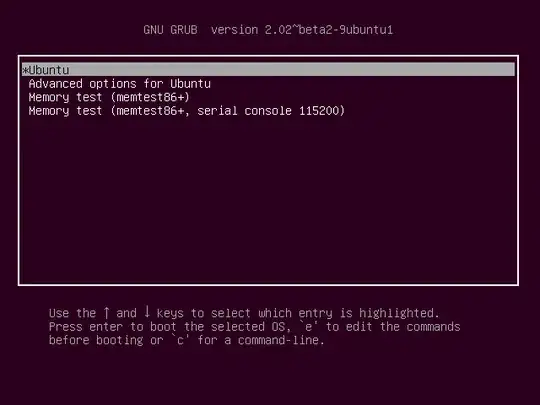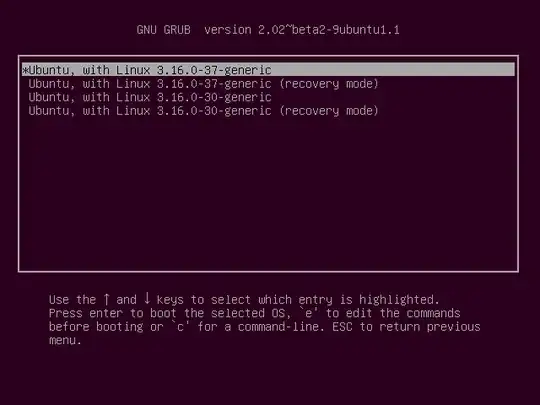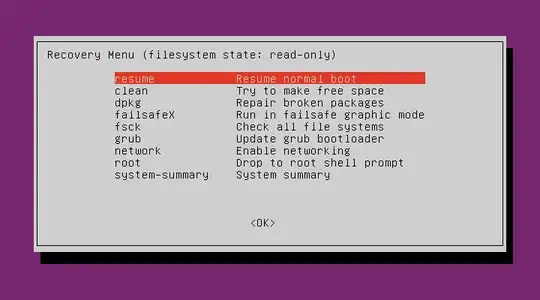I was running an upgrade with the apt-get command, and it was taking an exceptionally long time because half way through my ISP hit me in the face with their fair usage policy.
After sitting outside & watching the rain for awhile my electronics regained consciousness, so I went back to complete the upgrade and my terminal scolds me with
"E: dpkg was interrupted, you must manually run 'sudo dpkg --configure -a' to correct the problem."
The last bit of legible info was all this:
Installing (ri/RDoc) documention for (stuff and such)
ERROR: Could not find a valid gem 'watobo-0.9.8.724.gem' (>= 0) in any repository
rm: cannot remove `watobo-0.9.8.724.gem': No such file or directory
Setting up metasploit (4.3.0-bt1) ...
Upgrading Pre-Existing Installation...
/opt/metasploit/postgresql/scripts/ctl.sh : postgresql (pid 1191) already running
prosvc is running
metasploit is running
[*]
[*] Attempting to update the Metasploit Framework...
[*]
So on it goes for miles, talking about gem caches, rubies, & stuff I wish I had. All up until:
A lib/gemcache/ruby/1.9.1/gems/state_machine-1.1.2/gemfiles/active_record-2.1.2.gemfile.lock
...and there it has sat, all night. If I stop it, will I still get the dpkg error (on the off chance that I won't), or if so what do I need to to resume using apt-get commands and its Super Cow Powers?