Whenever Ubuntu boots up, a dialogue pops up asking me to unlock my default keyring.
Is there some way this can unlock automatically through PAM or some other magical way?
Whenever Ubuntu boots up, a dialogue pops up asking me to unlock my default keyring.
Is there some way this can unlock automatically through PAM or some other magical way?
Be warned that this will make your keyring accessible without a password. Period. You don't have to be logged in to view it
With that being said,
I think the simplest way is to set the password for the keyring to an empty password -- you will not be prompted for a password then:
Again, as the message says: This will expose all your passwords (e.g. email passwords) that you chose to save in the default keyring to anyone using your computer or having access to your files and is therefore not recommended.
Addendum for Ubuntu 11.04:
In the default Unity session, you can start the application by clicking on the Ubuntu logo in the top left corner, then typing Password, and selecting Password and Encryption Keys from the search result.
In the classic session the path to start the application has changed to System → Preferences → Password and Encryption Keys
Addendum for Ubuntu 11.10:
In the default Unity session, you can start the application by clicking on the Ubuntu launcher (the first item) in the Unity launcher bar on the left side, then typing Password, and selecting Password and Encryption Keys from the search result.
In the classic session (from the gnome-session-fallback package) the path to start the application has again changed to Applications → Other → Password and Encryption Keys
The interface of the "Password and Keys" manager changed slightly in 12.10. When you open it, you won't immediately see the "Login" keyring as described in other answers. The interface will look like this:
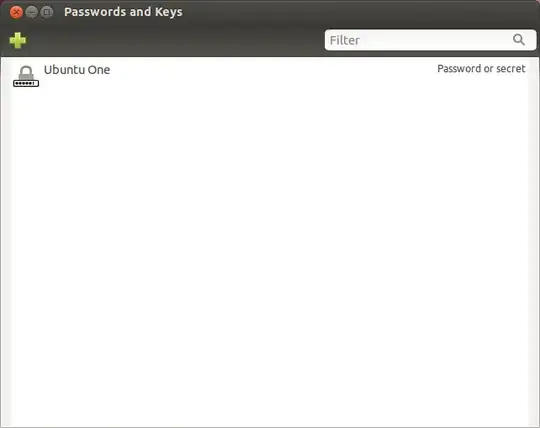
In order to view the Login keyring, you need to open the View menu, and choose By Keyring. Once that's done, your interface will look like this:
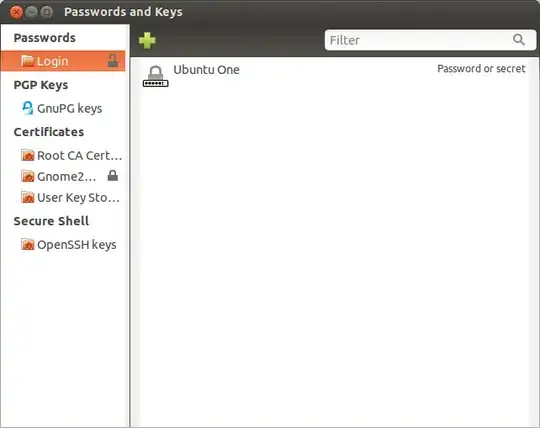
Right-click on the "Login" entry at the top and pick Change Password. You'll need to enter the current password, which should be your user account password, before continuing. When you do that, you'll get a dialog where you will be asked to enter the new password twice:
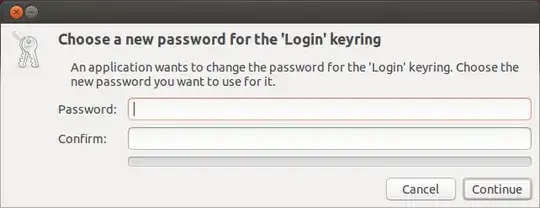
Leave this blank, choose "Continue", and choose it again to confirm your desire to continue without a password.
The method is similar to previous Ubuntu versions, but I also include a command-line alternative at the end.
Press Alt+F2, type seahorse and press Enter to start the Gnome Keyring Manager:
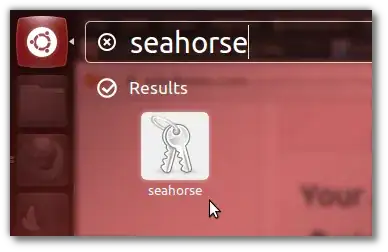
Alternately, open a terminal with Ctrl+F2+T, type seahorse & and press Enter.
The "Passwords and Keys" window should come up as shown below. Under the Passwords tab, select login, right-click on it, and then click on Change Password:
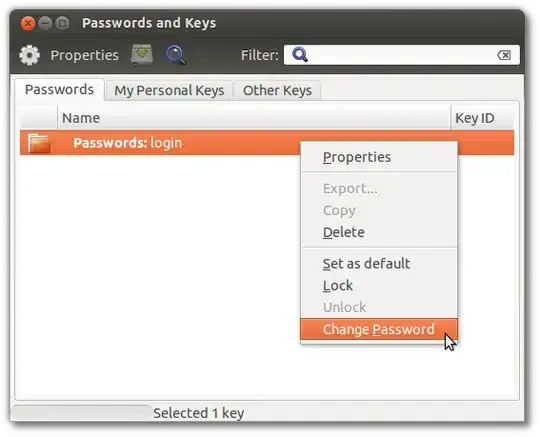
The "Change Keyring Password" box will come up. Type your old password, and then leave the new/confirm password fields blank. Then press OK, and the information box shown below will pop-up; read it, and then click on Use Unsafe Storage to not have to enter your password at each login:
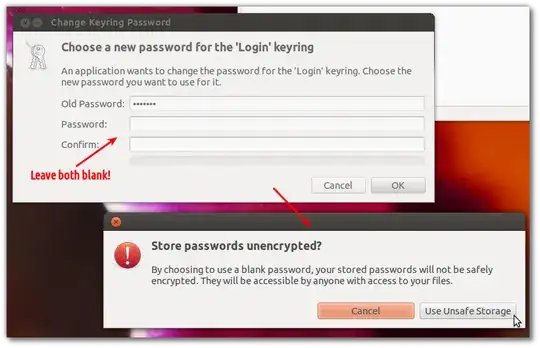
Close the keyring manager. After you log out/reboot, you won't be asked for your password any more.
As an alternative to all the above steps, simply open a terminal, and type/paste the below, changing MYPASSWORD to whatever your current password is; that's it!
python -c "import gnomekeyring;gnomekeyring.change_password_sync('login', 'MYPASSWORD', '');"
Simply delete your default keyring. (Backup the passwords first!) You don't need it. You can keep all your keys in the login keyring.
The login keyring is unlocked when you login. All keys in it will be available, you don't have to enter more passwords again.
If you are using auto-login, then when you want to access something that needs a key from the login keyring you will be prompted for the password, of course, but only once.
(As many answers already pointed out) your keyrings are in System / Preferences / Passwords and Encryption Keys
Use this if you have forgotten the old password and is ok to delete items in the old keyring, but want to safeguard new keyring with matching password.
For Ubuntu 14.04, I used the following.
Remove old keyring:
cd .local/share/keyrings/
rm *.keyring
Restart the system to have the new keyring created:
sudo shutdown -r now
Verify the new keyring exists:
cd .local/share/keyrings/
ls -ltr *.keyring
You need to get the password for your login key ring to be the same as your normal login password.
To do this follow the path:
Open Applications > Accessories > Passwords and Encryption Keys
You will see under the passwords tab a list of keyrings. One should be called
"Passwords: login"
Click on the + and you should see a list of accounts that require passwords such as you Gwibber details, Evolution passwords etc.
This means when you log in all of these accounts will be unlocked by this login keyring.
To get the keyring to unlock when you log into Ubuntu, right click on "Passwords: login" and choose "Change Password"
You will then need to enter your current keyring password and set your new keyring password to be the same as your normal login password.
To test: Log out, log back in and open Evolution to prove that this has worked.
For Ubuntu 21.04 If your error is like
WARNING: Keyring is skipped due to an exception: Failed to unlock the keyring!
A popup will show on the screen everytime click on classic encrypted then finish. It will ask you the password Please type no password and confirm it will again ask you syntax must be filled something.
If you created you password and it will prompted every time.then do like this Step
Using Ubuntu 11.10 with Unity:
Hope that works for you
Open Applications -> Accessories -> Password and Encryption Keys
Click View -> "By keyring"
Right-click on the "login" keyring
Select "Change password"
I have solved this problem through terminal.There is a directory under /usr/lib , called gnome-keyring. Under that directory there are a directory 'devel' and two files gnome-keyring-prompt and gnome-keyring-prompt-3.I don't know much about the directory 'devel'.So I removed only the two files and solved the problem.The corresponding commands are here-
cd /usr/lib/gnome-keyring
Then
sudo rm gnome-keyring-prompt gnome-keyring-prompt-3
And then reboot your computer to see the effect.
open passwords and keys then
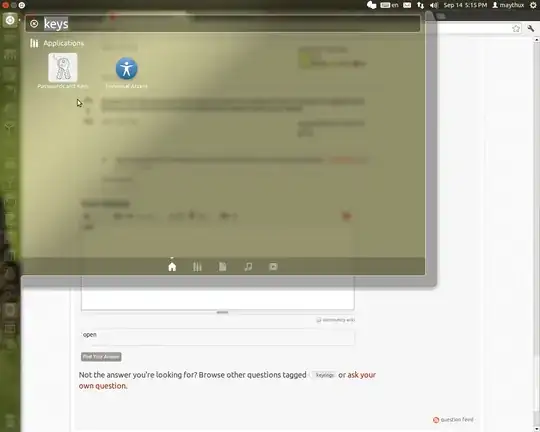
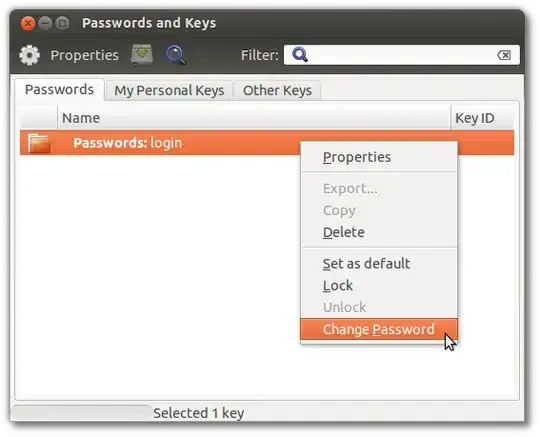
Then you need to enter your current password (old password). Don't enter any password for your new one, or leave it blank.
You need to confirm that you will store unencrypted password. If you are sure that it is what you want, then just click "Use Unsafe Storage" button.