Select World
The Select World or Play menu is one of the game's multiple menu screens. It provides access to the Create New World menu, and also lists pre-existing worlds that can be entered.
Java Edition
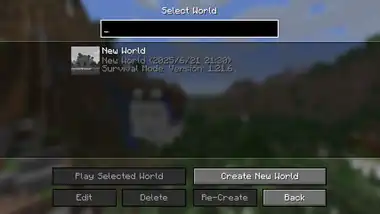
When clicking "Singleplayer" on the title screen, the player is brought to this menu if at least one world exists. If no worlds exist, the player is directly brought to the Create New World menu.
A search bar exists above the screen, allowing the player to find any world with a search.
Each world is listed along with some information about the world, such as world name, game mode, and cheats.
When opened by clicking the "Singleplayer" button with Space, the worlds that are incompatible with the current version or were last played in a snapshot version aren't displayed.
| Option | Description |
|---|---|
| Allows the player to enter the selected world. Clicking the play icon while hovering over a world option or double-clicking on a world functions similarly. | |
| Brings the player to the Create New World screen. | |
| Allows the player to edit the selected world, create backups, or optimize the world. | |
| Deletes the world. | |
| Opens the Create New World screen with options of the selected world already filled in, such as the game mode or seed. | |
| Returns the player to the title screen. |
Bedrock Edition
The menu is divided into three tabs: "Worlds", "Realms" and "Servers". Clicking "Play" on the main menu brings the player to the "Worlds" tab regardless of whether worlds exist.
| Option | Description |
|---|---|

|
Returns the player back to the Main Menu. |
| Opens the "Friends" sidebar which shows all friends and their joinable multiplayer games. |
Worlds
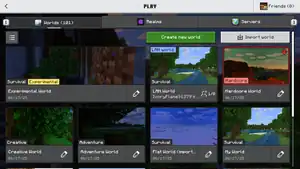
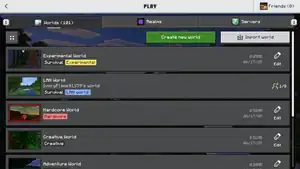
This tab lists all worlds by name along with the game mode of the world, the date when the world was last played and the world's file size. Worlds set visible to LAN players in the same local network also appear on this screen. Up to 12 worlds are shown per page.
| Option | Description |
|---|---|
| Brings the player to the "Create from..." screen where the player can choose to create a new world from scratch or from a Marketplace template. | |
| Allows the player to import a world from the device folders. Only available for Windows devices.[1][2] | |
 
|
Toggles the world layout between list and grid. In grid view, the size of the world is not shown. |
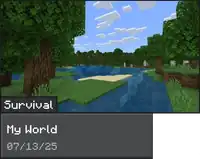 |
Allows the player to enter the world. |
 
|
Allows the player to edit the world's settings in the Edit World screen. This button is not available when using a controller in grid view, instead, the player needs to press |
| Allows the player to navigate between pages in the worlds list. |
Create new world
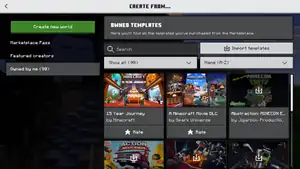
Upon clicking the "Create new world" button, the player is taken to a screen with the option to create a new world from scratch, or create worlds from a Marketplace template. There are three tabs for Marketplace templates.
| Option | Description |
|---|---|
| Brings the player to the Create New World screen to create a new world from scratch. | |
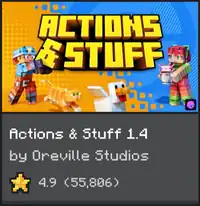
|
Initates downloading the selected template, and opens the Create New World screen to create a world with the selected template. When the player does not own this template, the purchase page in the Marketplace will be opened instead. |
| Opens the template page in the Marketplace where the player can rate it. | |
| Opens the search menu in the Marketplace where the player can search for more templates. | |
| Filters the owned templates list based on search results. | |
| Allows the player to import a template from the device folders. Only available for Windows devices.[1][2] | |
Filters the owned templates list with four options:
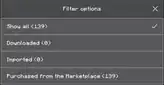 Show all, Downloaded, Imported, and Purchased from the Marketplace. | |
Sorts the templates in alphabetical order, either ascending or descending.
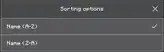 | |
| Takes the player to the top of the templates list. | |
| Loads more available templates. |
Realms
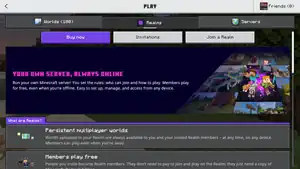
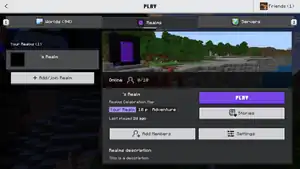
This tab lists all Realms by name along with the world. The main page of each Realm shows the amount of online players as well as information about the activated world and the Realm. When the player does not have access to a Realms server, this screen shows information about a Minecraft Realms subscription as well as the option to subscribe.
| Option | Description |
|---|---|
| Opens the Minecraft Realms purchase screen, with the option to purchase a Realms Core or Realms Plus subscription. | |
| Opens the Realms invites tab in the inbox, where the player can join foreign Realms using invitations. | |
| Allows the player to join a foreign Realm by invite code. |
| Option | Description |
|---|---|
| Opens a menu with the options to add a new Realms subscription, join a foreign Realms server, or open the Minecraft Realms information screen. | |
| Allows the player to enter the selected Realms server. | |
| Opens the main page of Realms Stories from the selected Realm. | |
| Opens the Manage Realm screen, where the Realm owner can edit, activate, or create worlds on the Realm, or manage the Realm's settings. Only available for the Realm's owner. | |
| Opens the Members tab in the Realms settings. Only available for the Realm's owner. | |
| Allows the player to leave the selected Realm. Not available for the Realm's owner. |
Servers
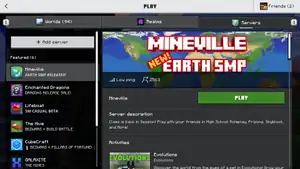
This tab opens the server list, where the player can join the featured servers or (except on consoles) join other server by entering a server adress.
| Option | Description |
|---|---|
| Brings the player to the Add Server screen to add a new server to the list. | |
| Let the player join the selected server from the Servers tab. | |
| Brings the player to the Edit Server screen to change the name and adress for the selected server. | |
Toggles whether to show or hide the server's IP address.
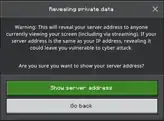 |
History
| Java Edition Classic | |||||||
|---|---|---|---|---|---|---|---|
| 0.0.13a | Added level saving and loading screens accessible from the pause menu. | ||||||
| Level saving and loading is cloud-based and available only to players with paid accounts. This form of saving and loading is now nonfunctional when playing older versions. | |||||||
| There are five save slots. | |||||||
| Java Edition Infdev | |||||||
| 20100327 | Added "Select World" menu, replacing the save and load level menus as well as the "Generate new level" menu. | ||||||
| Like the save and load level menus, there are five level slots. | |||||||
| Java Edition Beta | |||||||
| 1.3 | Added "Play Selected World" button. Each world is no longer a button, but an item in a scrollable list displaying the world name, file name, last time played, file size, and whether it must be converted. Clicking on a world once makes buttons apply to it and double clicking opens it. | ||||||
| Added "Create New World" button. Worlds are no longer limited to 5 slots. | |||||||
| Added "Rename" button. Worlds have names set by the player rather than being fixed as World 1 to World 5. | |||||||
| Renamed "Delete world..." button to "Delete". | |||||||
| 1.8 | Pre-release | Worlds indicate their game mode | |||||
| Java Edition | |||||||
| 1.4.2 | 12w37a | Added "Re-Create" option to the World selection menu. | |||||
| 1.8 | ? | Changed world items to the top instead of center. | |||||
| 1.9 | 15w32b | Added world icons. | |||||
When edit world is clicked, the player has two new options: "Reset icon" Allows the player to reset the thumbnail without going into the folder, and "Open folder" opens the folder for the world, under .minecraft. | |||||||
| 15w32c | Changed "Rename" button to "Edit" button. | ||||||
| Bedrock Edition | |||||||
| 1.20.30 | Preview 1.20.30.22 | ||||||
| 1.20.60 | Preview 1.20.60.21 | ||||||
| 1.20.80 | Preview 1.20.80.21 | ||||||
| 1.21.30 | Preview 1.21.30.24 | ||||||
| 1.21.40 | Preview 1.21.40.22 | ||||||
| 1.21.60 | The new Ore UI Play screen is released to the public and is no longer in preview only. | ||||||
| 1.21.90 | Preview 1.21.90.20 | ||||||
Issues
Issues relating to "Select World" or "Play Screen" are maintained on the bug tracker. Issues should be reported and viewed there.
Gallery
Java Edition
-
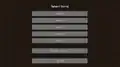 Select World in Beta 1.2.
Select World in Beta 1.2. -
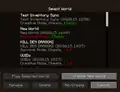 First image of worlds displaying the last played version.
First image of worlds displaying the last played version. -
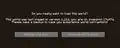 Prompt to backup a world when loading a new version.
Prompt to backup a world when loading a new version. -
 The "Select World" menu before Java Edition 1.20.5.
The "Select World" menu before Java Edition 1.20.5.
Bedrock Edition
-
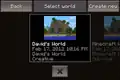 The World Selection screen before v0.7.0.
The World Selection screen before v0.7.0. -
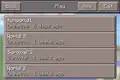 World Selection screen from v0.7.0 to v0.8.1.
World Selection screen from v0.7.0 to v0.8.1. -
 World Selection screen in v0.11.0 (Moved the edit button).
World Selection screen in v0.11.0 (Moved the edit button). -
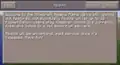 The Realms screen when not logged in from v0.7.0 to v0.7.5.
The Realms screen when not logged in from v0.7.0 to v0.7.5. -
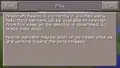 The Realms screen when logged in from v0.7.0 to v0.7.5.
The Realms screen when logged in from v0.7.0 to v0.7.5. -
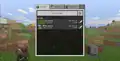 World Selection screen in 1.12.0.
World Selection screen in 1.12.0. -
 Importing worlds in 1.2.0.
Importing worlds in 1.2.0. -
 Importing worlds in 1.2.0.
Importing worlds in 1.2.0. -
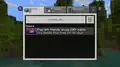 The "Worlds" tab of the "Play" menu before the Ore UI redesign.
The "Worlds" tab of the "Play" menu before the Ore UI redesign. -
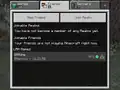 The "Friends" tab of the "Play" menu before the Ore UI redesign.
The "Friends" tab of the "Play" menu before the Ore UI redesign. -
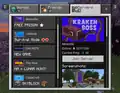 The "Servers" tab of the "Play" menu before the Ore UI redesign.
The "Servers" tab of the "Play" menu before the Ore UI redesign.
Legacy Console Edition
-
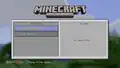 The World Selection screen in TU0.
The World Selection screen in TU0.
See also
- Ore UI, the Bedrock Edition UI refresh
References
- ↑ a b MCPE-174595 — Missing Export and Import buttons on mobile devices — resolved as "Works As Intended".
- ↑ a b MCPE-180257 — Missing Export and Import buttons on Chromebooks — resolved as "Works As Intended".
| |||||||||||||||||||||||
| |||||||||||||||||||||||