Bedrock Editor

| Author(s) | |
|---|---|
| Platform(s) | |
| Written in |
C++ |
| Latest version | |
| Release date |
Preview: March 8, 2023 |
| Size |
? |
| Source available |
No |
| Links |
|
{
"title": "Bedrock Editor",
"rows": [
{
"field": "\n* (link to File:Mojang Studios logo.svg article, displayed as 20px|link=Mojang Studios|alt=Mojang Studios logo) (link to Mojang Studios article, displayed as Mojang Studios) <small>[https://minecraft.net/credits (Credits)]</small>\n* (link to File:Xbox Game Studios.svg article, displayed as 25px|link=Xbox Game Studios|class=darkmode-invert) (link to Xbox Game Studios article, displayed as Xbox Game Studios)",
"label": "Author(s)"
},
{
"field": "(link to File:Windows wordmark.svg article, displayed as x20px|Windows|link=wikipedia:Microsoft Windows)",
"label": "Platform(s)"
},
{
"field": "C++<br>Bedrock Codebase",
"label": "Written in"
},
{
"field": "'''Stable''': (link to Bedrock Editor_1.0.0 article, displayed as 1.0.0)<br>\n'''Preview''': (link to Bedrock Editor_1.0.5 article, displayed as 1.0.5)",
"label": "Latest version"
},
{
"field": "'''Preview:''' March 8, 2023<br>\n'''Stable:''' December 3, 2024",
"label": "Release date"
},
{
"field": "?",
"label": "Size"
},
{
"field": "No",
"label": "<span style=\"white-space:normal\">Source available</span>"
},
{
"field": "\n* [https://minecraft.net/about-minecraft minecraft.net]<br>\n[https://learn.microsoft.com/minecraft/creator/documents/editoroverview Microsoft Docs]<br>\n[https://github.com/Mojang/minecraft-editor GitHub Repository Website]",
"label": "Links"
}
],
"invimages": [],
"images": [
"Bedrock Editor.png"
]
}
The Bedrock Editor, also referred to as Minecraft: Bedrock Editor and the Editor, is an in-game tool that can be used to edit worlds through projects. It is customizable through the use of scripting.
Launching
The Bedrock Editor can be opened from the "Creator Tools" tab in the Bedrock section of the Launcher. The editor is supported on versions starting from Preview 1.19.80.20 for the Preview, and 1.21.50 for the stable version.
Alternatively:
- Right-click on desktop menu, select New from the dropdown, and choose to create a new Shortcut.
- For the location of the item, enter
minecraft:?Editor=truefor the stable version, orminecraft-preview:?Editor=truefor Preview. This is case-sensitive and needs to match exactly. - Click Next and give your shortcut a name, such as
Minecraft Editor. - Launch the game with the newly created shortcut.
Opening the Bedrock Editor can also be done by pressing ⊞ Windows + R, typing minecraft:?Editor=true for the stable version, or minecraft-preview:?Editor=true for Preview, and pressing OK.
Usage
Using the tool starts with creating a new Project. New projects can be created from the main menu. This menu uses a similar layout to Bedrock Edition's World Selection Menu, with the option to exit being replaced with a link to the Settings menu. The Worlds tab is replaced with the Projects tab. "Create New" is changed to "Create New Project", and the Realms promotion below is missing. The Friends and Servers tabs are also available. Within the Project Creation menu, most options available in Bedrock Edition Preview's world creation remain.
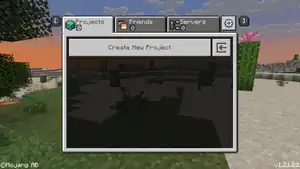
Holding down your right mouse button on the viewport enables movement. Horizontal movement is done through W, A, S, and D. Vertical movement is done through E (up) and Q (down).
Left-clicking in the world selects a single block. Using the gizmo or holding shift between clicks places an area selection's corners. Pressing Ctrl creates an additional selection. The selection can be moved using the gizmo, or by holding Alt + either Arrow Keys for horizontal movement or Page Up/Page Down for vertical movement. Resizing can be done with corner gizmos, or by holding Ctrl (increase) or ⇧ Shift (decrease) with arrow keys and Page Up/Page Down.
Tools
Tools can be selected from the left toolrail.
| Name | Keyboard Shortcut | Description |
|---|---|---|
| Selection | ctrl + S | Left mouse click to create a selection; CTRL + D to deselect |
| Brush | ctrl + B | Left mouse click or drag-to-paint |
| Paste Preview | ctrl + ⇧ Shift + V | Use the mouse to adjust the position of the clipboard preview, and left mouse click to paste into the world |
| Line | Line tool creates lines of blocks | |
| Summon Tool | ctrl + ⇧ Shift + S | Click to summon entities |
The /project command is exclusive to the Bedrock Editor.
Action bar
Action bar is located below the menu bar. In the middle of the action bar is also the block hotbar, which is used to find blocks that can be placed with the brush.
| Name | Keyboard Shortcut | Description |
|---|---|---|
| Undo | ctrl + Z | Undo a transaction |
| Redo | ctrl + Y | Redo a transaction |
| Attach Scripting Debugger | Attaches the scripting debugger on localhost port 19144. Check Log Panel for connection status. | |
| Mode Toggle | ctrl + Tab ↹ | Switch to Crosshair Mode for single-block precision editing |
| Input Mapping | Opens input mapping modal to configure registered bindings. | |
| Reload | Reloads all script files from all behavior packs and refreshes UI for all clients |
Version history
Trivia
- In the first build (0.3), a link referenced as an example scripting pack was jokingly put in the code. The link redirects to Rick Astley's song "Never Gonna Give You Up".
References
- ↑ a b "Release v0.3: The Basics Update" – GitHub.
| Editions |
| ||||||
|---|---|---|---|---|---|---|---|
| Development |
| ||||||
| Technical |
| ||||||
| Multiplayer | |||||||
| Exclusive features |
| ||||||
| Removed | |||||||
| |||||||||||||||||||
| Internal versions | |||||||||||||||||||
| |||||||||||||||||||
| Underlined versions have been released outside of Preview | |||||||||||||||||||