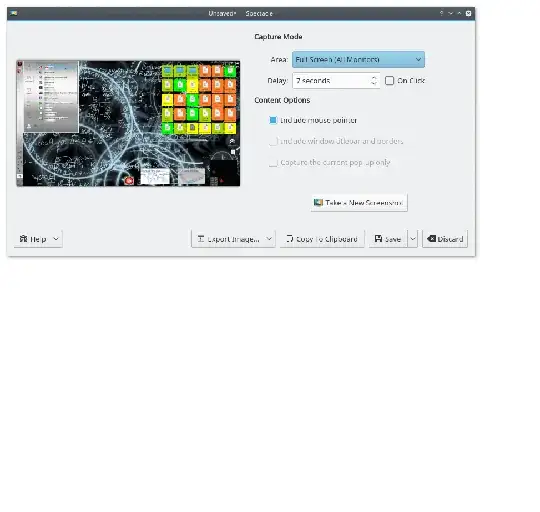I have noticed that many people use images in their Ask Ubuntu answers. What software are people using?
16 Answers
Update:
As of Jan 2022, I do see updates and fixes being released for Shutter so the below update I do not think is still apt. For e.g. they just pushed a release 0.99.2 on Oct 24, 2021.
Update:
As of Aug 2018, Shutter project hasn't had a release or security fix since 2014. Many key libraries are depreciated, it may not exist beyond Ubuntu 18.04. Consider a newer maintained alternative, such as one of the projects listed below. Know of something new and missing? Add it!
I am using Shutter  .
.
If you don't find it, you can check the detailed installation instructions which will give you a PPA for it.
It's a really handy screen capture application with easy to use plug-ins to give a nice touch to your screenshot and as many other to easily share the files.
It offers in-house image editing and special effects (via plug-ins) to enhance the quality of your screenshot. You can access this options via the menu (1), or the toolbar (2).
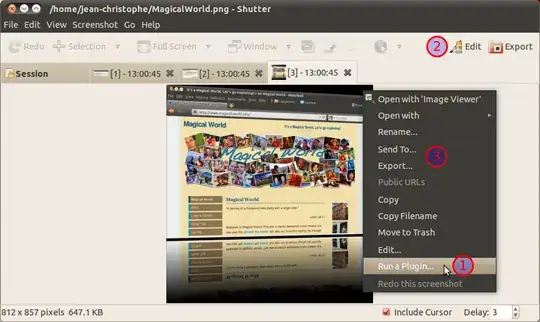
The effects here are all done with Shutter (Plug-in Reflexion and Edit auto-increment shape).
And then to publish them, I just right click in Shutter and choose Export (3). Then I publish it via Ubuntu One. I go to the directory where I published the file, right click on it and select Copy Ubuntu One public URL.
Finally here when I comment, I click on img in the small tool bar and select From the web and paste the link that was copied in the previous step.
It's easy and fully integrated.
For those on 10.04, check that you have all shutter dependencies. As you might miss some of the plug-ins. For user on Ubuntu 10.10, this should be fixed.
GNOME Screenshot 
I find the GNOME screenshot tool to be the most effective of all. And it is installed by default!
My favorite is the use of shortcuts to quickly generate images. For example - Print Screen which takes the entire desktop and Alt+Print Screen for the current focused window.
Furthermore the interface is extremely simple and powerful for such a small tool.
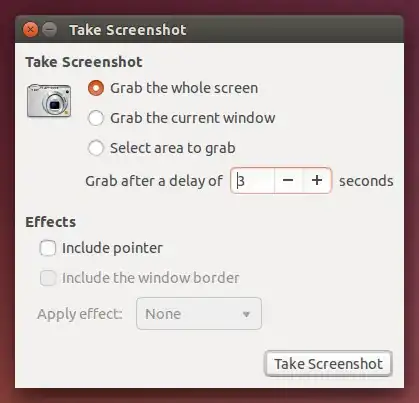
It provides nearly the same functionality as the Snipping Tool in Windows via the Select area to grab option, but you can also make a screenshot of a window without the window frame and shadow.
- 48,827
Since Ubuntu 14.04, including 16.04, and 18.04, simply press
- Prt Scrn to take a screenshot of the desktop,
- Alt+Prt Scrn to take a screenshot of a window,
- Shift+Prt Scrn to take a screenshot of an area you select.
The screenshots will be saved to ~/Pictures.
It is included in Official Documentation online help, Ubuntu Stable: Tips & Tricks: [Screenshots and Screencasts] 4.
Flameshot
A powerful open source screenshot and annotation tool for Linux, Flameshot has a varied set of editing tools available, including:
- Freehand drawing
- Lines
- Arrows
- Boxes
- Circles
- Highlighting
- Blur
- Save image, or upload to Cloud (Imgur), or copy to clipboard
- Add Text (Available in version 0.6 )
You can customize the color, size and/or thickness of many of these image annotation tools.
Install
Flameshot is directly available in 18.04 from the universe/graphics repository. Usage info in man page.
Additional installation options, such as how to compile with latest features or installation on older/other distros, are available on project page. Note: Latest version installed from source has cool features (not yet released); but will be included in version 0.6.
- 17,371
- 11,099
There is a new kid on the block of screenshot utilities: screencloud

It's a pretty cool tool, available in the Ubuntu Software Center (at least on Ubuntu 12.04).

It has many nice features to easily share the screenshots via the Internet, hence its name.
- Upload the screenshot to screencloud. The link is automatically pasted to your clipboard;
- You can use an FTP or SFTP own server for this kind of sharing
- It's multi-platform.
I use GNOME Screenshot, but for the sake of the reference and for all the old timers you can use xwd from the command line:
For a screenshot of your entire screen:
xwd -root | convert xwd:- out.png
- 854
- 74
I use GIMP. It has a nice tool which allows you to pause (to move it out of the way) and to select just a portion of the window. Usually I crop or edit a screenshot after taking it, so I want to be in GIMP anyway.
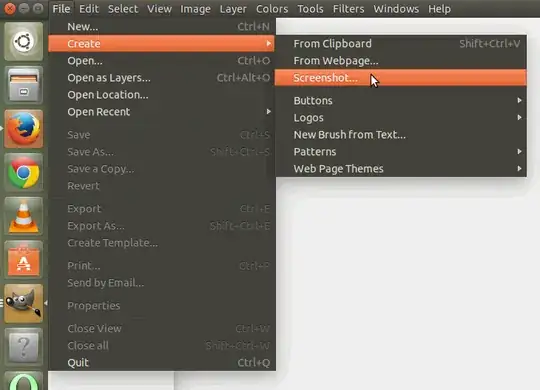
- 854
- 316
There is ksnapshot from KDE. Well, to me, this one is the winner because you can select whether you want a screenshot of a specific window, whether you want to have the mouse cursor visible and so on.
Moreover, it should not be forgotten that gnome-screenshot requires lots of "alien" components to be installed. So if you don't have said components installed, gnome-screenshot will bail out with the following ugly error message (under Ubuntu and its "remixes"):
** Message: Unable to use GNOME Shell's built-in screenshot interface, resorting to fallback X11.
- 854
- 541
GNOME Screenshot does the job fine for me, but there is also ImageMagick for CLI-oriented folks:
import screenshot.png
import -window root screenshot.jpg
But, same as xwd, it will not work well with Compiz.
- 854
- 1,616
It is simpler with the Compiz plugin called screenshot.
Open the CompizConfig Setting Manager, search for the screenshot plugin, and activate it.
To use it, hold down the windows key (super key), click and drag the screen that you want to grab, release, and KAZAM, your screenshot on the desktop.
For a video and tutorial, see Shawn Powers' LinuxJournal article Quick Compiz Screenshots.
- 854
- 3,054
I use 5CM Uploader.
It has built-in editor and can upload screenshots to the image hosting.
sudo add-apt-repository ppa:luza-mbox/ppa
sudo apt-get update
sudo apt-get install 5up
Click on icon or press Ctrl+Print Screen for taking screenshot.
HotShots
Answer from SoftwareRecs. Note that, as of November 2016, HotShots hasn't been updated since 2014-Sep. The same can be said for Shutter, unfortunately.
Hotshots is a screenshot tool with some editing features. It is particularly suitable for writing documentation, but you can use it to highlight some details on a map image or what ever you want.
Features
Some important features:
- Free/libre software and gratis
- Can take screenshots: all screens, full screen, window, region, free hand region
- Can crop those screenshots or any image inside its editor
- Can add texts (where you will be able to choose the color)
- Can add arrows (where you will be able to choose the color)
- Can mark stuff with rectangles / ellipses/ polygons/ curves (where you will be able to choose the color)
- Can use “system” shortcuts to take a screenshot.
Platform support
- Linux (needs compilation such as on Slackware Linux; Download) --
libXfixesandlibqxtwould be needed before compilation. Also, developer says that compiled packages are also available for Ubuntu and Arch Linux. - Windows XP/Vista/7/8
Usage
HotShots is pretty simple to use (similar to KolourPaint, MS Paint or GIMP, if you used any of them), and you may refer to its guide in case you need to know more. As for the asked features, I have put them in an screenshot.
In the following screenshot, you would find:
- the interface of the HotShots
- zoom in on "Soft"
- custom text written below website's title
- a red colored arrow pointing to Questions
- a rectangle bordering first line of your question's body
- an image of a turtle added where question's stats were visible
- blurred the fourth requirement of your question's body
- made a free curve to make up for free hand requirement accompanied by a text box below it
- highlighted with yellow color a line of the body
- enclosed "Love this site?" by an ellipse
- encircled kittens roaming on my desktop
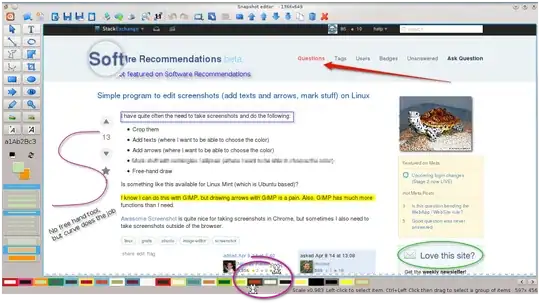
- 4,032
KDE Framework 5 default screenshot capture utility is the Spectacle.
Spectacle is a simple application for capturing desktop screenshots. It can capture images of the entire desktop, a single monitor, the currently active window, the window currently under the mouse, or a rectangular region of the screen. The images can then be printed, sent to other applications for manipulation, or quickly be saved as-is
Spectacle - Development Information: https://www.kde.org/applications/graphics/spectacle/development
CopyQ linux clipboard manager tool has as well a printscreen functionality configurable in shortcuts, its instant, it freezes a screen without leaving any menues hiding. And it works also on desktopless environments, screen managers like xmonad.
- 301