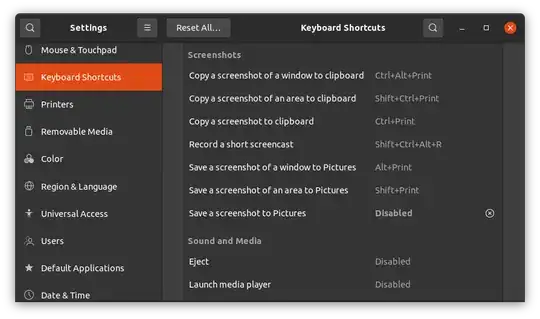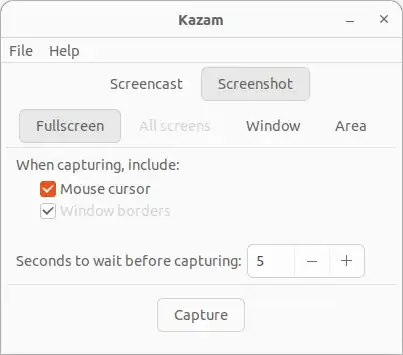I'm not really sure since I'm still new to Linux distros in general
10 Answers
Just press the Print Screen key.
You may find the Pictures in your Home Picture folder, this will normally work with any operative system.
- 69,112
Shift + Prnt Scrn allows you to print a selection of the screen.
Print Screen alone will take a screenshot.
Only GNOME 2.x: Hold Super (The Windows Icon on your keyboard) to display all key shortcuts. Here on GNOME Shell.
- 17,371
- 811
- 6
- 4
View the available short-cuts under
On GNOME Shell (17.10+): Settings -> Keyboard Shortcuts -> Screenshots
or on Unity (before 17.10): Settings -> Devices -> Keyboard
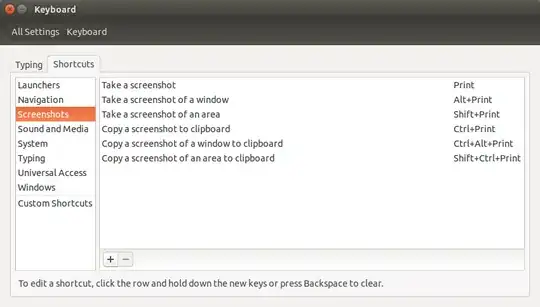
If you have less options view Create custom short-cuts
If you would like to use a tool you may want to use Gimp, Shutter, etc. View more in This thread
- 17,371
- 1,363
Update: Shutter got removed from Debian/*Ubuntu repos because it uses deprecated Perl modules.
You can use "shutter" for taking a snapshot of a selected area. You need to do
sudo apt-get install shutter
- 17,371
- 469
Taking it and saving it to ~/Pictures
- Print - Take a screenshot
- Alt + Print - Take a screenshot of a window
- Shift + Print - Take a screenshot of an area
Taking it and copying it to clipboard
(just add Ctrl to the shortkeys above)
- Ctrl + Print - Take a screenshot
- Ctrl + Alt + Print - Take a screenshot of a window
- Ctrl + Shift + Print - Take a screenshot of an area
- 666
You can refer this from Ubuntu documentation on taking screenshots:
Take a screenshot
- Open Screenshot from the Activities overview.
- In the Screenshot window, select whether to grab the whole screen, the current window, or an area of the screen. Set a delay if you need to select a window or otherwise set up your desktop for the screenshot. Then choose any effects you want.
- Click Take Screenshot.
- If you selected Select area to grab, the pointer changes into a crosshair. Click and drag the area you want for the screenshot.
- In the Save Screenshot window, enter a file name and choose a folder, then click Save. Alternatively, import the screenshot directly into an image-editing application without saving it first. Click Copy to Clipboard then paste the image in the other application, or drag the screenshot thumbnail to the application.
Keyboard shortcuts
Quickly take a screenshot of the desktop, a window, or an area at any time using these global keyboard shortcuts:
Prt Scrnto take a screenshot of the desktop.Alt+Prt Scrnto take a screenshot of a window.Shift+Prt Scrnto take a screenshot of an area you select.
When you use a keyboard shortcut, the image is automatically saved in your Pictures folder in your home folder with a file name that begins with Screenshot and includes the date and time it was taken.
I'm surprised nobody mentioned Flameshot yet
- Homepage: https://flameshot.org/
- Source code: github.com/flameshot-org/flameshot
Install:
sudo apt install flameshot
Launching
After install create shortcut for
/usr/bin/flameshot gui
Usage
After launching the /usr/bin/flameshot gui, press the Share button:
It also supports various types of annotations, etc:
- 1,571
- 3
- 16
- 27