It looks like installing Ubuntu to an external harddrive isn't possible with UEFI, where as with MBR there wasn't a big difference between external and internal. Is that true or is it still possible?
Is it even possible to combine both boot methods?
It looks like installing Ubuntu to an external harddrive isn't possible with UEFI, where as with MBR there wasn't a big difference between external and internal. Is that true or is it still possible?
Is it even possible to combine both boot methods?
It actually is possible.
Before I continue, these instructions are meant for blank EFI System Partitions (ESP) and will probably overwrite existing files, or not work as expected. At least make backups!
Platforms: Legacy PC, UEFI-based Windows computer, Apple computer
You need to follow these instructions from another installation or live media.
Install the grub-efi-amd64-bin package. This will only install the resources needed. It will not switch your existing MBR style installation to UEFI and turn things upside down.
Shrink your Ubuntu partition in GParted to make space for an ESP. Recommended sizes for ESPs range from 100 MB to 500 MB, but the files created by following these instructions here will not require more than 2 to 5 megabytes.
Note: It shouldn't matter where your ESP is located on the disk and shrinking your Ubuntu partition by a few megabytes from the end should be quick and safe. Shrinking at the beginning is not safe. One caveat though, your ESP should be a primary partition and not be part of an extended partition or a logical volume, partition numbers from 1 to 4 are fine, numbers above indicate an extended partition on MBR partition tables.
Choose FAT32 as filesystem and set the boot flag.
Mount the ESP you just created and the root filesystem you shrunk:
mkdir -p /mnt/esp
mount $esp_device /mnt/esp
mkdir -p /mnt/rootfs
mount $root_device /mnt/rootfs
Note: Replace
$esp_deviceand$root_devicewith the appropriate devices e.g./dev/sdb2and/dev/sdb1. The mountpoints/mnt/espand/mnt/rootfsare just examples chosen to work with the remaining part of this answer.
Install GRUB's EFI image and a minimal configuration file with:
grub-install --efi-directory /mnt/esp --boot-directory /mnt/rootfs/boot --target x86_64-efi --removable $device
Note that
$deviceis the whole device e.g./dev/sdb, not a partition.
That's it, we are already done, but let me try to explain a few things.
The parameter --target x86_64-efi will ensure that UEFI images and modules will be installed to the given paths. --removable will install the UEFI image to the hardcoded path \EFI\BOOT\BOOT{arch}.EFI for removable media, instead of a distribution specific path. Your grub.cfg in /boot/grub/ should work with both boot methods and a new folder named x86_64-efi should now exist next to i386-pc.
For completeness, this is the command for non-removable media which writes and relies on NVRAM entries in the platform:
grub-install --efi-directory /mnt/esp --boot-directory /mnt/rootfs/boot --target x86_64-efi --bootloader-id "Ubuntu" $device
Proper UEFI installations include a line similar to the one below in /etc/fstab, but the setup is functional without and the UEFI image (similar to the MBR bootloader) is usually only written/updated during OS installation.
UUID=1234-567F /boot/efi vfat defaults 0 1
Adding an ESP to a legacy installation on a GPT partitioned drive is very similar to the above:
grub-efi-amd64-bin package.boot flag.grub-install command from above that includes the --removable parameter.This also works if you just want to boot your exisitng UEFI installation on another computer.
Creating a BIOS Bootable Partition (BBP) for GRUB is a bit different:
Install the grub-pc-bin package.
Create a partition similar to the instructions above by resizing the root partition and set the bios_grub flag. Choose no filesystem and leave it unformatted.
Edit the configuration file /etc/default/grub with administrative rights and add GRUB_DEVICE=/dev/sdb6 to the end. Replace /dev/sdb6 with the actual device name of your BBP. You can use the commandline editor nano to keep thing a simple.
Install the GRUB MBR image to the BBP with:
grub-install --boot-directory /mnt/test/boot/ --target i386-pc $device
You might want to remove or comment out the line in /etc/default/grub and add it to the actual installation.
I found that the very new Mac (Mac Mini A1347 EMC 2840) I was testing with could boot from a standard FAT32 ESP, even from MBR! Anyways, here we go:
Install the grub-efi-amd64-bin, hfsprogs, mactel-boot and mactel-boot-logo (optional) packages. You need to enable the Universe repositories (How do I enable the "Universe" repository from the command line?) and add the current Mactel support PPA (see Mactel Support Community team for more details) to install all of them.
Create a partition with an HFS+ filesystem similar to the instructions above by resizing the root partition. This time we need a few megabytes more space, so double the size of the ESP if you had only 5 megabytes or less before. No flag is required.
Mount the partitions:
mkdir -p /mnt/esp-mac
mount $esp-mac_device /mnt/esp-mac
mkdir -p /mnt/rootfs
mount $root_device /mnt/rootfs
Note: I chose
$esp-mac_deviceand/mnt/esp-macto avoid conflicts.
Run the grub-install command that includes the --removable parameter:
grub-install --efi-directory /mnt/esp-mac --boot-directory /mnt/rootfs/boot --target x86_64-efi --removable $device
Finally setup up the partition the way a Mac expects it to be:
sudo hfs-bless /mnt/esp-mac/EFI/BOOT/bootx64.efi
sudo cp -v /mnt/esp-mac/EFI/BOOT/bootx64.efi /mnt/esp-mac/System/Library/CoreServices/boot.efi
sudo cp -v /mnt/esp-mac/EFI/BOOT/grub.cfg /mnt/esp-mac/System/Library/CoreServices/grub.cfg
sudo cp -v /usr/share/mactel-boot/SystemVersion.plist /mnt/esp-mac/System/Library/CoreServices/SystemVersion.plist
sudo cp -v /usr/share/mactel-boot-logo/ubuntu.icns /mnt/esp-mac/.VolumeIcon.icns
echo "Dummy kernel for booting" | sudo tee /mnt/esp-mac/mach_kernel
To boot Ubuntu from external media on a Mac you would now just need to press the option key ⌥ or Alt on Windows keyboards and select the right disk.
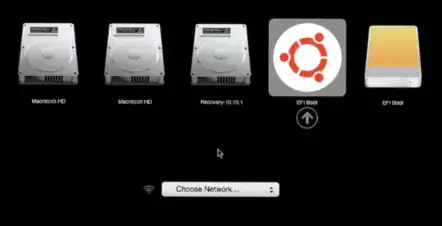
To be as accurate as possible, the boot flag isn't important to GRUB, by default GRUB searches for UUIDs to find the right filesystem to boot from. Setting the boot flag or the bios_grub flag in GParted usually sets a type (MBR) or GUID (GPT) for the partition.
The benefit of setting the correct type or GUID, besides having a properly working setup, is that these partitions will be hidden in the filemanager. The easiest way to check and change types and GUIDs is via Disks (gnome-disks).
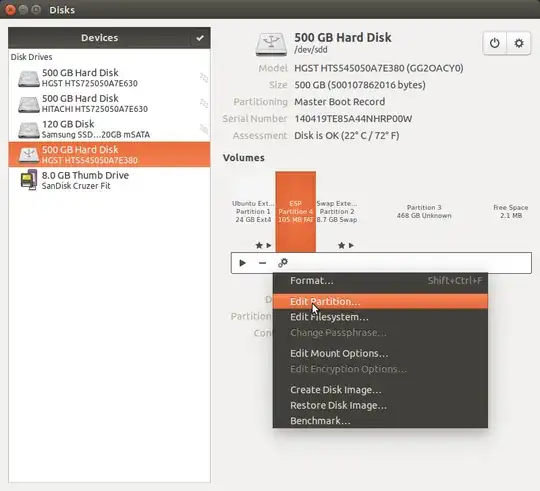
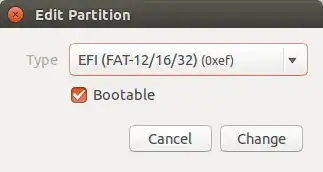
Alternatively you could use parted or gdisk:
Wikipedia has a big list of GUIDs for GPT.
Commandline equivalents in parted according to the manual are parted $device set partition esp on and parted $device set partition bios_grub on.