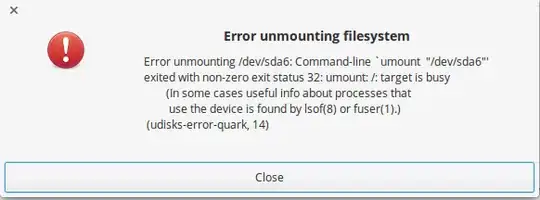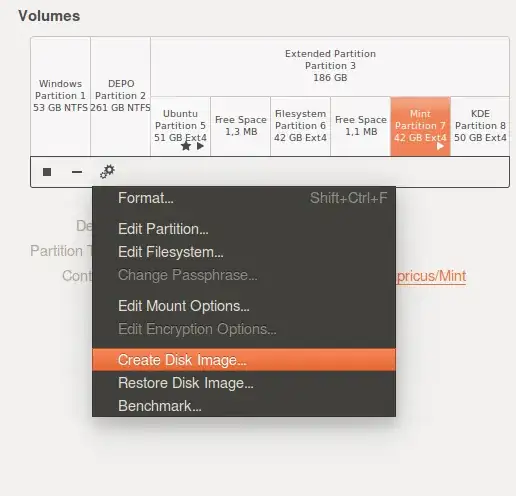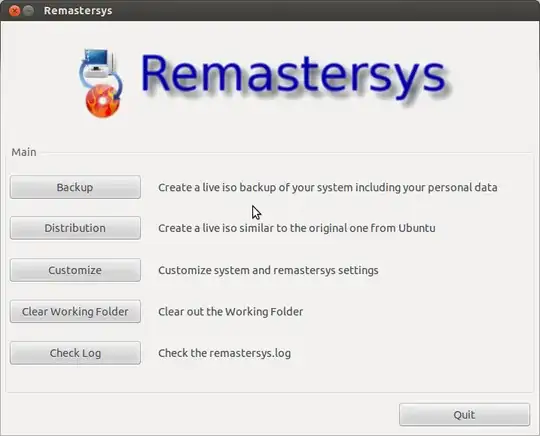I'm a new Linux user. I've reinstalled my Wubi from scratch at least ten times the last few weeks because while getting the system up and running (drivers, resolution, etc.) I've broken something (X, grub, unknowns) and I can't get it back to work. Especially for a newbie like me, it's easier (and much faster) to just reinstall the whole shebang than try to troubleshoot several layers of failed "fixing" attempts.
Coming from Windows, I expect that there is some "disk image" utility that I can run to make a snapshot of my Linux install (and of the boot partition!!) before I meddle with stuff. Then, after I've foobar'ed my machine, I would somehow restore my machine back to that working snapshot.
What's the Linux equivalent of Windows disk imagers like Acronis True Image or Norton Ghost?
Note: I found a similar question: Easy backup/restore of installed system?