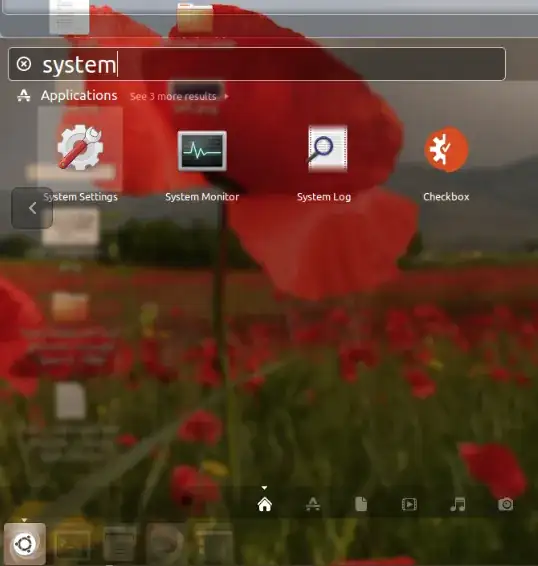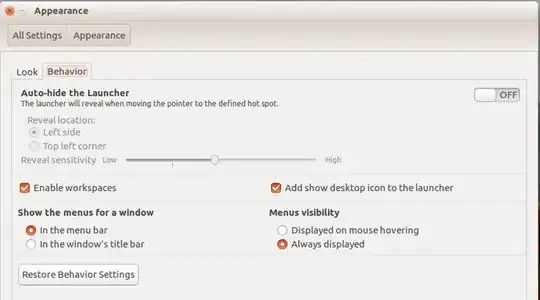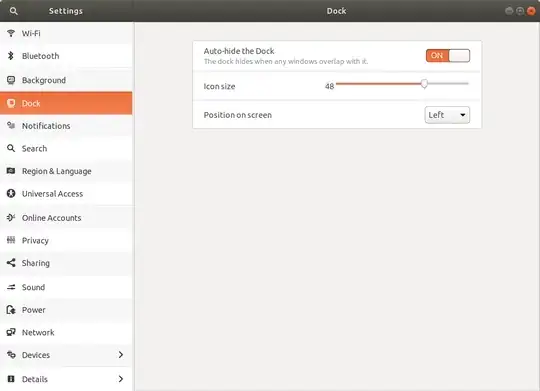This has been an issue for me with Unity since its release.
I'd like to make the the launcher auto-hide. Especially on Netbooks, where screens are small, the launcher is quite wide, making it difficult to properly display some websites and other apps.
How can I configure the auto-hide behavior?
- 23,540
- 1,325
9 Answers
11.04 & 11.10
The Unity launcher has an auto-hide option that is enabled by default. Lee's answer has the details. It has a few options:
- Never - The launcher will never hide.
- Autohide - The launcher will hide automatically based on time.
- Dodge Windows - The launcher will hide when a window would overlay it.
- Dodge Active Window - The launcher will hide only when an active window would overlay it.
This question has information on how to configure the different modes of Unity:
- 73,717
12.04 and later - Unity
The Unity Launcher auto-hide option is now a System Setting - Appearance option: By default, auto-hide is switched off - in previous versions of Ubuntu these behaviour was reverse.
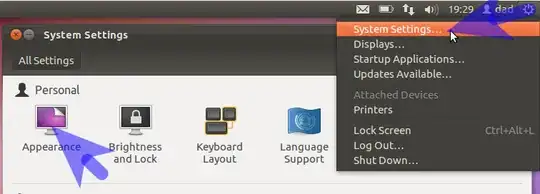
From the Behaviour tab you have the option to switch-on autohiding of the Launcher and using the slide-bar to control the responsiveness to the reveal of the launcher.
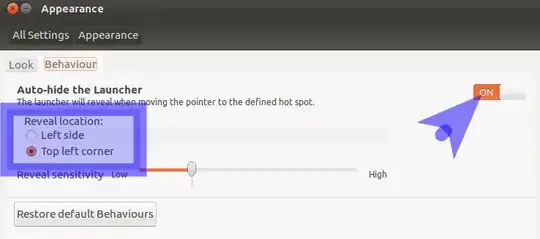
You can use the Reveal Location radio-buttons to indicate where you need to position your mouse to reveal the launcher.
The option to switch on autohiding and controlling the hotspot location (left edge/top left corner) is on the Behaviour tab.
Unlike previous versions of Ubuntu, the dodge windows option has been removed due to User testing that showed that this form of autohiding caused confusion.
12.04 & Unity-2D
The Unity-2D Launcher delay is now a System Setting - Appearance option:
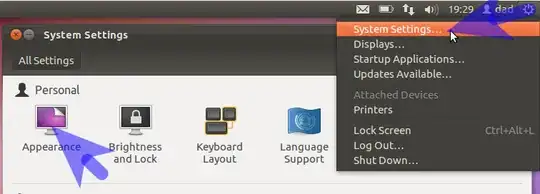
From the Behaviour tab you have the option to switch-on autohiding of the Launcher and by clicking the Low/High buttons to control the responsiveness to the reveal of the launcher.
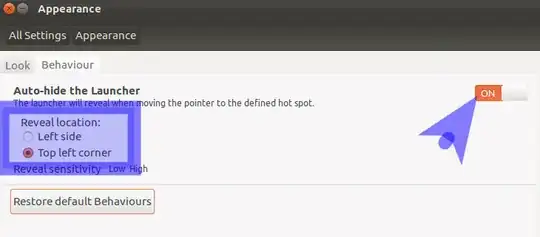
You can use the Reveal Location radio-buttons to indicate where you need to position your mouse to reveal the launcher.
By default the auto-hide nature is toggled off meaning the launcher is permanently visible.
Linked Question:
- 174,526
11.04 & 11.10
You can disable the autohide feature of the Unity launcher by following these simple steps:
WARNING: CCSM is an advanced tool and using it may break your Unity. To avoid this, follow the steps exactly as mentioned here
- Install the CompizConfig Settings Manager package via the Ubuntu Software Centre

- Once installed, open the settings manager and scroll down until you see the 'Ubuntu Unity Plugin' which is located in the Desktop category.
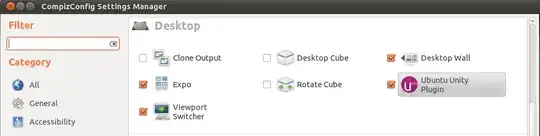
- Set 'Hide Launcher' to 'Never'.
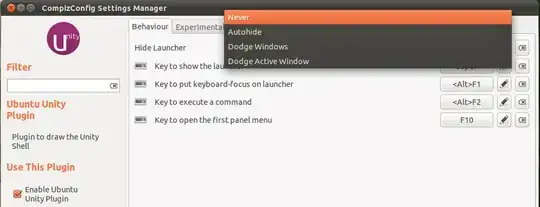
- The settings will have automatically applied and the launcher will now be locked in place.
With Compiz Config (ccsm) installed, go to the Ubuntu Unity Plugin, now you will see a drop-down menu next to the words Hide Launcher, click on the drop down menu and select Never and that is it, Unity launcher will no longer hide.
16.04 CLI one liner
dconf write /org/compiz/profiles/unity/plugins/unityshell/launcher-hide-mode 1
0 is the default value for auto-hide off.
Found with:
dconf watch /
then changing it from GUI.
- 31,312
You can auto-hide the Unity Launcher. Follow the below steps to do so.
Now Click on Appearance icon in Personal group.
You can see that the auto-hide feature is turned OFF by default in my version(16.04).
You are there! Click on the toggle switch to turned the feature ON.
You can see that Unity-Launcher auto-hides when cursor is off from it.
You can do the same in Ubuntu versions above 12.04
- 1,092
- 11
- 19
You'd have to edit the source & rebuild unity. Haven't checked this in some time, (natty), bit I believe it;s defined in unity/plugins/unityshell/src/LauncherHideMachine.cpp, possibly here (this is from unity-5.2 source
_hide_delay_timeout_length = 750;
- 17,212