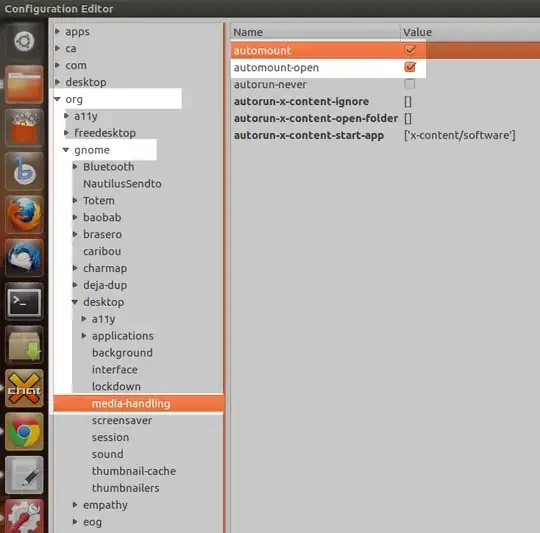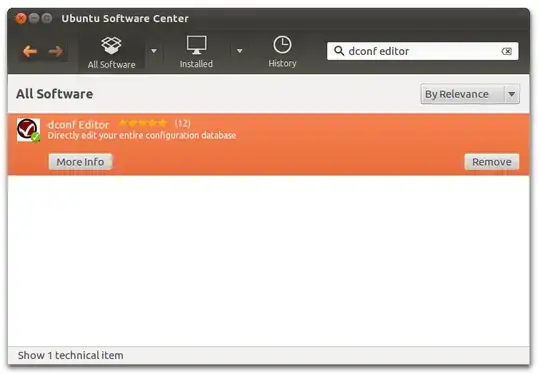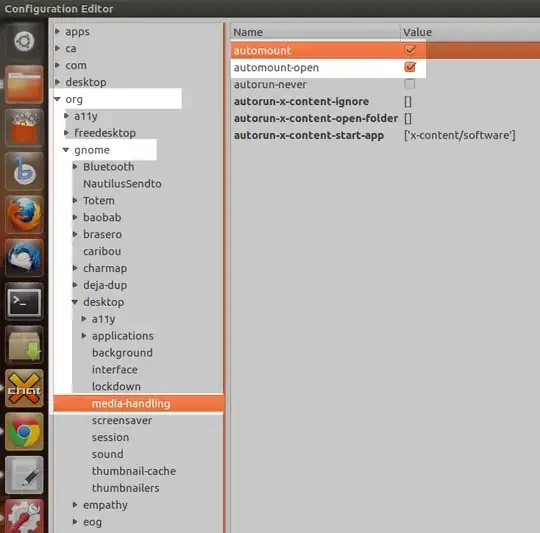From the command line
To disable Nautilus automount use this command in a terminal
gsettings set org.gnome.desktop.media-handling automount false
To enable it again open a terminal and use this command
gsettings set org.gnome.desktop.media-handling automount true
From the GUI
You first need to install dconf editor in Software Center. In my case it shows remove because I have already installed it
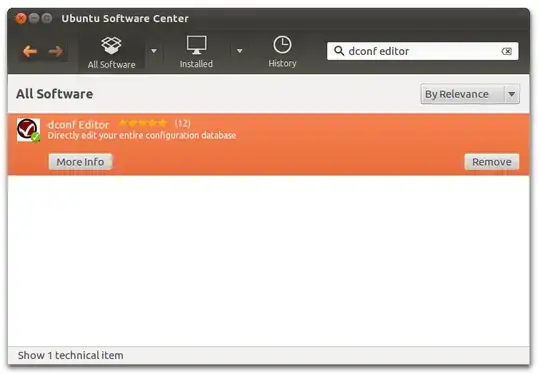
Then you need to open dconf editor via Dash

Then goto org.gnome.desktop.media-handling
You will find automount checkbox on right hand side. Uncheck it