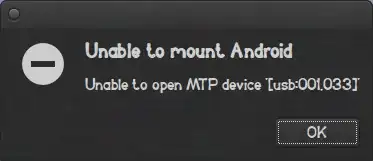Interesting question I upvoted it ;) I actually have an Android device and this message pops up all the time I connect my device but I don't pay any attention to it. There's a tweak workaround to play with is USB dubugging mode inside Android System Settings navigate to Applications/Development there you'll find USB debugging.
When you connect your phone the first time and USB debugging is ticked it's not actually right.
Firstly, untick/unmark USB debugging mode on your Android device, the message will appear:
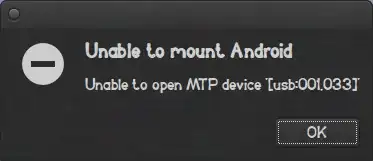
Press OK on notification message and unplug USB cable. Now plugin USB cable click OK again on notification message and inside System Settings where USB debugging at put a tick/mark on and press OK on your Android notification message and press OK on desktop notification (if any popped up). That's basically it, now unplug and plug USB cable as many times as you want the notification message should not appear. I also tried to logout and login to a new session and the notification message didn't appear either.