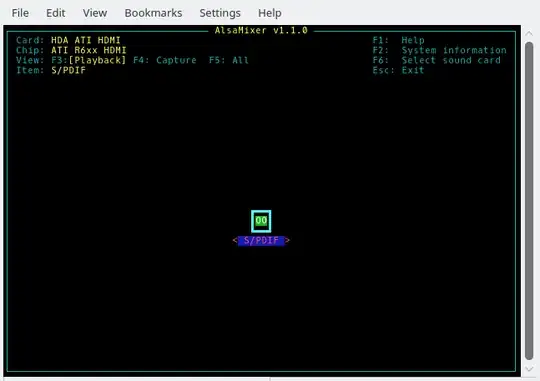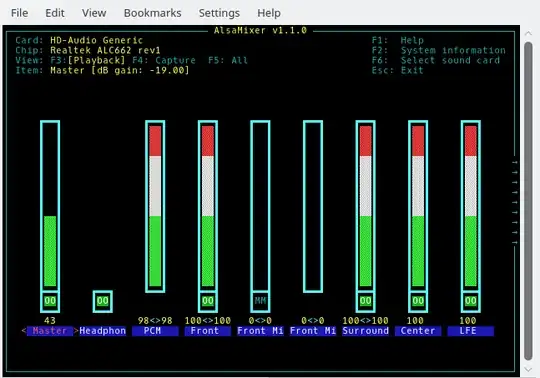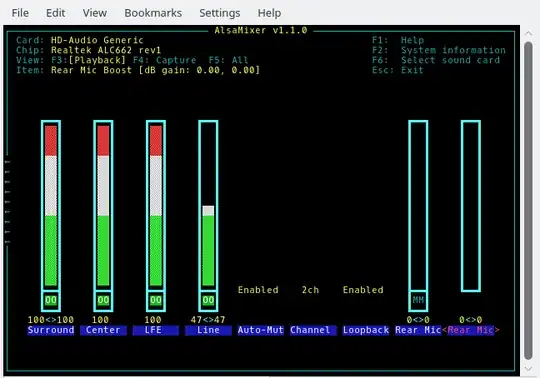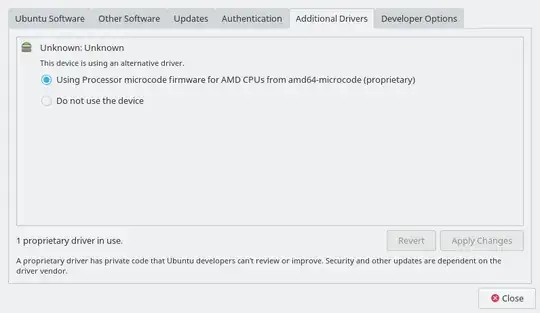The soundcard I want to use is detected and works (it only recently switched to dummy output and didn't allow me to go back).
HDMI is no longer listed under Audio and Video - KDE Control Module; everything under audio module is set to dummy output and its the only 'soundcard' on the list now. I can view my previous sound cards in alsamixer, but changing the settings from there does nothing.
How can I get my real soundcards to work again?
I have already tried the following answers without success:
How do I get my sound working?
EDIT:
name@name-desktop:~$ lspci -vvv | grep -A8 Audio
00:01.1 Audio device: Advanced Micro Devices, Inc. [AMD/ATI] Kaveri HDMI/DP Audio Controller
Subsystem: ASRock Incorporation Kaveri HDMI/DP Audio Controller
Control: I/O+ Mem+ BusMaster+ SpecCycle- MemWINV- VGASnoop- ParErr- Stepping- SERR- FastB2B- DisINTx+
Status: Cap+ 66MHz- UDF- FastB2B- ParErr- DEVSEL=fast >TAbort- <TAbort- <MAbort- >SERR- <PERR- INTx-
Latency: 0, Cache Line Size: 64 bytes
Interrupt: pin B routed to IRQ 43
Region 0: Memory at ff764000 (64-bit, non-prefetchable) [size=16K]
Capabilities: <access denied>
Kernel driver in use: snd_hda_intel
Kernel modules: snd_hda_intel
--
00:14.2 Audio device: Advanced Micro Devices, Inc. [AMD] FCH Azalia Controller (rev 01)
Subsystem: ASRock Incorporation FCH Azalia Controller
Control: I/O- Mem+ BusMaster+ SpecCycle- MemWINV- VGASnoop- ParErr- Stepping- SERR- FastB2B- DisINTx-
Status: Cap+ 66MHz- UDF- FastB2B- ParErr- DEVSEL=slow >TAbort- <TAbort- <MAbort- >SERR- <PERR- INTx-
Latency: 32, Cache Line Size: 64 bytes
Interrupt: pin A routed to IRQ 16
Region 0: Memory at ff760000 (64-bit, non-prefetchable) [size=16K]
Capabilities: <access denied>
Kernel driver in use: snd_hda_intel
Could this image possibly help?:
There is another soundcard but I'm unsure of what its for because it never outputs sound, but it does have a lot of settings: that sound card is labelled as "HD-Audio Generic".
So I went into Software & Updates under the Additional drivers tab and I see this:
It was on Do not use the device so I changed it and applied the settings but unfortunately the soundcard isn't back even after reboot.