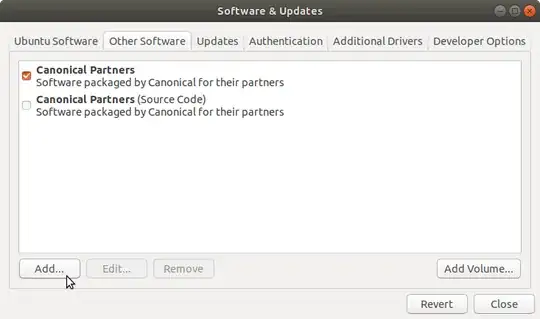Sadly, Adobe has dropped support for the GNU/Linux version of Flash Player (though security updates are still being provided). However, there are still two ways of getting newer versions.
The first is to run the Windows version through Wine, a software emulation layer designed to make Windows software work on GNU/Linux and other Unix-like systems. You'll need a Windows web browser (such as the Windows version of Firefox), with the Windows version of Flash Player.
Or, you could install Google Chrome, as it always has a recent version of Flash, even on Ubuntu. If you choose Chrome, you won't need Wine. This may no longer be an option. See update #3.
Update: I now know of a third way to do this: Pipelight! Pipelight was originally a browser plugin meant to use a fork of WINE to run Microsoft Silverlight. However, at some point, the developers decided to add support for Flash as well. See Here for instructions on how to install Pipelight, and enable Flash Player.
However, this method isn't perfect; if you find that your browser won't respond to your mouse, you may either switch workspaces (using you desktop's keyboard shortcuts), or switch windows (again keyboard shortcuts). Either way, when you switch back, you should be able to click again. Please note, I've only tested this with Linux Mint's Cinnamon desktop (which is forked from Gnome), and can't guarantee this will work on other desktops. If all else fails, you can switch to tty, and kill pipelight using pkill pluginloader.exe.
Also, you might want to run sudo pipelight-plugin --update from time to time, so that Pipelight will know to install an updated version of flash player. This both prevents Pipelight from trying to download plugins from dead links, and ensures said plugins stay up-to-date. Or, you can create a cron file to run the command automatically. To do this, run sudo bash -c 'echo -e \#\!"/bin/bash\n\npipelight-plugin --update" > /etc/cron.weekly/pipelight-update; chmod a+x /etc/cron.weekly/pipelight-update' This will allow your Pipelight's list of plugins to be updated weekly, although the actuall plugins won't be updated untill you start your NPAPI-based browser.
Update 2: I found another plugin which uses Pepper (Google Chrome) Flash Player inside other browsers (such as firefox). This plugin, known as freshplayerplugin, is a native version of Flash, so no WINE is required. Please note: although I haven't tried this method, Pepper Flash is known to have problems with DRM-Protected videos, such as those found on Amazon Prime. If you watch DRM-protected videos with Flash Player, you might want to use Pipelight.
The above link will tell you how install FreshPlayerPlugin by cloning a git repository and compiling the code yourself. Or, you can install the pepflashplugin-installer package from the skunk/pepper-flash ppa: sudo add-apt-repository ppa:skunk/pepper-flash && sudo apt-get update && sudo apt-get install pepflashplugin-installer. See the bottom of THIS page for instructions on how to enable Chromium to use pepperflash. Warning: this depends on Google Chrome support. Please see update #3.
Update 3: Google has dropped Chrome support for all 32-bit GNU/Linux systems. If you have a 64-bit system, you can use Chrome as usual. Otherwise, you will have to either run an old version of Chrome (good luck finding one. Also, do be warned that old browsers are not secure), switch to a 64-bit system, or attempt to run the Windows version through WINE. Because 32-bit systems are no longer supported, you can no longer use the method described in update #2 on 32-bit systems.
Update 4: Pipelight has been discontinued by the author. You can no longer install Flash Player with it. However, Adobe has decided to bump the GNU/Linux version of Flash player to the latest versions, so I guess you don't need pipelight or freshplayerplugin. in fact, that kind of makes this entire answer obsolete.