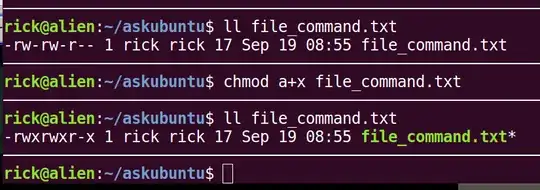I have a script.sh file and type of this file is shellscript file. I want to make this file as application/x-executable file. How can I make it?
5 Answers
You can mark the file as executable:
chmod +x filename.sh
You can then execute it like this:
./filename.sh
If you want to use a different command to start it, you can add an alias:
gedit ~/.bashrc
Add this at the end of the file:
alias <new name>='/home/<full path to script>/filename.sh'
Open a new terminal session or type source ~/.bashrc in your terminal to apply.
Then simply use the new name to start the script.
- 626
- 105,327
- 107
- 262
- 331
There are two ways of making a file executable:
GUI Method:
Right-click the file and select Properties.
Go to the permissions tab, then tick the box Execute: [ ] Allow executing file as program or in Nautilus Program: [ ] Allow this file to run as a program in Thunar.
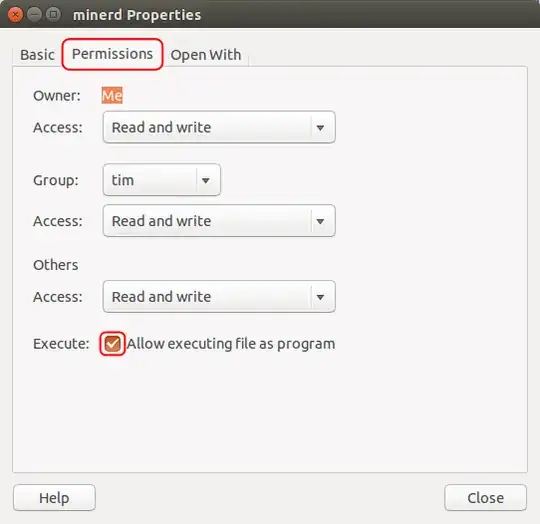
Terminal / Command method:
You can either use:
cd /to/my/required/directory
Then run
chmod +x filename.extension
Or just run:
chmod +x /path/to/your/filename.extension
chmod does also have some more advanced options:
The spaces are to show that it is split up: - rwx --- ---
The first set of --- is User. The second is Group and the last is Other (anyone else)
r stands for Read, w for Write and x for eXecute.
So to allow everyone to read it, but only Group to execute and User to read and write it (but for some reason not execute) would be:
-rw- rx- r-- But this would be added to the command as:
chmod +rw-rx-r-- /path/to/file.extension
chmod also can do this in numbers. It is based on binary (I think, as it is 1,2 and 4)
So there are these numbers:
Execute by user is 100.
Execute by group is 010.
Execute by other is 001.
Write by user is 200.
Write by group is 020.
Write by other is 002.
Read by user is 400.
Read by group is 040.
Read by other is 004.
Then you add these together to get the desired combination.
So to allow everyone to read it, but only Group to execute and User to write it (but for some reason not execute) would be:
400 + 040 + 004 and 010 and 200
That adds up to 600 + 050 + 004 = 654.
You could then run the command.
chmod +654 /path/to/file.extension to set it.
And to set all permissions you can type:
chmod +rwxrwxrwx /path/to/file.extension
Or (this is a bit easier to write, but harder to remember each one):
chmod +777 /path/to/file.extension
Finally, you can do:
chmod -777 /path/to/file.extension
To take all permissions away from everyone.
And:
chmod +300 /path/to/file.extension
To add read and write for user, without affecting any other permissions (e.g. Execute permissions).
This website has a very useful little grid checkbox thing, whereby you can tick the options you want and it gives you the command:
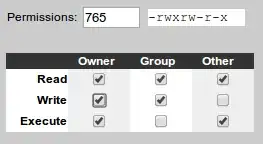
However, not all the possible combinations are sensible to use; the main ones that are used are the following:
755 - Owner has all, and Group and Other can read and execute
700 - Owner has all
644 - Owner can read and write, and Group and Other can read
600 - Owner can read and write
And, if you're using non-trivial user groups:
775 - Owner can read and write, and Group and Other can read
770 - Owner and Group have all, and Other can read and execute
750 - Owner has all, and Group can read and execute
664 - Owner and Group can read and write, and Other can just read
660 - Owner and Group can read and write
640 - Owner can read and write, and Group can read
777 and 666 are rarely used, except in /tmp.
Thanks Ilmari Karonen for pointing out the ones in common usage!
Run:
chmod +x /path/to/file.sh
To make it un-executable, run:
chmod -x /path/to/file.sh
For example i created .sh file:
vi tester12.sh
After i write some code on vi editor, i'll exit from vi editor:
:wq!
chmod +x tester12.sh
./tester12.sh
- 15,677
Let all users run your script
As stated you can set the execution bit of the file to make it executable with chmod +x. But you can also use chmod a+x:
$ ll file_command.txt
-rw-rw-r-- 1 rick rick 17 Sep 19 08:55 file_command.txt
$ chmod a+x file_command.txt
$ ll file_command.txt
-rwxrwxr-x 1 rick rick 17 Sep 19 08:55 file_command.txt*
NOTES:
- A script doesn't have to end with
.shit can end in.txtas shown here, or have no extension whatsoever. - Instead of just
+x(only you can execute the script), usea+xso all users can execute the script. - The file name has a
*appended to it to indicate it is executable. Also the file name changes color to green on most systems.
Run a script without making it executable
You can still run a bash script without making it executable. For example:
$ echo "echo Hello World" > file_command.txt
$ cat file_command.txt
echo Hello World
$ bash file_command.txt
Hello World
NOTES:
- First we create a script containing
echo Hello World. - Then we confirm the script called
file_command.txtis correct. - Lastly we run the script by calling
bashand passing it the script name. Thebashcommand is actually store as/bin/bashand it is an executable on all Ubuntu systems. - Creating a file of commands saves you from adding the shebang
#!/bin/bashas the first line in a script. - Creating a file of commands saves you from making it executable with
chmod +xorchmod a+x.
- 105,762
The reason the .sh was adopted , was because various archiving tools did not preserve the permission bit . The idea as that you did NOT add +x to the .sh version of the file but simply made a new executable . Make(1) already understand the convention ..YOU DO NOT NEED A MAKEFILE.
So you just type make filename
$ ls -l filename*
-rw-r--r-- 1 graeme everyone 20 Jan 31 17:27 filename.sh
$ make filename
cat filename.sh >filename
chmod a+x filename
$ ls -l filename*
-rwxr-xr-x 1 graeme everyone 20 Jan 31 17:27 filename
-rw-r--r-- 1 graeme everyone 20 Jan 31 17:27 filename.sh
graeme@NUC:/tmp$ ./filename
hello world
The OP asked "how to make script.sh executable. While you can do that, the original intent of the .sh suffix was to allow you to have a "source" and and "object" file. So you edit script.sh and it is read/write by you (at least) then when you want to run you just type:
make script
And you get an executable file called "script", analogous to, having a file called hello.c (the hello world source) and typing make hello
$ cat hello.c
#include <stdio.h>
int main()
{
printf("Hello World\n");
}
$ make hello
cc hello.c -o hello
$ ./hello
Hello World
To get the executable .
- 101
- 1