I have a problem running .jar files by double-clicking them. When I go to the Properties dialogue I can't find Java--only Archive Manager in the list of programs. But java -jar somefile.jar opens the program.
- 119,640
- 405
5 Answers
Maybe you don’t have the runtime environment installed!
To install it try the following instructions.
sudo apt-get install openjdk-7-jre
Or you could install Oracle JRE using the PPA method with the following commands.
sudo add-apt-repository ppa:ferramroberto/java
sudo apt-get update
sudo apt-get install sun-java6-jre sun-java6-plugin sun-java6-fonts
Then to use it to open .jar files try the following.
- Right click the .jar file > Properties.
- Click on the “Open With” tab along the top.
- Change the default choice to be the java runtime environment that you have installed.
- Click Close and you should be ready to double click.
- 36,752
- 3,227
Adding a file called /usr/share/applications/java.desktop with following content should do the trick.
[Desktop Entry]
Name=Java
Comment=Java
GenericName=Java
Keywords=java
Exec=java -jar %f
Terminal=false
X-MultipleArgs=false
Type=Application
MimeType=application/x-java-archive
StartupNotify=true
After adding this file you should be able to find an entry called Java in the Open file with...-Dialog
- 36,890
- 56
- 97
- 151
- 211
To make Java open .jar files per default (i.e. double click) right click on any .jar file to select Properties. In the following window select the "Open With" tab to see e.g. the follwing choice:
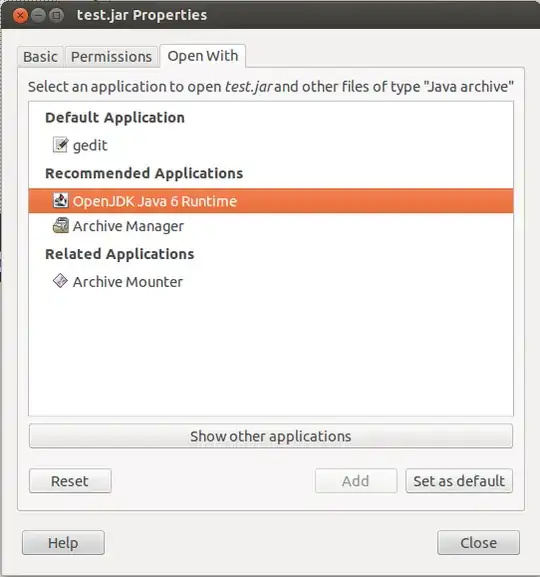
Select your Java runtime and press Set as default to make this your default application to open .jar files.
- 144,580
APPLICATION LAUNCHER
After installing the Java runtime environment you can create a launch icon like other applications in the system by making a *.desktop file.
It makes things easier and prettier!
Create a folder in a directory of your choice with the
*.jar(the application) and*.png(the application icon) files. In this case the directory I will use is/usr/share/folder. For the~/folderis a good idea to name it with the application name, for example, if the application is VUE name the folder~/VUEor~/vue.Open the terminal and run the following code line:
sudo mkdir /usr/share/folderOr open your file manager (Nautilus in this case) with super admin privileges by runing the following code line in the terminal:
gksu nautilusAfter that, go to
/usr/shareand create the folderfolderwith the GUI.Also in the terminal and run the following code line:
gksu gedit /usr/share/applications/*.desktop(You could use your editor of choice. In this case was used Gedit.)
Paste the following code lines in the file you are editing:
[Desktop Entry] Encoding=UTF-8 Name=Name Categories=Category Name Exec=java -jar /usr/share/folder/*.jar Icon=/usr/share/folder/*.png StartupNotify=false Terminal=false Type=Application Comment=Application Name StartupWMClass=Class MimeType=application/*Save the file. (The
*is always the same name.)
APPLICATION ICON
For the icon sizes, Linux support a variety of image formats (PNG, JPG, SVG, etc.) and sizes (16x16 ~ 512x512 px). You could use a 32x32 ~ 96x96 px PNG file, or a 128x128 ~ 512x512 px SVG file for better results. In this case I think that a 96x96 px PNG is enough for a nice Desktop/Dash.
For more, take a look at:
FILE ASSOCIATION
For this step you have to create a MIME Tipe, if it doesn't exist, and associate it with the application in the mimeapps.list file. For that take a look on the following:
Note: If you find something incorrect, please feel free to edit and correct. Thanks!
- 36,890
- 56
- 97
- 151
- 228
- 1
- 2
- 15
I am using Xfce 4 with Thunar file manager. I've installed Oracle JDK by downloading archive file from Oracle's official web site. I've extracted contents to my local folder and added Java to PATH. So I am able to execute following command from terminal
java -version
You can start *.jar files from terminal with following command
java -jar filename.jar
But if you want to start it by double-clicking on file I've done following steps, don't forget that I am using Thunar file manager on Xfce 4, steps may differ;
- Right click on *.jar file
- Select "Open with another program"
- Check "Use specific command" checkbox
Enter following command and click OK
java -jar
When you double click on the *.jar file it will execute a command (second command that I gave above) in the background and start Java program.
Edit:When runtime installed via archive extraction, runtime won't show up on the list of application selector. I want to point that users can use commands if they added Java to PATH.
- 207,228
- 111
- 4