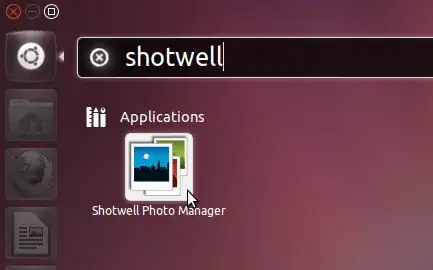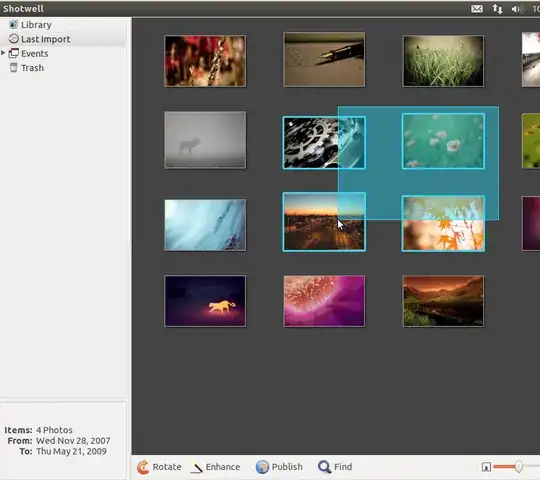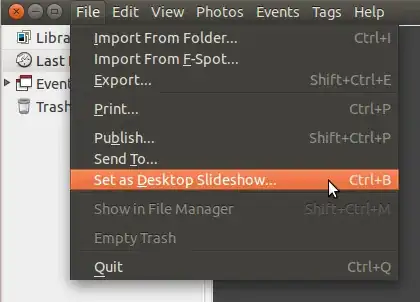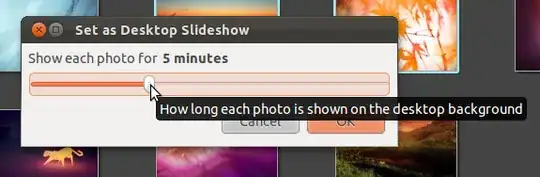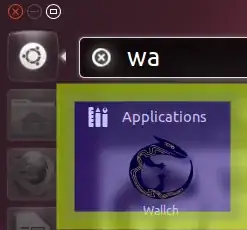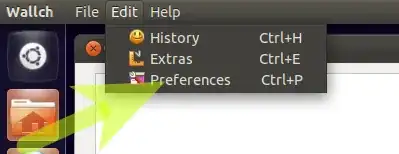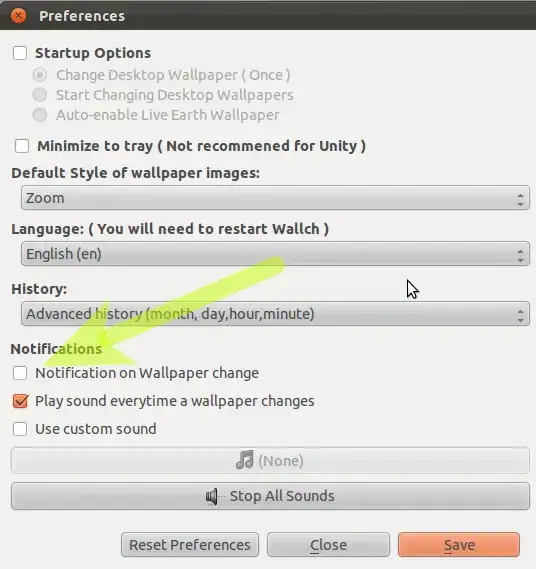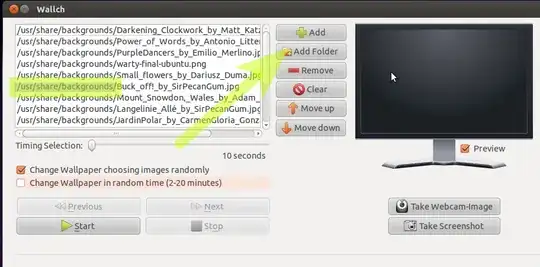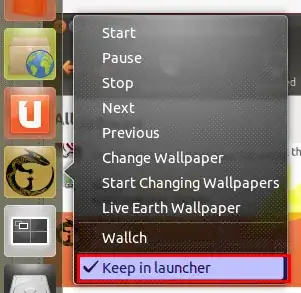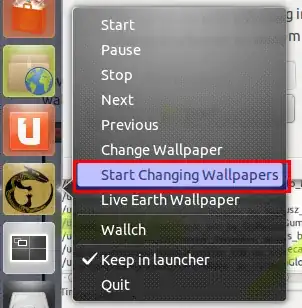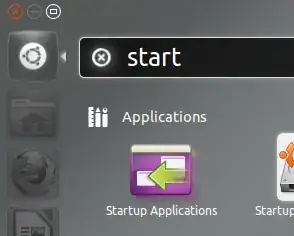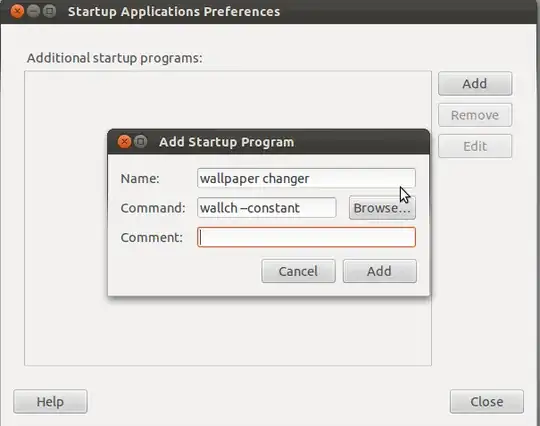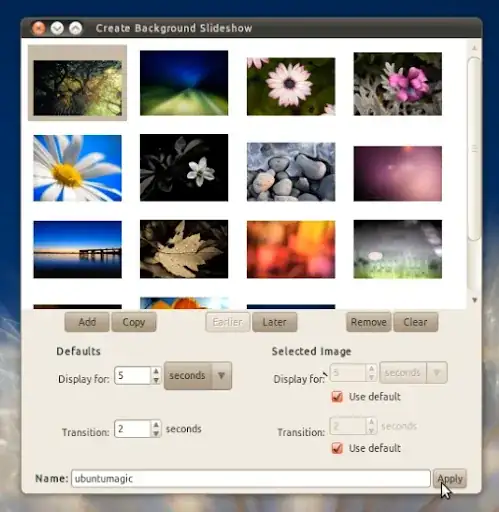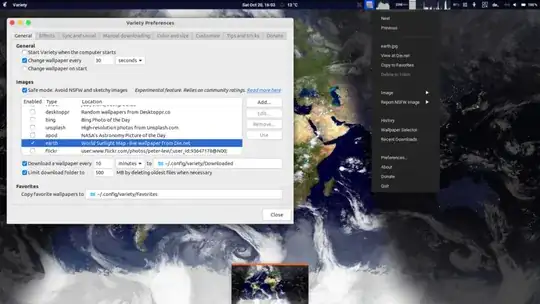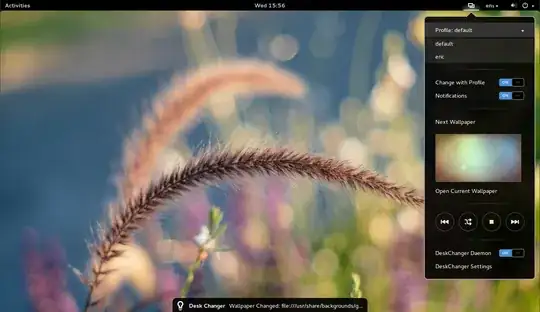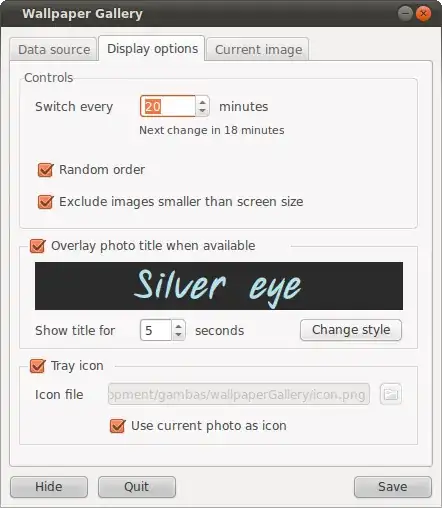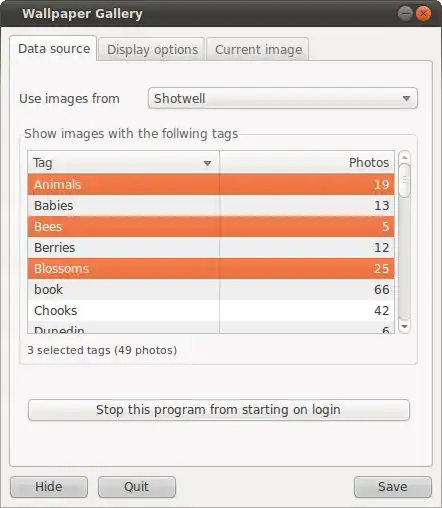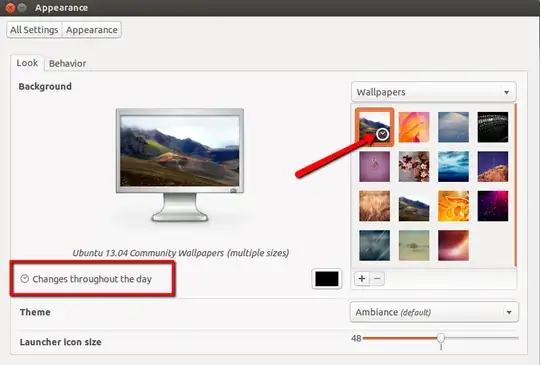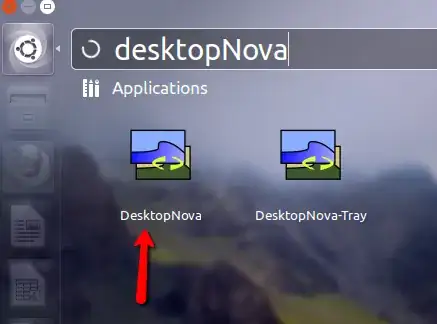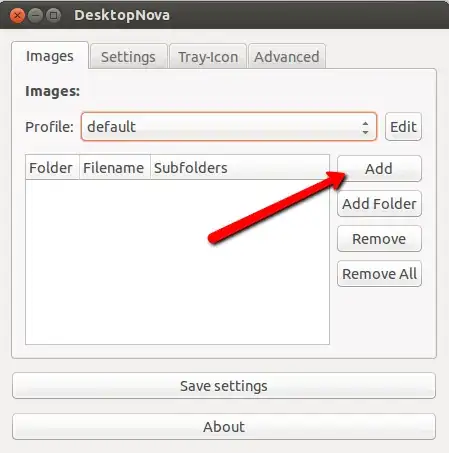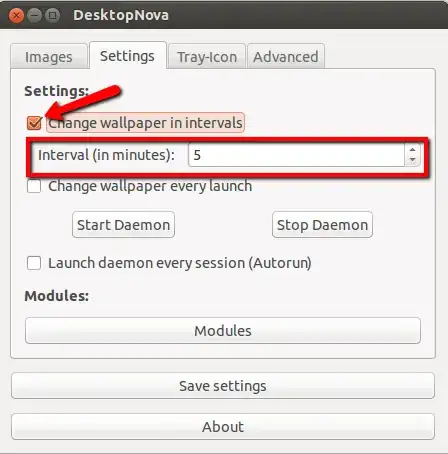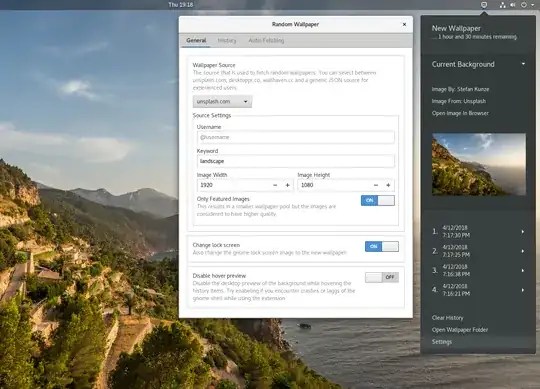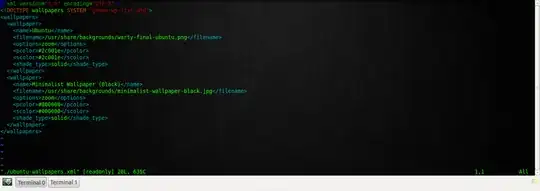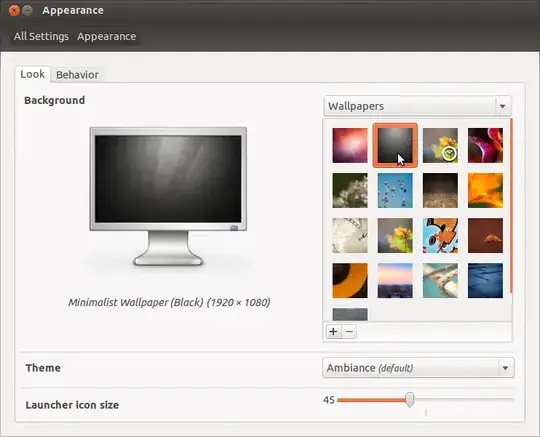Yes, you can.
Locate an already made animated wallpaper and modify it.
For example, there should be one in /usr/share/backgrounds/contest (at least on Precise Pangolin).
The file is called precise.xml in my case and it is an XML file. All you need to know to modify it is that any tag like <background> contains other tags and texts and must be closed with </background>.
Try to find out what these tags mean (see below), change the name of these pictures and save as... somewhere. Call it whatever_you_want.xml.
Then change your background: choose a new wallpaper by browsing your computer and, instead of choosing a .jpg, choose your .xml.
Some tags:
<background> contains everything. Your file must begin with it and end with </background>. It's called the root tag.
<starttime> defines when the diaporama starts. A precise date must be given, any date.
<static> contains the definition of a still image.
<transition> is used to fade from one image to the other.
<duration> gives in seconds the time during witch the picture is displayed or the fading time.
<file> contains a single image to show as still.
<from> and <to> contain single images which are respectively the one at the beginning and at the end of a fading.
Some additional hints:
By adding the number of seconds of all the <duration> tags in the file, you'll know how much time it takes to perform a complete loop of the diaporama.
The nicest configuration is this one (simplified, without durations):
<static>
<file>image1</file>
</static>
<transition>
<from>image1</from>
<to>image2</to>
</transition>
<static>
<file>image2</file>
</static>
<transition>
<from>image2</from>
<to>image3</to>
</transition>
...
Don't forget to end your diaporama with a transition to your first picture, or else it will abruptly change from one static to another.
I tried to do an animated background, once. Images displayed less than 1 second each. You can try it for fun, but frankly, you'll want to throw your mouse to the monitor before the end of the day.