A number of games, Emacs, and the terminal make extensive use of the Alt key. Can Unity be configured to respect this key, rather than launching the HUD with it?
8 Answers
Open the System Settings application either by going to Session Indicator in Unity panel, or by searching for System Settings using the HUD.
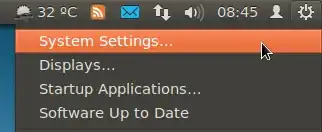
Then go to Keyboard > Shortcuts > Launchers. You can redefine the HUD key with the Key to show the HUD option. Pressing Backspace will disable the HUD shortcut altogether.
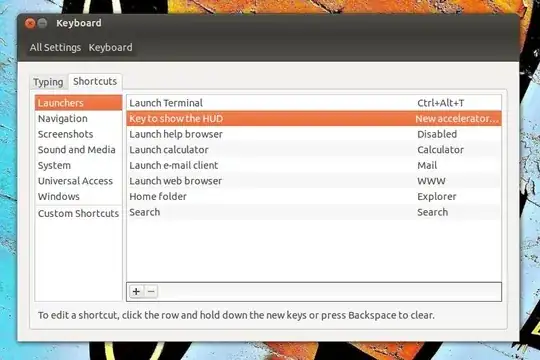
If you set it to Alt manually, the setting distinguishes between the left and right Alt key. So if you want to maintain general behaviour and still use Alt combinations, this may be an alternate solution for you.
You can use compizconfig-settings-manager  to change the key used to show the HUD.
to change the key used to show the HUD.
To install it, run the following command in a terminal:
sudo apt-get install compizconfig-settings-manager
After installing it, open it (ccsm) and go to Ubuntu Unity Plugin.
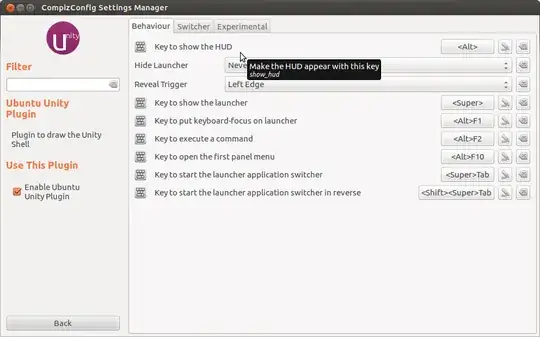
Click on the button for the option Key to show the HUD and a dialog similar to the one shown below will appear.
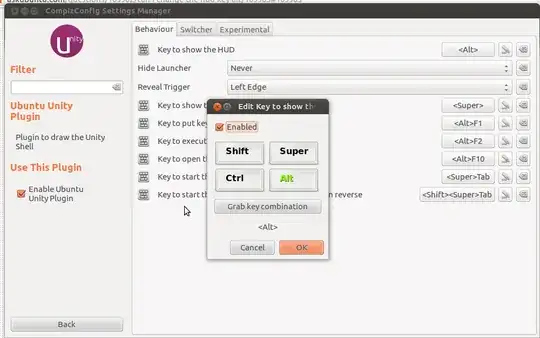
Click on Grab key combination and press your desired new key combination and press enter. After that, click on OK button and the new key combination will trigger the HUD from now on.
You can configure HUD with help of gsettings:
DESCRIPTION
gsettings offers a simple commandline interface to GSettings.It lets you get, set or monitor an individual key for changes.
To get current key run following command in terminal:
$ gsettings get org.compiz.integrated show-hud ['<Alt>']To change key (let Alt+Super) run following command in terminal:
gsettings set org.compiz.integrated show-hud "['<Alt><Super>']"
Now when you press only Alt then HUD not shown. But it is configured to shown by Alt+Super!
You can set valid Key-Combination instead of "['<Alt><Super>']".
- 37,289
On "Ubuntu 13.04 (raring)" you can execute:
disable HUD:
dconf write /org/compiz/integrated/show-hud '[""]'
enable/reset HUD ('Alt L'):
dconf write /org/compiz/integrated/show-hud '["<Alt>"]'
- 161
Well it's Called HUD. The new feature of Unity.
To prevent it from appearing, you can disable its key binding in keyboard shortcuts.
Open system settings by going to Session Indicator in Unity panel.
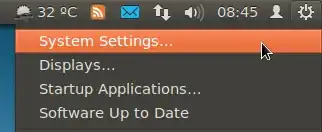
In system settings select Keyboard. Under Shortcuts tab, Click on `Key to show the HUD. and press Backspace to disable it. That's it!
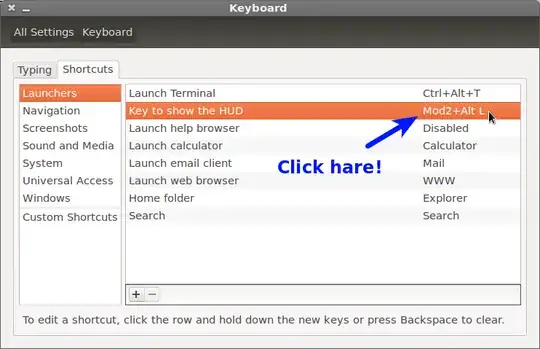
- 24,156
In Ubuntu 12.04 I changed shortcut for summoning HUD in System Settings... > Keyboard > Shortcuts > Launchers > Key to show the HUD.
Now my left Alt is happy again :-)
- 261
In the system settings, just change the keyboard shortcut for "Key to show the HUD" (under 'Launchers'). As a suggestion, set it to activate when both the alt keys are pressed at the same time, instead of just one. It makes using VMs much less annoying.
- 29
Ubuntu 14.04.1: Opening an Emacs Session in which Typing Alt doesn't Open the HUD.
- In the Desktop environment, type Ctrl+Alt+F1 to enter a terminal screen.
- Enter your username and password as prompted.
- At the command prompt, open an Emacs session by typing
emacs. - Now, using Alt as Meta won't open the HUD.
- Return to the Desktop at any time by typing Alt+F7.
Source: An Introduction to the Command Line_ (p.12) on the FLOSS Manuals page.