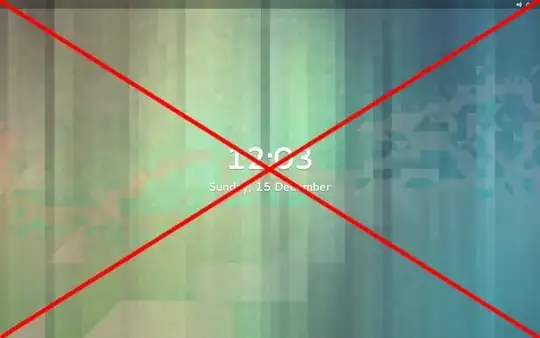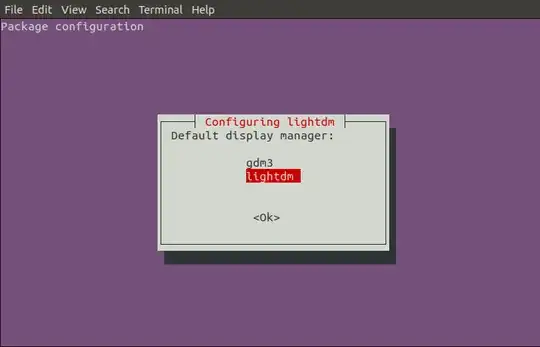I need to remove the annoying new "locking" screen that shows a giant clock: I can't remove it with just moving the mouse (as with any other desktop environment), the animation is slow, and it isn't asking me for a password!
I managed to disable it, just to discover that now I can't lock my screen on purpose, so I can't go away from the computer.
Just to clarify, I want to:
- After some time the screen could go black, but if I move the mouse or press any key then I can use it directly (like a normal screensaver).
- If I press super-L then it is locked, and I must type the password to unlock (like a normal lock screen).
I found several "solutions", but none seems to work: