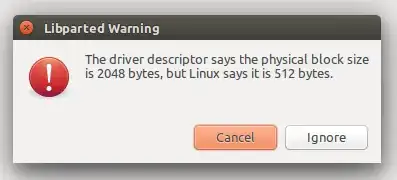I was using:
dd if=/path/to/my/ubuntuiso/ubuntu.iso of=/dev/sdb1 bs=4M && sync
In order to create bootable Ubuntu USB drives on older Ubuntu versions. It was working perfectly. Sometimes I used the Startup Disk Creator program, which worked well.
But when I use the same methods on Ubuntu 16.04 LTS, I get some warnings while formatting it afterwards.
The installation media works as expected, but when I try to format that USB stick after my work is done, I get the following warning :
The partitioning of that Pendrive looks strange :
And it also shows my 16GB pendrive as 64GB.
After struggling a lot with Gparted, I will somehow format it. But Why is it happening like this ?? Is there any better methods of creating bootable Ubuntu in 16.04 ?
EDIT : there is a related question here. But my question is not about how to format it properly. My question is "How to create a bootable USB without that errors." & "Wht are the causes of that error"