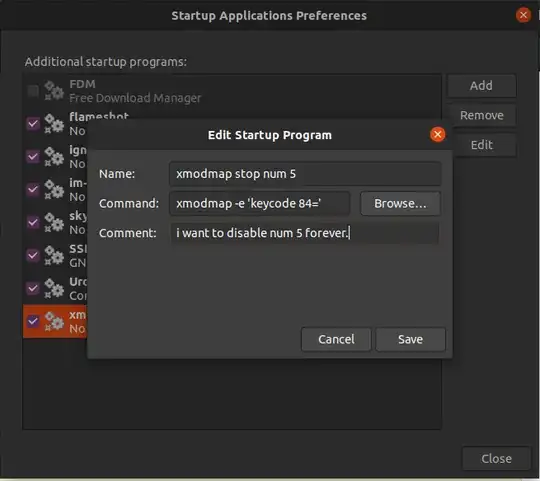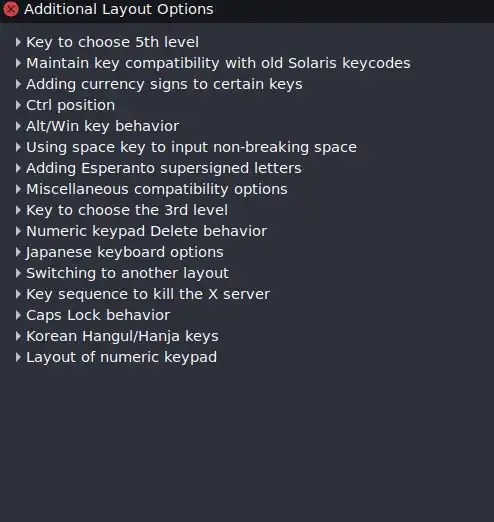This is working for the current session:
costales@dev:~/Desktop$ xmodmap -e "keycode 166 = less"
costales@dev:~/Desktop$ xmodmap -e "keycode 167 = greater"
Then I created this config file:
costales@dev:~/Desktop$ cat ~/.Xmodmap
keycode 166 = less
keycode 167 = greater
costales@dev:~/Desktop$
But it's not working after a reboot. How could I force the remap to survive reboot?