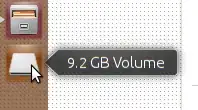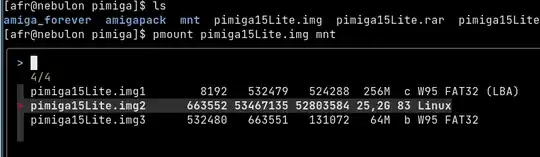How do I open / mount my ISO file when normal methods throw this error?
wrong fs type, bad option, bad superblock on /dev/loop0, missing codepage or helper program, or other error.
I tried several methods but they all fail somehow.
I'm actually answering this problem (Unable to mount an ISO file), which problem I also have, and have just solved, but the original question has been closed, and refers to this question, even though they seem different.
I feel that curators often close questions for indecipherable reasons, however, I don't have any choice but to use the closure and reference given. If it's wrong, perhaps the previous question can be re-opened, and this answer put there, where I'd like it to be? Since this user edited the original question, I suspect he might have been the one to close the original: https://askubuntu.com/users/301745/wjandrea
Anyway, leaving the filing issues behind, here's an example of trying to mount the ISO:
$ sudo mount -o ro,loop -t iso9660 nero.iso /mnt
mount: /mnt: wrong fs type, bad option, bad superblock on /dev/loop0, missing codepage or helper program, or other error.
I called the ISO nero.iso because using the file command revealed the ISO is an artifact of the "Nero" CD Burning software, not that that helps any:
$ sudo file nero.iso
nero.iso: Nero CD image at 0x4B000 UDF filesystem data (version 1.5) 'nero'
After trying a few different things I came across a reference to the software iat which says it "converts many CD-ROM image formats to iso9660". Woah. It immediately, and effortlessly, works:
$ sudo apt install iat
$ man iat
$ iat nero.iso out.iso
Iso9660 Analyzer Tool v0.1.3 by Salvatore Santagati
Licensed under GPL v2 or later
Detect Signature ISO9660 START at 339968
Detect Signature ISO9660 END at 342016
Image offset start at 307200
Sector header 0 bit
Sector ECC 0 bit
Block 2048
Done
Really?
Now the mount command silently completes:
$ sudo mount -o ro,loop out.iso /mnt
And, Behold, the ISO is mounted, and Handbrake will now happily rip the content.
Thank you, Salvatore Santagati. I've always liked coffee... and ice-cream.
I hope anyone else with this problem is able to follow the reference from the previous question and find this answer despite the obscure filing!