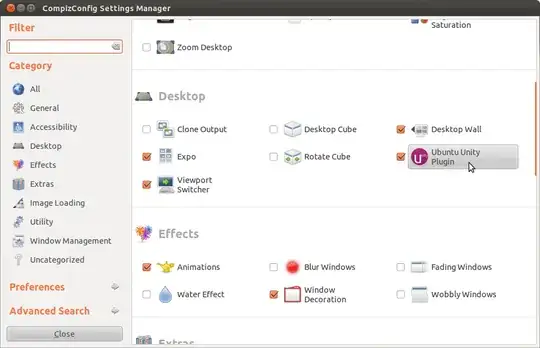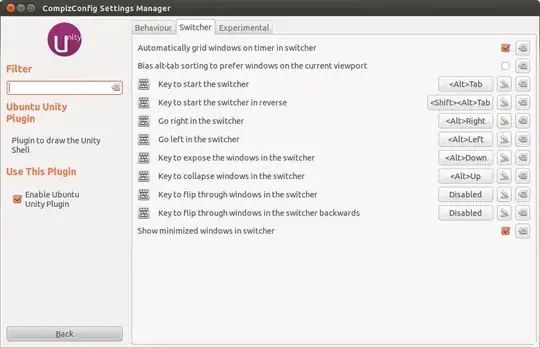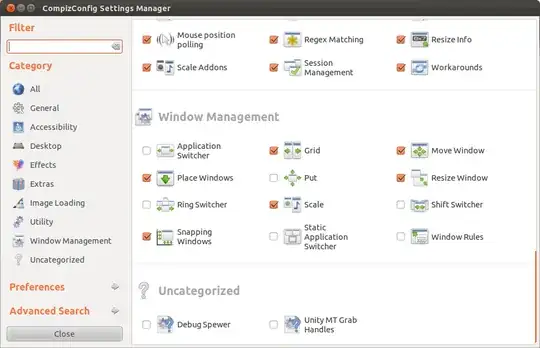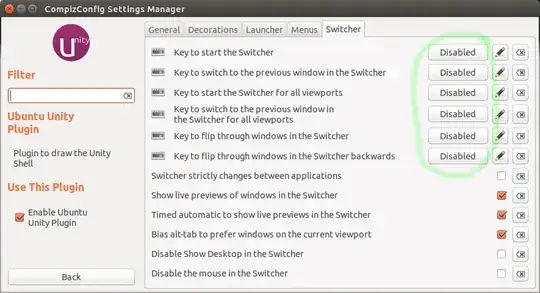Use the Static Application Switcher (configured using CompizConfig/CCSM)
Warning:
What are some of the issues with CCSM and why would I want to avoid it?
Save work and close programs before using CompizConfig.
Consider printing out the Display Manager Restart section at the end of this post. Hopefully you won't need it, but if you do, it will be because your screen is temporarily useless.
Install Software
Install Compiz Config (thanks to @donbright):
sudo apt-get install compizconfig-settings-manager
Install the Static Application Switcher (thanks to @Milimetric):
sudo apt-get install compiz-plugins
Configuration
Start CompizConfig Manager by typing ccsm in terminal (thanks to @donbright) or find it in the Dash.
In CompizConfig Settings Manager, navigate to Desktop ▸ Ubuntu Unity Plugin ▸ Switcher Disable ALL the keyboard shortcuts. It should look like this on Ubuntu 15.04 when you're done:
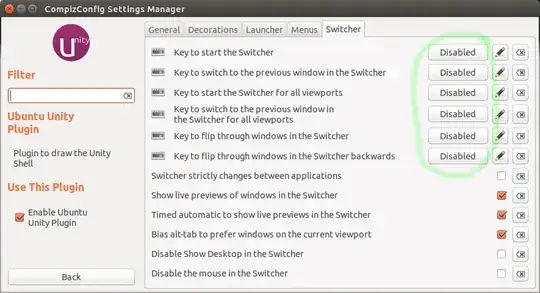
Click "Back" to go back to the CompizConfig main page.
Enable the Static Application Switcher by checking Window Management ▸ Static Application Switcher ▸ Enable Static Application Switcher. Things may flicker for a few seconds. If you get warnings, don't ignore them; go back and fix your mistakes. Success looks like this on Ubuntu 15.04:

That's it!
Display Manager Restart (in case of trouble)
Hopefully you won't need this, but it is probably less likely to cause data loss than pulling the power cord. Think of it as rebooting just your display manager instead of the whole system.
# Switch to a terminal session (leaving X-Windows running)
Ctrl-Alt-F1
# (you may have to log in)
# Stop your X-Windows session:
sudo service lightdm stop
# Start a new X-Windows session:
sudo service lightdm start
# Go to the current X-Windows session:
Ctrl-Alt-F7
Thanks!
This started out as @ændrük's answer, but I edited it enough times to make it my own.