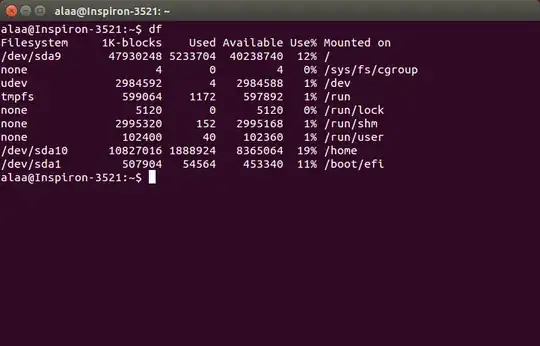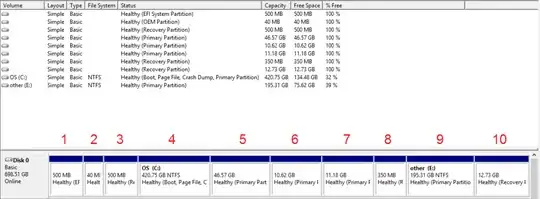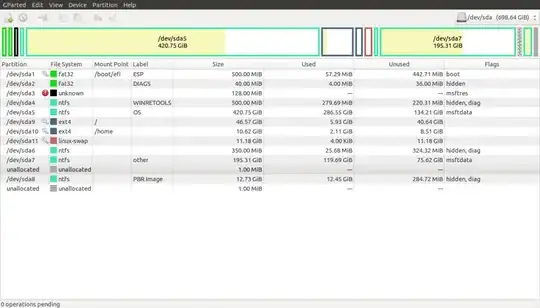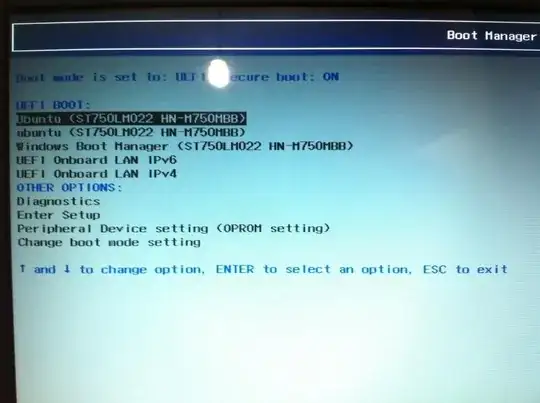I want to uninstall Ubuntu, so I need to delete its partition.
I saw that many people asked this before. For example: How to find out which partition is Ubuntu installed on?. I followed the instructions there and here's a screenshot of the terminal after typing the suggested command (df):
But this doesn't tell me anything...
This has also been discussed before Uninstalling Ubuntu. Which partitions to delete? and the answer was: EFI and primary. But I have a lot of primary partitions and I'm not sure which one to delete.
Here's a screenshot of Disk Management in Windows:
Here's a GParted screenshot:
So can anybody tell me which the Ubuntu partitions are? (I numbered them from left to right, so to make it easy just tell me numbers please)