I have a similar problem like in this post.
The answer there suggests using the 4 commands:
sudo apt-get install efibootmgr
sudo modprobe efivars
sudo efibootmgr
sudo efibootmgr -b X -B
At first, I had the boot manager looking like this: (2 Ubuntu entries)
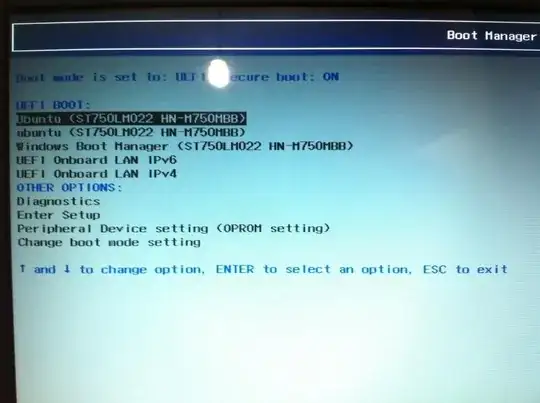
I got a Live Ubuntu CD and booted from it to use Try Ubuntu and enter the above commands.
In boot mode settings I had 2 choices:
- Legacy Boot Mode, Secure Boot Off
- UEFI Boot Mode, Secure Boot Off
As in the picture:
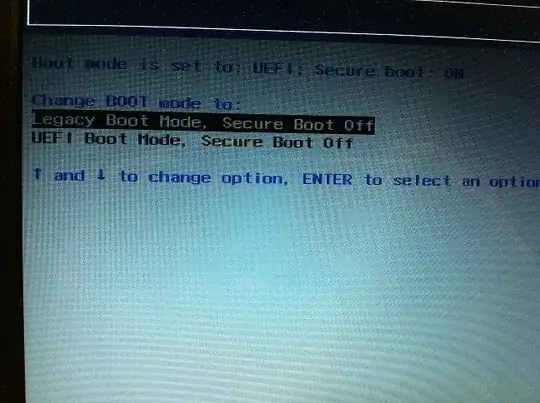
Choosing the first one, allowed me to boot from the CD and log into Ubuntu (Trial mode). There, in the terminal, I typed the above commands and on the 3rd one I got:
ubuntu@ubuntu:~$ sudo efibootmgr Fatal: Couldn't open either sysfs or procfs directories for accessing EFI variables. Try 'modprobe efivars' as root
Reading online I found that I should boot with UEFI mode. I did (2nd option), and now I got no errors. I actually got:
...
Boot0002* ubuntu
...
Boot0004* ubuntu
...
so I deleted both of them using sudo efibootmgr -b X -B. I typed sudo efibootmgr to confirm there aren't any ubuntu entries left, and there was none.
Finally, I went back to Boot Manager to check if the problem is solved, and, unexpectedly, I found 1 ubuntu entry:
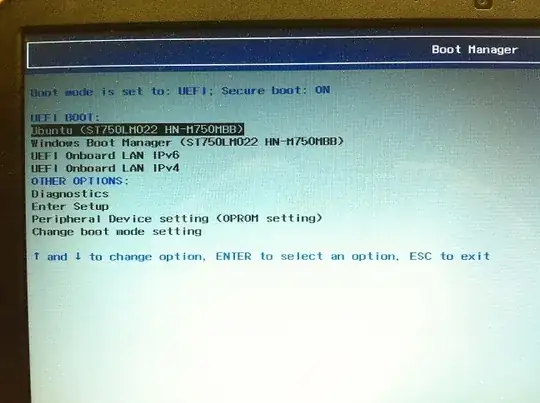
I tried booting again from the CD using UEFI but I couldn't; I got right into the grub>. So I typed exit, and it returned me back to Boot Manager:
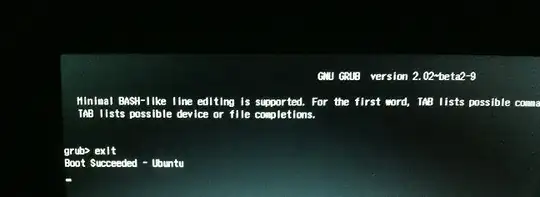
So why wasn't that entry removed although I removed it? And how do I really remove it?
Thanks