Currently I'm in a new building of my university. In this building my wifi often breaks down and then restores connection again. This is really irritating since it happens a lot.
Now as a coincidence there were some tech guys running around here and where asking everyone if the wifi was doing fine. I told them that my wifi tears down all the time and then reconnects. They figured out that my wifi is switching all the time between the 2.4 GHz channel and 5 GHz channel. They asked me if I could acces the driver settings of my wireless card. Unfortunately I don't know how to do this is in either Linux or Windows. And unfortunately again they only knew the windows solution xD.
So I hope somebody can tell me how I tell my wifi that it should stay on the 5 GHz network and not disconnect and switch to the 2.4 GHz channel?
-edit-
@arhimed, firstly thank you for your help.
I just tried what you said. It is some what different for me. I can't seem to save the settings when I change the setting and choose to use only the 5 GHz band.
"Network connections"->"Select the appropriate wireless network and click edit"->"In the wireless tab"->"Change the mode from infrastructure to ad-hoc"->"Choose 5 GHz band"
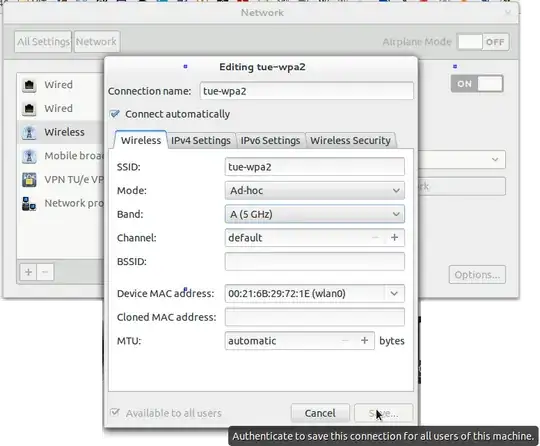
However when I want to change the mode from infrastructure to ad-hoc the "save" button tells me that I have to authenticate myself. However I get no pop-up asking me for a password. Using sudo gnome-control-center didn't help either. I could still not save it. Also a error occured then in the terminal:
** (nm-connection-editor:5577): WARNING **: Invalid setting Wireless Security: Security not compatible with Ad-Hoc mode
Hopefully this is some useful info for you to help me further.