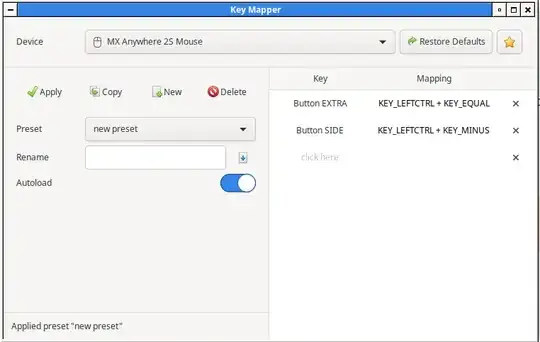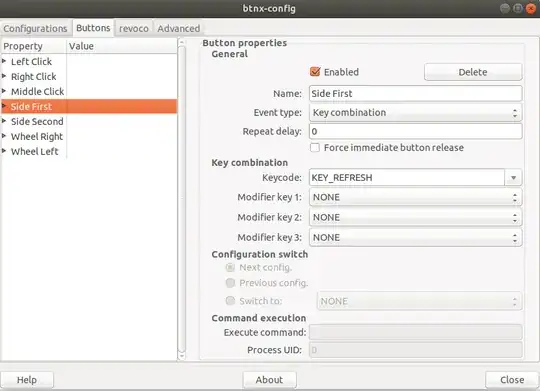I too have the g700s gaming mouse. The good news is that it was expensive (for a mouse) and the manufacture actually built it to a high standard. The functions for the mouse are stored in the mouse. The bad news is to configure it correctly you need to use the logitech software that only runs in windows.
So...basically you need to plug the mouse into a windows box, and configure it exactly how you want it. I'd recommend utilizing the switch profiles function so you can set it up good for normal usage, ie: running your linux desktop, compiz functions (switching apps, switching workspaces, toggling maximize, etc), and then make another profile for gaming (possibly with a different refresh rate) and the gaming buttons. As for compiz consider setting the 4 side thumbs buttons to alt, ctl, shift, superkey, as this will make using switching easier with the scroll wheel. alt + scroll wheel up becomes thumb button 1 + scroll wheel up.
My scheme:
thumb button 1 (forward lower) = alt
thumb button 2 (forward upper) = shift
thumb button 3 (rear lower) = ctrl
thumb button 4 (rear upper) = superkey (windows key)
index finger middle button = ctrl + alt + numpad 5
index finger closer to you = tab
index finger farther away from you = alt-f4 (compiz/linux/winX close app)
compiz defaults:
switch workspace = alt + ctl + mouse drag = lower 2 thumb buttons together + mouse click and drag; sounds complicated when typed it out but it's very efficient to use.
switch apps = alt + tab = lower thumb forward button + index finger closer button (remember for this to work well you need to keep holding down thumb button, so you can switch past 1 app)
fading a window (transparency) = alt + scroll wheel = thumb lower forward button + scroll wheel
Then go haul it back over to your linux box and it works perfectly.
The key bindings described above works great, but consider battlefield 4 also has a terrible time recognizing the mouse as a mouse with 10 buttons so for that I had to map my 4 thumb buttons to = , \ and ;. But obviously in linux this is silly, and to re-bind the = key to "next app" is a lesson in futility, especially when coding hahahaha.
MUCH NEEDED LINKS IF USING VIRTUALBOX TO RUN WINDOWS 7:
https://stackoverflow.com/questions/20021300/usb-devices-are-not-recognized-in-virtualbox-linux-host
https://www.youtube.com/watch?v=-0OyrvbZNwo