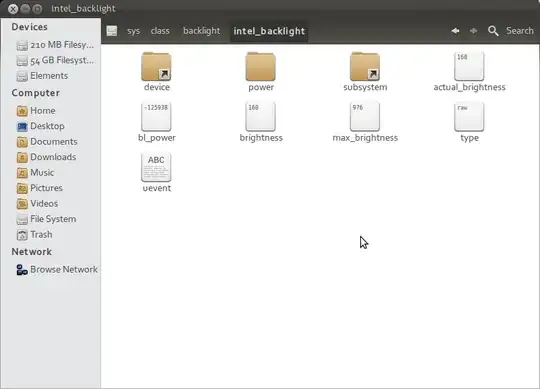The brightness of my laptop is reset to max on every restart. I tried the solution provided at this website but had no luck.
This command
cat /sys/class/backlight/acpi_video0/max_brightness
Returns
cat: /sys/class/backlight/acpi_video0/max_brightness: No such file or directory
Then I found that I don't have a folder named acpi_video0, but a folder called intel_backlight:
Every time I increase or decrease the brightness using the brightness control keys, the values in brightness and actual_brightness get updated.
Is there any method I could follow to set the brightness to a fixed value on every boot and vary it as and when I need it using the brightness control keys?