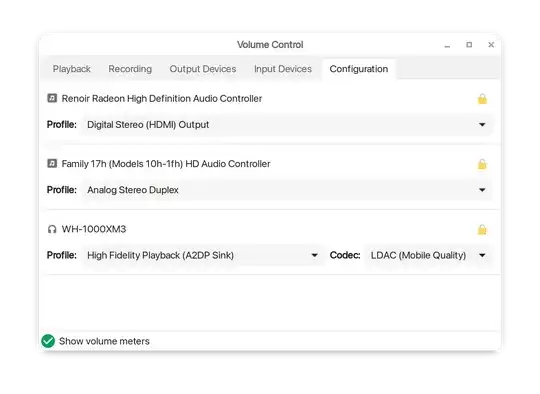So I have Ubuntu 18.04 installed on both my personal and work laptops and I am experiencing the same issue on both of them.
I have Sony WH-1000XM3 noise-canceling headphones and they are paired, everything is fine and working, the only problem is that whenever I turn them on and the auto-connect of the Bluetooth on Ubuntu kicks in and connects to them, they start sounding weird.
By weird I mean it's like Ambient sound is turned on, although the headphones are on Noise cancellation and the sound is really bad and quite.
The Issue, however, disappears when I disconnect and reconnect them manually.
Thanks in advance!
Update:
Using the solution that switches to A2DP solved nothing. The headphones do connect, but then it doesn't switch to them, the sound keeps playing on the speakers of the laptop. Trying to switch from and to the headphones couple of times also doesn't solve the problem.
Using the other solution with editing the /etc/bluetooth/main.conf results to the same issue. I did try even removing the device and pairing it again.
Relative SOLUTION:
- I had to install some other packages:
sudo apt install libdbus-1-dev libudev-dev libical-dev libreadline-dev - Install
bluez-5.52by building it from source. For details see the README + you have to runsudo make installhttp://www.bluez.org/release-of-bluez-5-54-and-5-53/ systemctl daemon-reloadsudo service bluetooth restart
Also note that this was on re-freshed Ubuntu 18.04, I kinda screwed up some dependencies and had to fix my OS by installing it fresh on top of the old one, before that I had some other old dependencies that didn't allow me to install bluez-5.52