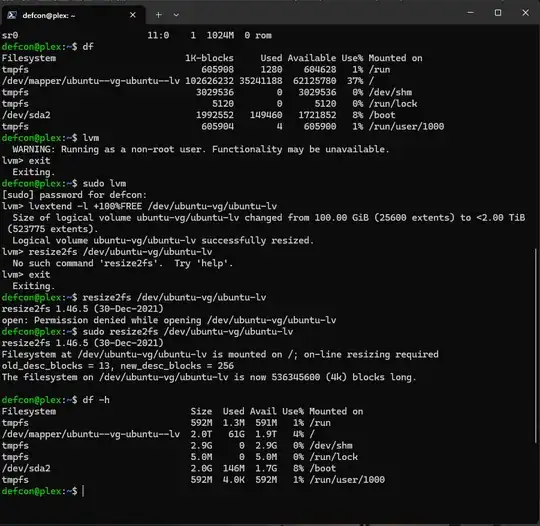I installed Ubuntu Server 18.04 with the LVM option and left the default partition setup. Now my main drive only has 4GB in a 1TB hard drive. How can I fix this without starting from scratch?
Results of df -h :
Filesystem Size Used Available Use% Mounted on
udev 16G 0 16G 0% /dev
tmpfs 32G 1.7M 32G 1% /run
/dev/mapper/ubuntu--vg-ubuntu--lv 3.9G 3.6G 92M 98% /
tmpfs 16G 0 16G 0% /dev/shm
tmpfs 5.0M 0 5.0M 0% /run/lock
tmpfs 16G 0 16G 0% /sys/fs/cgroup
/dev/loop0 87M 87M 0 100% /snap/core/4917
/dev/loop1 3.2M 3.2M 0 100% /snap/stress-ng/471
/dev/loop2 90M 90M 0 100% /snap/core/6130
/dev/sda2 976M 143M 766M 16% /boot
tmpfs 3.2G 0 3.2G 0% /run/user/1000