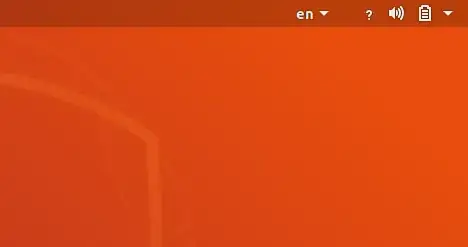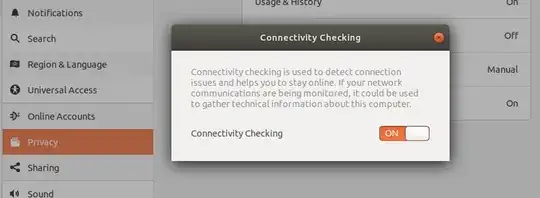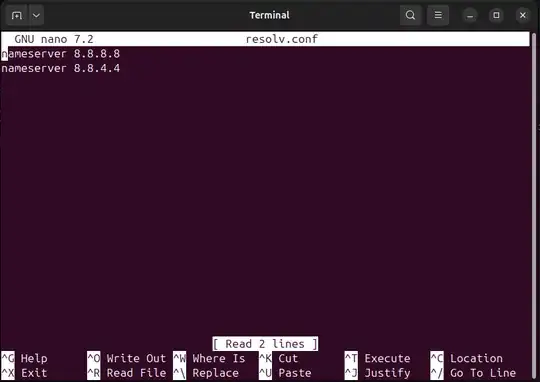I installed Ubuntu 18.04 right now and after connecting to the internet instead of a network icon there is a question mark. There is no network issues, but that question mark is annoying.
11 Answers
Settings > Privacy > Connectivity Checking
Set it OFF. (Then, restart your WiFi connection, thanks to @Dante's comment below).
This is the same fiasco as Microsoft's NCSI (Network Connectivity Status Indicator), a false negative to try ruin your mood.
And, yeah, it would be checking some URL like that one.
- 17,371
- 2,505
I solved it differently because I am able to find the root cause which is kind of different from what you get.
Open the log app and search for 'network', I see following error message
... result="fail" reason="Connection 'Ethernet connection 1' is not available on device ens33 because device is strictly unmanaged"
This is how I solved it:
Open
sudo nano /etc/NetworkManager/NetworkManager.conf
and change the line managed=false to managed=true
Then,
sudo service network-manager restart
- 183
I have the exact same problem, but it is sporadic: The icon is fine most of the time, except after some events, e.g. installing updates, it turns into a question mark, while the connection is still fine.
Rebooting works, sure, but I don't have the patience for that. OTOH, restarting the network manager seems to do the trick in most cases:
sudo service network-manager restart
Hope this helps to someone!
- 106
I've had that issue with other versions of Ubuntu. I had similar Theme issues after upgrading to 18.04.
Change the icon theme. You can do this with Gnome Tweaks.
It's not installed by default. Install it with:
$ apt install gnome-tweak
From there click on Appearance -> (click) Icons. Then select a different theme.
I've seen occasions where changing to a different theme and changing back sometimes resolved a glitch that was happening with the current preferred theme.
- 25,444
I had this issue, along with a very slow internet connection - due to the fact that I had used expressvpn, and I recently uninstalled it.
The problem was that uninstalling with apt remove expressvpn didn't clean up after it completely, so I still had a broken expressvpn service trying to run in systemd.
After I ran apt purge expressvpn, everything started working nicely, and the questionmark over my WiFi icon is gone.
- 826
I had the same issue Ubuntu 20.04. None of the above solution worked. I turned Automatic DNS off and put in an IP 8.8.8.8 or what ever your DNS is.
The question mark seems, at least in my case, to signify that I am connected to a VPN. If you too are connected, disconnect and then restart your network manager using the command below.
sudo service network-manager restart
I had this error in ubuntu groovy. ping -c4 google.de told me temporary failure in name resolution
ping -c 8.8.8.8 instead works.
So access to internet was possible. Meaning no hardware issue or in my module. I create
/etc/NetworkManager/conf.d/no-systemd-resolv.conf
# wlan-verbindung für NetworkManager fixen
[main]
systemd-resolved=false
I restarted systemd-resolved and NetworkManager Services.
- 5,792
No one above has answered the reason behind this behavior so I will try to explain the most probable cause.
I also recently encountered this issue when I left VPN enabled on my system. This was resolved by either disabling the VPN or disabling the connectivity check feature of Linux(Ubuntu).
The most probable reason for this behavior might be that this connectivity checks feature act as a third-party network manager and hence when it tries to read network endpoints, which VPN services like Cloudflare warp restrict, we get the warning in network logs and question marks appears on wifi icon.
Ps: If anyone would like to elaborate in-depth on it feel free to edit this answer.
- 75
- 6
I had this problem in Ubuntu 22.04. Wifi had been working fine, then at some point stopped working with our wifi booster. This may have been caused by an update to a VPN client. The solution was to switch "DNS" back to automatic in the IPv4 and IPv6 sections of the settings panel for the wifi connection.