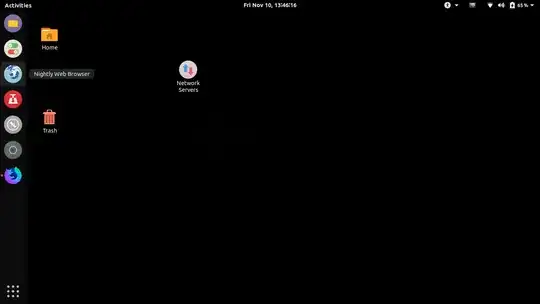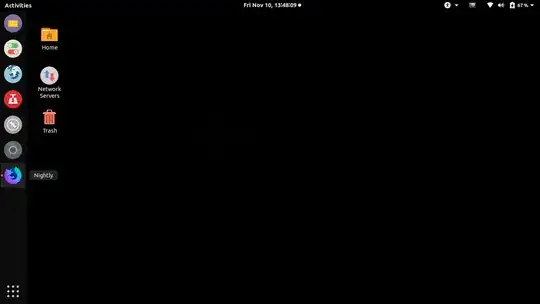In my case, I followed @Chris Hayes, method of finding the WMClass and update the file, see below for an example. I referred other *.desktop files in /usr/share/applications and found that Ubuntu 20.04 is using "StartupWMClass" as the variable and NOT "WMClass". I could not find the Icon for this application so I had to download from the internet a jpeg file icon from Google Image search, save it in the path and assign to the variable "Icon".
Please note, I believe this field "StartupWMClass" is case sensitive
[Desktop Entry]
Name=PDFStudioViewer2020
Comment=View pdf documents
Keywords=pdf;ppdf;
StartupNotify=true
Terminal=false
Type=Application
Categories=Application;Office;Viewer;X-Red-Hat-Base;
MimeType=application/pdf;application/ppdf;
Icon=/opt/pdfstudioviewer2020/pdfstudio_internet_icon.jpeg
Exec=/opt/pdfstudioviewer2020/pdfstudioviewer2020 %F
StartupWMClass=PDF Studio Viewer