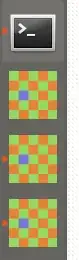I followed all the steps in this answer: https://askubuntu.com/a/975230/719469
However when I run xprop WM_CLASS in Terminal and click on my application's window, it gives me: WM_CLASS: not found. What should I do to get a single icon of the app on the Ubuntu Dock?
The application I am talking about is Recoll, installed using apt-get install recoll. I am using Ubuntu 18.04 (Xorg).
The contents of .desktop file in /usr/share/applications:
[Desktop Entry]
Categories=Utility;Filesystem;Database;
Comment=Find documents by specifying search terms
Exec=recoll
GenericName=Local Text Search
Icon=recoll
Name=Recoll
Terminal=false
Type=Application
Keywords=Search;Full Text;
Edit:
I tried changing the .desktop file lines by making these changes
Exec=recoll --class CustomClassName
and then adding the line
StartupWMClass=CustomClassName
After doing this, the app fails to launch from its icon and I still get WM_CLASS: not found. in the terminal