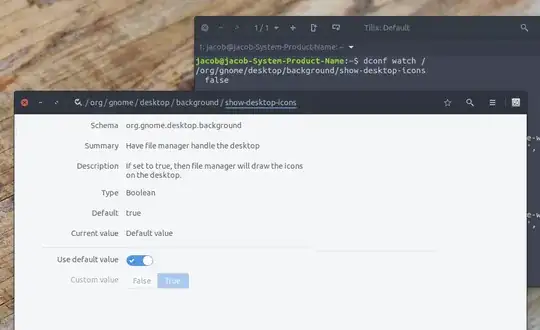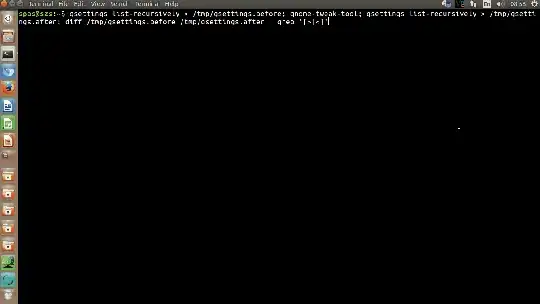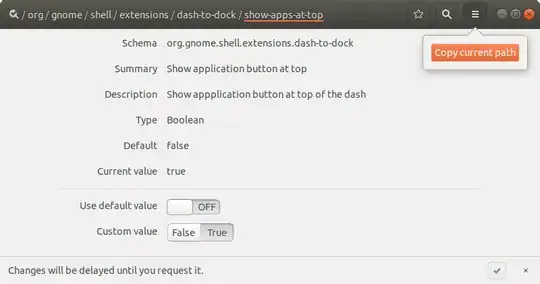I like to be able to configure things from the command line, so that when I reinstall the OS I can just run a script and get my preferred configuration back.
Since "upgrading" to Ubuntu 17.10, I found I had to use gnome-tweak-tool to get some settings the way I want them.
Once I find a setting in the gnome-tweak-tool GUI, how can I figure out its scriptable translation?
For example the following gsettings lines match the relevant entries in the gnome-tweak-tool screen shot below...
gsettings set org.gnome.desktop.wm.preferences titlebar-font "Tahoma Bold 8"
gsettings set org.gnome.desktop.interface font-name "Tahoma 8"
gsettings set org.gnome.desktop.interface document-font-name "Tahoma 8"
gsettings set org.gnome.desktop.interface monospace-font-name "FixedSC 10"
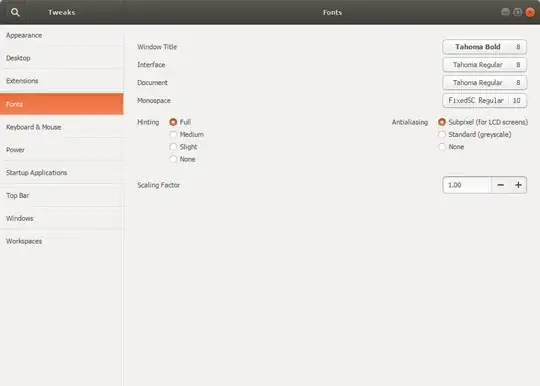 ...but how could anyone guess that? And how would I, for example, figure out where to get the corresponding settings for hinting and antialiasing?
...but how could anyone guess that? And how would I, for example, figure out where to get the corresponding settings for hinting and antialiasing?