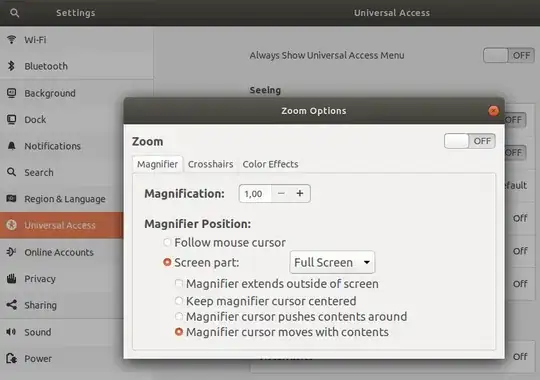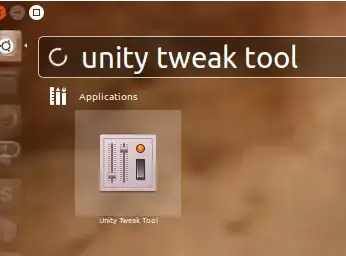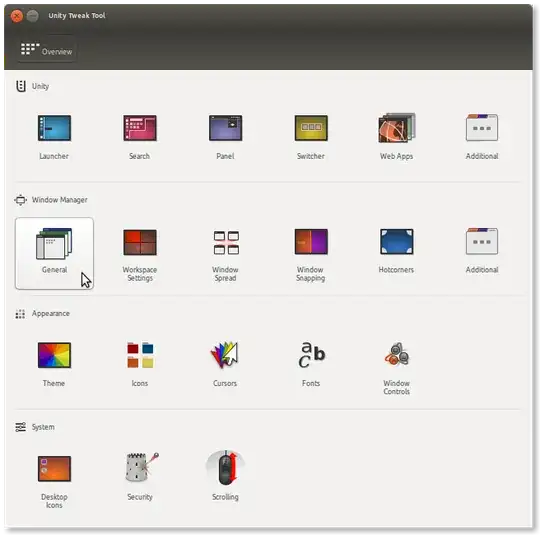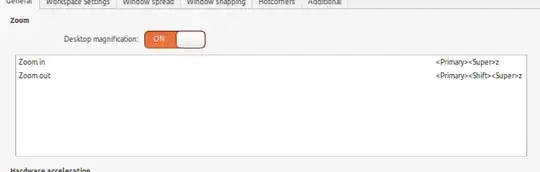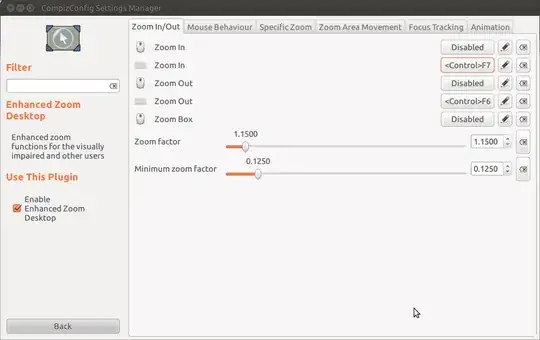While using 10.04 and the previous versions I used to put Ctrl+F6 to zoom in and subsequently Ctrl+F7 to zoom out. Now (using 11.10, Unity) I can't even find the options to zoom in and zoom out in the "keyboard shortcuts". I tried "the Magnifier" in the Compiz but really can't understand what is going on right there. There is simple question I would like to ask:
What to do so as to be able to zoom in with Ctrl+F6 and zoom out with Ctrl+F7?