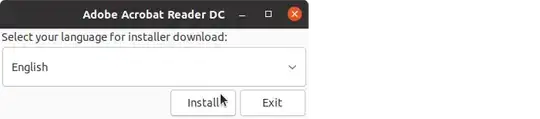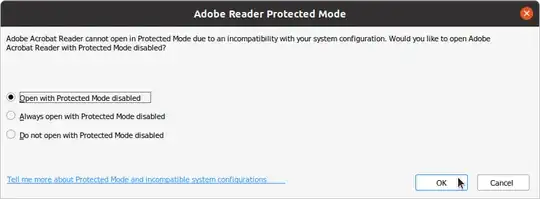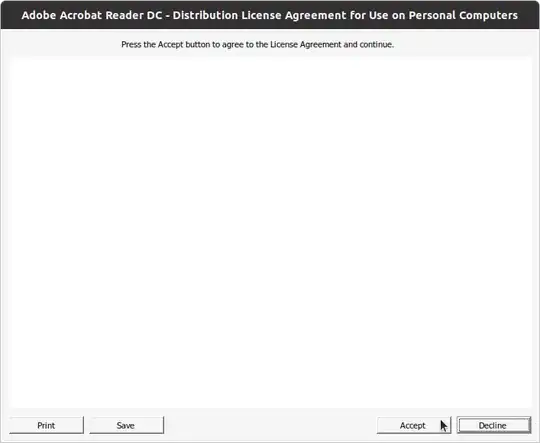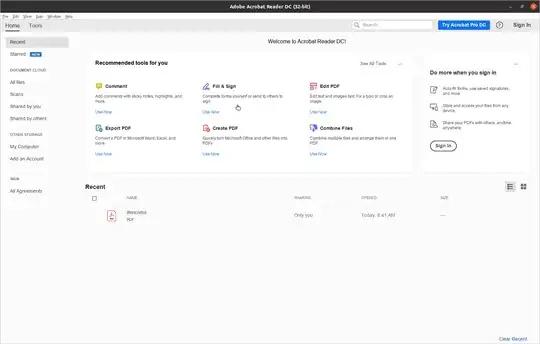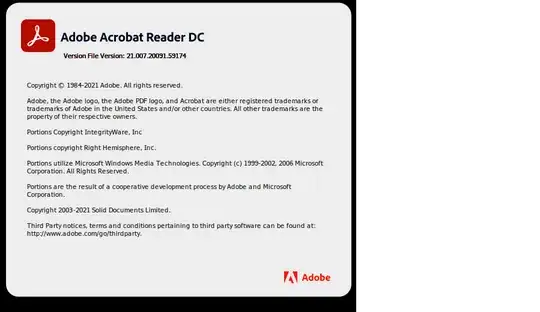I know the thread How do I install Adobe Acrobat Reader deb package downloaded from Adobe website? However, there is no Linux anymore in the installation site here. Unsuccessful attempts
I do DriraWassim's proposal which does not add anything to
apt-getand does not show the installed .deb package in the path/searchsudo apt-get install libxml2:i386 sudo apt-get update sudo apt-get upgrade apt-cache search adobereader-enuI download the newest .deb package here and run it. I cannot find the application anywhere in the system. It is not in the path and not in Ubuntu's search. How can you start it?
System: Ubuntu 16.04, 64 bit
Hardware: Macbook Air 2013-mid
Linux kernel: 4.6