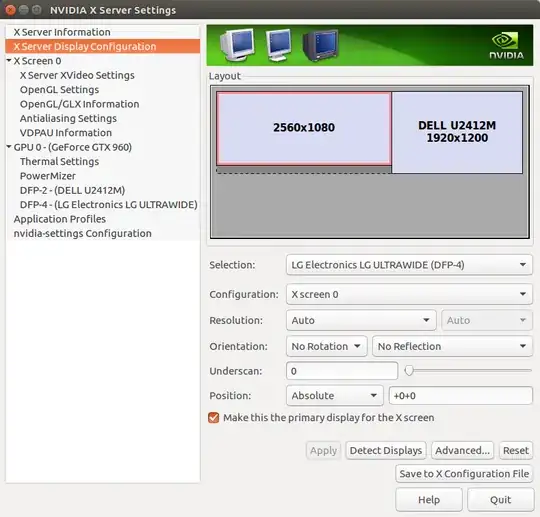Along the lines of this, I was able to find some information:
This link helped me.
In short: run xrandr and cvt like you did, then create the following file:
/usr/share/X11/xorg.conf.d/10-monitor.conf
In the file change the parameters in < > according to your specs:
Section "Monitor"
Identifier "Monitor0"
<INSERT MODELINE HERE>
EndSection
Section "Screen"
Identifier "Screen0"
Device "<INSERT DEVICE HERE>"
Monitor "Monitor0"
DefaultDepth 24
SubSection "Display"
Depth 24
Modes "<INSERT MODENAME HERE>"
EndSubSection
EndSection
Here's what you should do:
For the modeline, first run this command:
cvt <X> <Y> <R>
Where XxY is your resolution and R is your refresh rate.
To test the resolution, first do this:
xrandr --newmode <MODELINE>
Be sure to remove the Modeline keyword.
Then, copy the output and replace the placeholder with it.
For the device, run xrandr|tail -n+2|head -n1|cut -d\ -f1, and replace the placeholder with its output. Keep the quotes.
For the modename, run cvt <X> <Y> <R>|cut -d\ -f2, replacing the last placeholder with the output of this command. As before, keep the quotes.
After that, do this:
xrandr --addmode <DEVICE> <MODENAME>
Replace <DEVICE> and <MODENAME> appropriately. Then, to test your resolution, do this:
xrandr --output <DEVICE> --mode <MODENAME>
If you encounter problems with the new resolution, please log out and then back in (worst case scenario: press Ctrl+Alt+Delete and then Enter to sign out.)
If you didn't encounter problems, save the file, then restart X. To do this, first press Ctrl+Alt+F1, login as an 'Administrator' account, then run these commands:
killall Xorg
X