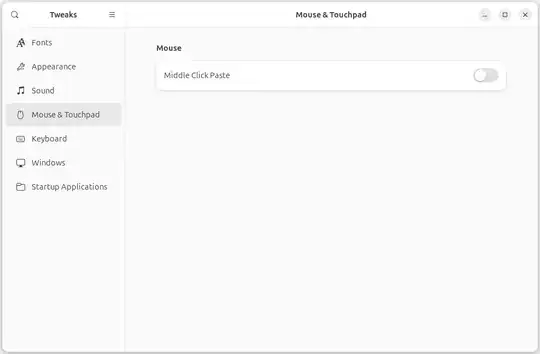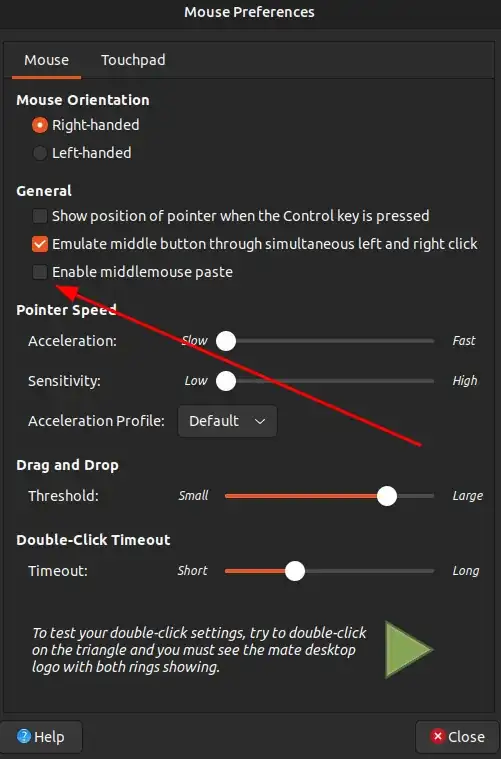Somehow, I ended up without any xmodmap files on my Ubuntu install, so I had to find a different approach to this problem.
Take a look at the xinput command.
xinput list | grep -i mouse
which lists information about your mouse. It shows my mouse is "Dell Premium USB Optical Mouse" and also that I have "Macintosh mouse button emulation". Armed with that info, I can
xinput get-button-map "Dell Premium USB Optical Mouse"
which gives me a listing that looks like
1 2 3 4 5 6 7 8 9 10 11 12 13 14 15 16 17 18
Here is the useful, required knowledge. My mouse has, theoretically, 18 buttons. Each button's default action has the same name as it's button number. In other words, button 1 does action 1, button 4 does action 4, etc. Action 0 means "off".
The position in the listing shows the function assigned to that button. So if my button map read
1 3 2 0 0 0 0 0 0 0 0 0 0 0 0 0 0 0
this would mean button 1 (position 1) does action 1 (normal left button), button 2 (position 2) does action 3 (middle button) and button 3 (position 3) does action 2 (right button).
To make a left handed mouse all you would need would be a button map that starts
3 2 1 4 5 .....
Or, in your case, it looks like you want the middle button to do the same thing as button 1 (left button) so your map needs to start
1 1 3 ....
I'd reset my mouse button mappings thus:
xinput set-button-map "Dell Premium USB Optical Mouse" 1 1 3 5 6 6 7 8 9 10 11 12 13 14 15 16 17 18
In your case, you may have a different number of mapped buttons and have some special button map already defined. Likwely, your mouse has a different name, too. First, get your mouse's "name". Then, use the get-button-map operation to find your base button map. finally, use the set-button-map option, modifying button 2 to do action 1.
This is not a permanent change. I added the necessary code to my .bashrc so it executes every time I login or open a terminal.
Hope this helps.