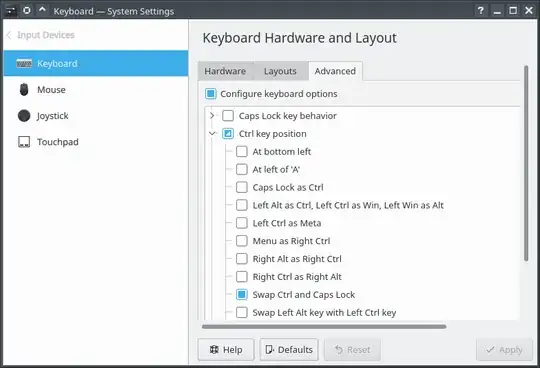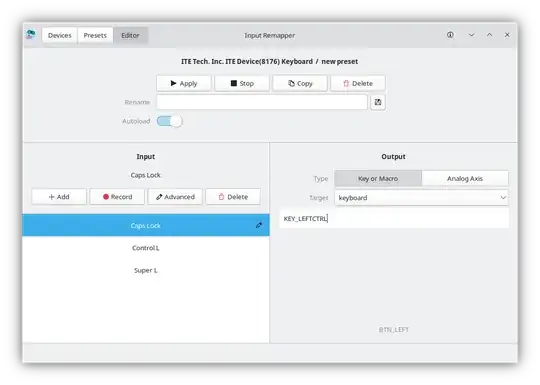I'd like to remap my keys such that Ctrl behaves as the Caps Lock key and vice-versa. Also, if possible I'd like the settings to be available only within the currently logged-in user. How can I achieve this?
I'm a vim user, unlike the other people who use this machine, so I'd like those settings only for my account.