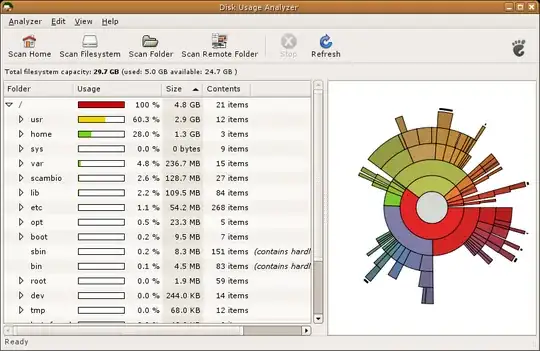I was wondering how do you know where the largest files in my system are stored.
For example---
Disk Space Used: 1GB Java: 500MB Java Percentage: 50% maybe represented in a pie chart. Maybe?
I know this maybe a feature overkill. I sometimes forget having stored things and wonder why my disk is so full.
So basically a command that will allow me to run on the file system and provide me with information on disk space used.
Please and thank you.