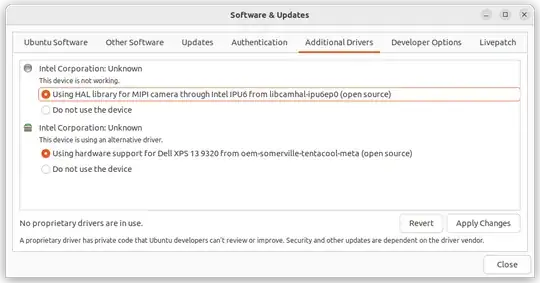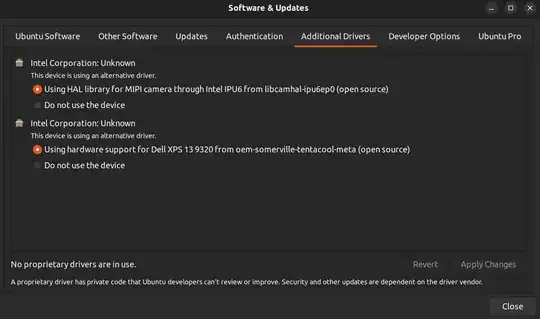I have got a brand new Dell XPS Plus 9320. It came with Windows 11 but I installed Linux on it (Ubuntu 22.04).
So far, I have made everything work except the webcam.
The webcam is not detected at all.
I have double-checked it is enabled in the UEFI menu.
I have tried disabling it, rebooting and enabling it again.
lsusb does not show anything camera. There is no /dev/videoX device in the system.
I have asked Dell's support and they told me to install Windows to diagnose the problem (which I will not do).
Any suggestions on how to research further?
Thanks.
EDIT: here is the output of lsusb
→ lsusb
Bus 004 Device 001: ID 1d6b:0003 Linux Foundation 3.0 root hub
Bus 003 Device 003: ID 27c6:63bc Shenzhen Goodix Technology Co.,Ltd. Goodix USB2.0 MISC
Bus 003 Device 002: ID 8086:0b63 Intel Corp. USB Bridge
Bus 003 Device 004: ID 8087:0033 Intel Corp.
Bus 003 Device 001: ID 1d6b:0002 Linux Foundation 2.0 root hub
Bus 002 Device 001: ID 1d6b:0003 Linux Foundation 3.0 root hub
Bus 001 Device 001: ID 1d6b:0002 Linux Foundation 2.0 root hub